Windows Firewall Control 64 bit Download for PC Windows 11
Windows Firewall Control Download for Windows PC
Windows Firewall Control free download for Windows 11 64 bit and 32 bit. Install Windows Firewall Control latest official version 2025 for PC and laptop from FileHonor.
\Managing Windows Firewall is now easier than ever, provides new extra features which makes Windows Firewall better.
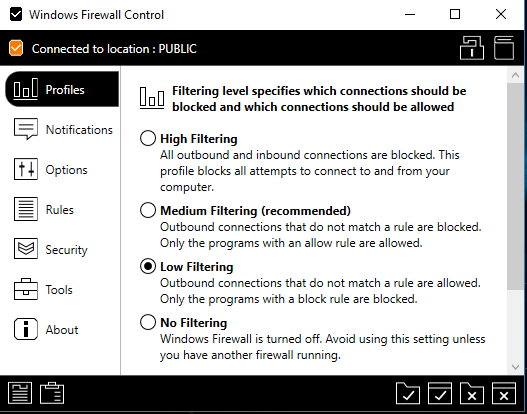
Windows Firewall Control is a powerful tool which extends the functionality of Windows Firewall and provides new extra features which makes Windows Firewall better. It runs in the system tray and allows the user to control the native firewall easily without having to waste time by navigating to the specific part of the firewall. It offers four filtering modes which can be switched with just a mouse click.
High Filtering: All outbound and inbound connections are blocked. This profile blocks all attempts to connect to and from your computer.
Medium Filtering: Outbound connections that do not match a rule are blocked. Only the programs that you allow can initiate outbound connections.
Low Filtering: Outbound connections that do not match a rule are allowed. The user can block the programs he doesn’t want to allow initiating outbound connections.
No Filtering: Windows Firewall is turned off. Avoid using this setting unless you have another firewall running on your computer.
Key Features
Notifications of outbound blocked connections.
Learning mode that automatically allows digitally signed programs.
Create temporary rules which are automatically deleted when they expire or on program restart.
Intuitive user interface which is easy accessible through a system tray icon.
Full support with standard user accounts. Elevated privileges are required only at installation.
Disable the ability of other programs to tamper Windows Firewall rules and state.
Integrated support of creating, modifying and deleting Window Firewall rules.
Multiple and easier ways of creating new rules in Windows Firewall.
Lock feature which can disable the access to the settings of the program and Windows Firewall.
Shell integration into the right click context menu of the executable files.
Automatically display invalid rules for programs that do not exist any more.
Possibility to find and display duplicate firewall rules.
Merge multiple similar rules or duplicate existing ones.
View recently allowed and blocked connections and create new rules from the Security log.
Import and export of partial sets of rules.
Protection to unauthorized uninstallation.
Possibility to restore previous settings at uninstallation.
Global hot keys are supported and various shortcut keys are available.
And many, many more. Just try it out.
"FREE" Download Free Firewall for PC
Full Technical Details
- Category
- Antivirus and Security
- This is
- Latest
- License
- Freeware
- Runs On
- Windows 10, Windows 11 (64 Bit, 32 Bit, ARM64)
- Size
- 4 Mb
- Updated & Verified
"Now" Get Malwarebytes Anti-Ransomware for PC
Download and Install Guide
How to download and install Windows Firewall Control on Windows 11?
-
This step-by-step guide will assist you in downloading and installing Windows Firewall Control on windows 11.
- First of all, download the latest version of Windows Firewall Control from filehonor.com. You can find all available download options for your PC and laptop in this download page.
- Then, choose your suitable installer (64 bit, 32 bit, portable, offline, .. itc) and save it to your device.
- After that, start the installation process by a double click on the downloaded setup installer.
- Now, a screen will appear asking you to confirm the installation. Click, yes.
- Finally, follow the instructions given by the installer until you see a confirmation of a successful installation. Usually, a Finish Button and "installation completed successfully" message.
- (Optional) Verify the Download (for Advanced Users): This step is optional but recommended for advanced users. Some browsers offer the option to verify the downloaded file's integrity. This ensures you haven't downloaded a corrupted file. Check your browser's settings for download verification if interested.
Congratulations! You've successfully downloaded Windows Firewall Control. Once the download is complete, you can proceed with installing it on your computer.
How to make Windows Firewall Control the default Antivirus and Security app for Windows 11?
- Open Windows 11 Start Menu.
- Then, open settings.
- Navigate to the Apps section.
- After that, navigate to the Default Apps section.
- Click on the category you want to set Windows Firewall Control as the default app for - Antivirus and Security - and choose Windows Firewall Control from the list.
Why To Download Windows Firewall Control from FileHonor?
- Totally Free: you don't have to pay anything to download from FileHonor.com.
- Clean: No viruses, No Malware, and No any harmful codes.
- Windows Firewall Control Latest Version: All apps and games are updated to their most recent versions.
- Direct Downloads: FileHonor does its best to provide direct and fast downloads from the official software developers.
- No Third Party Installers: Only direct download to the setup files, no ad-based installers.
- Windows 11 Compatible.
- Windows Firewall Control Most Setup Variants: online, offline, portable, 64 bit and 32 bit setups (whenever available*).
Uninstall Guide
How to uninstall (remove) Windows Firewall Control from Windows 11?
-
Follow these instructions for a proper removal:
- Open Windows 11 Start Menu.
- Then, open settings.
- Navigate to the Apps section.
- Search for Windows Firewall Control in the apps list, click on it, and then, click on the uninstall button.
- Finally, confirm and you are done.
Disclaimer
Windows Firewall Control is developed and published by BiniSoft.org, filehonor.com is not directly affiliated with BiniSoft.org.
filehonor is against piracy and does not provide any cracks, keygens, serials or patches for any software listed here.
We are DMCA-compliant and you can request removal of your software from being listed on our website through our contact page.













