YUMI 64 bit Download for PC Windows 11
YUMI Download for Windows PC
YUMI free download for Windows 11 64 bit and 32 bit. Install YUMI latest official version 2025 for PC and laptop from FileHonor.
Create a Multiboot Bootable USB Flash Drive containing multiple operating systems, antivirus utilities, disc cloning, diagnostic tools, and more.
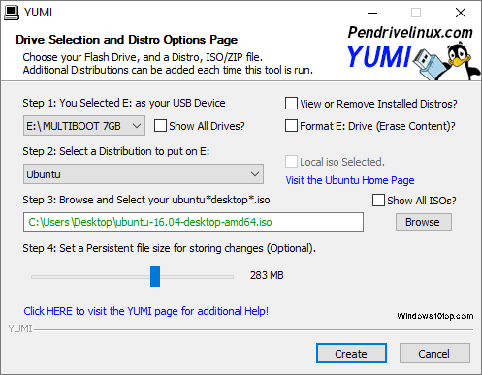
YUMI can create a Multiboot Bootable USB Flash Drive containing multiple operating systems, antivirus utilities, disc cloning, diagnostic tools, and more. Contrary to MultiBootISOs which used grub to boot ISO files directly from USB, YUMI uses syslinux to boot extracted distributions stored on the USB device, and reverts to using grub to Boot Multiple ISO files from USB, if necessary.
All files are stored within the Multiboot folder, making for a nicely organized Portable Multiboot USB Drive that can still be used for other storage purposes.
Multiboot Bootable USB Flash Drive Creation
YUMI works much like Universal USB Installer, except it can be used to add more than one distribution to run Live from your Thumb Drive. USB Bootable Distributions can also be uninstalled using the same tool!
YUMI was originally intended to be used to store and run various “LIVE Linux” Operating Systems and tools from USB. Using YUMI to install Linux from USB to a Hard Drive works on some but not all distributions. (I’m working to address this).
"FREE" Download iFinD Photo Recovery for PC
Full Technical Details
- Category
- Tools
- This is
- Latest
- License
- Freeware
- Runs On
- Windows 10, Windows 11 (64 Bit, 32 Bit, ARM64)
- Size
- 2 Mb
- Updated & Verified
"Now" Get iMyFone LockWiper (Android) for PC
Download and Install Guide
How to download and install YUMI on Windows 11?
-
This step-by-step guide will assist you in downloading and installing YUMI on windows 11.
- First of all, download the latest version of YUMI from filehonor.com. You can find all available download options for your PC and laptop in this download page.
- Then, choose your suitable installer (64 bit, 32 bit, portable, offline, .. itc) and save it to your device.
- After that, start the installation process by a double click on the downloaded setup installer.
- Now, a screen will appear asking you to confirm the installation. Click, yes.
- Finally, follow the instructions given by the installer until you see a confirmation of a successful installation. Usually, a Finish Button and "installation completed successfully" message.
- (Optional) Verify the Download (for Advanced Users): This step is optional but recommended for advanced users. Some browsers offer the option to verify the downloaded file's integrity. This ensures you haven't downloaded a corrupted file. Check your browser's settings for download verification if interested.
Congratulations! You've successfully downloaded YUMI. Once the download is complete, you can proceed with installing it on your computer.
How to make YUMI the default Tools app for Windows 11?
- Open Windows 11 Start Menu.
- Then, open settings.
- Navigate to the Apps section.
- After that, navigate to the Default Apps section.
- Click on the category you want to set YUMI as the default app for - Tools - and choose YUMI from the list.
Why To Download YUMI from FileHonor?
- Totally Free: you don't have to pay anything to download from FileHonor.com.
- Clean: No viruses, No Malware, and No any harmful codes.
- YUMI Latest Version: All apps and games are updated to their most recent versions.
- Direct Downloads: FileHonor does its best to provide direct and fast downloads from the official software developers.
- No Third Party Installers: Only direct download to the setup files, no ad-based installers.
- Windows 11 Compatible.
- YUMI Most Setup Variants: online, offline, portable, 64 bit and 32 bit setups (whenever available*).
Uninstall Guide
How to uninstall (remove) YUMI from Windows 11?
-
Follow these instructions for a proper removal:
- Open Windows 11 Start Menu.
- Then, open settings.
- Navigate to the Apps section.
- Search for YUMI in the apps list, click on it, and then, click on the uninstall button.
- Finally, confirm and you are done.
Disclaimer
YUMI is developed and published by Pendrivelinux.com, filehonor.com is not directly affiliated with Pendrivelinux.com.
filehonor is against piracy and does not provide any cracks, keygens, serials or patches for any software listed here.
We are DMCA-compliant and you can request removal of your software from being listed on our website through our contact page.













