Xilisoft DVD to Video (DVD Ripper) 64 bit Download for PC Windows 11
Xilisoft DVD to Video (DVD Ripper) Download for Windows PC
Xilisoft DVD to Video (DVD Ripper) free download for Windows 11 64 bit and 32 bit. Install Xilisoft DVD to Video (DVD Ripper) latest official version 2025 for PC and laptop from FileHonor.
Convert Home DVD to various video/audio formats to watch it on any devices.
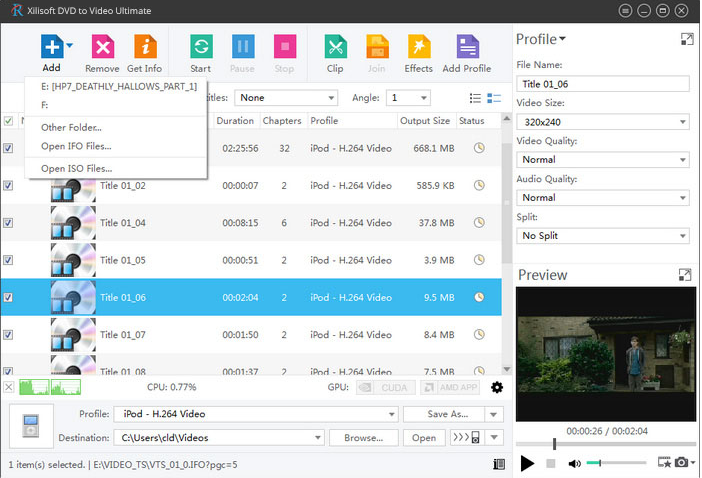
Xilisoft DVD Ripper is easy for you to convert & edit DVD movies according to your personal demand.
Convert DVD to all Videos & Audios
Convert DVD movies to almost all video and audio formats, and convert DVD to HD videos.
Useful DVD Video Editor
Edit DVD movies: clip/join/split, crop video, add subtitle, soundtrack, watermark, effects, etc.
Classified Conversion Profiles
A selection of conversion profiles with optimized parameters is available for a wide range of multimedia devices.
Choose Subtitle/Audio Track
Choose subtitle and audio track in different languages to meet your demands.
Extra Features
- Convert Home DVD to more than 160 video and audio formats.
- Convert Home DVD to multimedia devices like iPhone/iPad/iPod, Galaxy.
- Convert Home DVD to HD videos like H.264/MPEG-4 AVC, H.265/HEVC, HD WMV.
- 5X Speed Promotion with NVIDIA CUDA & ATI APP technology.
- Can’t rip/convert DVD with copyright.
"FREE" Download Program4Pc Video Converter for PC
Full Technical Details
- Category
- Video Converters
- This is
- Latest
- License
- Free Trial
- Runs On
- Windows 10, Windows 11 (64 Bit, 32 Bit, ARM64)
- Size
- 39 Mb
- Updated & Verified
"Now" Get Soft4Boost Video Converter for PC
Download and Install Guide
How to download and install Xilisoft DVD to Video (DVD Ripper) on Windows 11?
-
This step-by-step guide will assist you in downloading and installing Xilisoft DVD to Video (DVD Ripper) on windows 11.
- First of all, download the latest version of Xilisoft DVD to Video (DVD Ripper) from filehonor.com. You can find all available download options for your PC and laptop in this download page.
- Then, choose your suitable installer (64 bit, 32 bit, portable, offline, .. itc) and save it to your device.
- After that, start the installation process by a double click on the downloaded setup installer.
- Now, a screen will appear asking you to confirm the installation. Click, yes.
- Finally, follow the instructions given by the installer until you see a confirmation of a successful installation. Usually, a Finish Button and "installation completed successfully" message.
- (Optional) Verify the Download (for Advanced Users): This step is optional but recommended for advanced users. Some browsers offer the option to verify the downloaded file's integrity. This ensures you haven't downloaded a corrupted file. Check your browser's settings for download verification if interested.
Congratulations! You've successfully downloaded Xilisoft DVD to Video (DVD Ripper). Once the download is complete, you can proceed with installing it on your computer.
How to make Xilisoft DVD to Video (DVD Ripper) the default Video Converters app for Windows 11?
- Open Windows 11 Start Menu.
- Then, open settings.
- Navigate to the Apps section.
- After that, navigate to the Default Apps section.
- Click on the category you want to set Xilisoft DVD to Video (DVD Ripper) as the default app for - Video Converters - and choose Xilisoft DVD to Video (DVD Ripper) from the list.
Why To Download Xilisoft DVD to Video (DVD Ripper) from FileHonor?
- Totally Free: you don't have to pay anything to download from FileHonor.com.
- Clean: No viruses, No Malware, and No any harmful codes.
- Xilisoft DVD to Video (DVD Ripper) Latest Version: All apps and games are updated to their most recent versions.
- Direct Downloads: FileHonor does its best to provide direct and fast downloads from the official software developers.
- No Third Party Installers: Only direct download to the setup files, no ad-based installers.
- Windows 11 Compatible.
- Xilisoft DVD to Video (DVD Ripper) Most Setup Variants: online, offline, portable, 64 bit and 32 bit setups (whenever available*).
Uninstall Guide
How to uninstall (remove) Xilisoft DVD to Video (DVD Ripper) from Windows 11?
-
Follow these instructions for a proper removal:
- Open Windows 11 Start Menu.
- Then, open settings.
- Navigate to the Apps section.
- Search for Xilisoft DVD to Video (DVD Ripper) in the apps list, click on it, and then, click on the uninstall button.
- Finally, confirm and you are done.
Disclaimer
Xilisoft DVD to Video (DVD Ripper) is developed and published by Xilisoft, filehonor.com is not directly affiliated with Xilisoft.
filehonor is against piracy and does not provide any cracks, keygens, serials or patches for any software listed here.
We are DMCA-compliant and you can request removal of your software from being listed on our website through our contact page.













