VideoCompressor 64 bit Download for PC Windows 11
VideoCompressor Download for Windows PC
VideoCompressor free download for Windows 11 64 bit and 32 bit. Install VideoCompressor latest official version 2024 for PC and laptop from FileHonor.
Honey, I shrunk the videos - the new VideoCompressor tool.
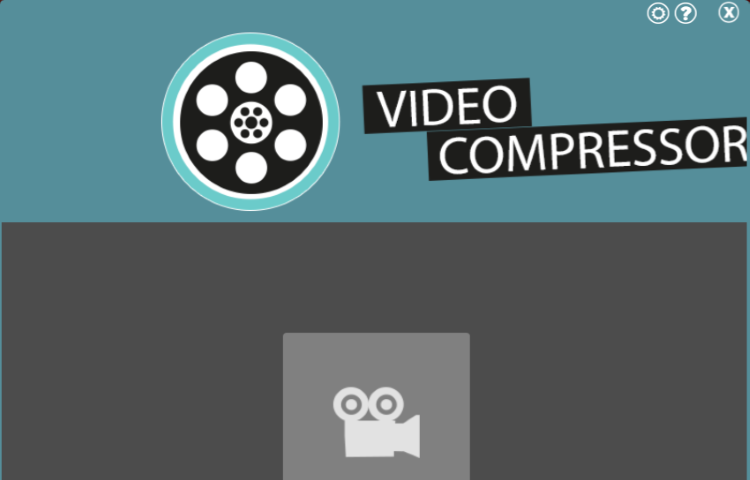
VideoCompressor supports almost all currently used video formats and keeps the same format as the input file. Don’t need to read any manuals or to have any previous knowledge. Simply download it and let’s get started. In comparison to software it can process even big video files within record times.
Why VideoCompressor ? (Key Features)
Fast compression of big video data
VideoCompressor operates also with big video files (more than 1GB) faster than other video compression programs.
Supporting a wide range of video formats
VideoCompressor supports most current video formats, as FLV, WMV, SWF, MPEG, MP4, 3GP, M4V, AVI, MKV, MOV, F4V, RM.
Add videos easily
VideoCompressor provides adding video files by Drag&Drop them directly into the user interface.
Intuitive usage
VideoCompressor provides a very attractive appearance but also a very easy graphical user interface to operate. Users don’t need to have any previous knowledge about how to compress videos or to read any manuals.
"FREE" Download MakeMKV for PC
Full Technical Details
- Category
- Video Converters
- This is
- Latest
- License
- Free Trial
- Runs On
- Windows 10, Windows 11 (64 Bit, 32 Bit, ARM64)
- Size
- 12 Mb
- Updated & Verified
"Now" Get Leawo Video Converter for PC
Download and Install Guide
How to download and install VideoCompressor on Windows 11?
-
This step-by-step guide will assist you in downloading and installing VideoCompressor on windows 11.
- First of all, download the latest version of VideoCompressor from filehonor.com. You can find all available download options for your PC and laptop in this download page.
- Then, choose your suitable installer (64 bit, 32 bit, portable, offline, .. itc) and save it to your device.
- After that, start the installation process by a double click on the downloaded setup installer.
- Now, a screen will appear asking you to confirm the installation. Click, yes.
- Finally, follow the instructions given by the installer until you see a confirmation of a successful installation. Usually, a Finish Button and "installation completed successfully" message.
- (Optional) Verify the Download (for Advanced Users): This step is optional but recommended for advanced users. Some browsers offer the option to verify the downloaded file's integrity. This ensures you haven't downloaded a corrupted file. Check your browser's settings for download verification if interested.
Congratulations! You've successfully downloaded VideoCompressor. Once the download is complete, you can proceed with installing it on your computer.
How to make VideoCompressor the default Video Converters app for Windows 11?
- Open Windows 11 Start Menu.
- Then, open settings.
- Navigate to the Apps section.
- After that, navigate to the Default Apps section.
- Click on the category you want to set VideoCompressor as the default app for - Video Converters - and choose VideoCompressor from the list.
Why To Download VideoCompressor from FileHonor?
- Totally Free: you don't have to pay anything to download from FileHonor.com.
- Clean: No viruses, No Malware, and No any harmful codes.
- VideoCompressor Latest Version: All apps and games are updated to their most recent versions.
- Direct Downloads: FileHonor does its best to provide direct and fast downloads from the official software developers.
- No Third Party Installers: Only direct download to the setup files, no ad-based installers.
- Windows 11 Compatible.
- VideoCompressor Most Setup Variants: online, offline, portable, 64 bit and 32 bit setups (whenever available*).
Uninstall Guide
How to uninstall (remove) VideoCompressor from Windows 11?
-
Follow these instructions for a proper removal:
- Open Windows 11 Start Menu.
- Then, open settings.
- Navigate to the Apps section.
- Search for VideoCompressor in the apps list, click on it, and then, click on the uninstall button.
- Finally, confirm and you are done.
Disclaimer
VideoCompressor is developed and published by Abelssoft, filehonor.com is not directly affiliated with Abelssoft.
filehonor is against piracy and does not provide any cracks, keygens, serials or patches for any software listed here.
We are DMCA-compliant and you can request removal of your software from being listed on our website through our contact page.













