Xftp 64 bit Download for PC Windows 11
Xftp Download for Windows PC
Xftp free download for Windows 11 64 bit and 32 bit. Install Xftp latest official version 2025 for PC and laptop from FileHonor.
Flexible and lightweight SFTP/FTP client for users who need to transfer files securely over a network.
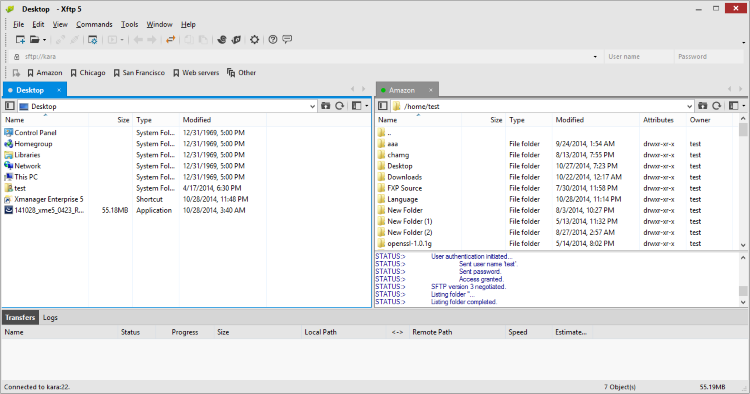
Xftp is a flexible and lightweight SFTP/FTP client for users who need to transfer files securely over a network. File transfers are simplified using features such as drag & drop, direct edit, and enhanced synchronization wrapped in an intuitive tabbed interface.
Key Features
Easy File Transfers
Supports drag and drop between hosts so you can easily visualize the movement of files/folders. You can check the transfer window to see the progress of all your transfers and to see what is in your queue. Pause and resume file transfers as needed.
Fast and Secure
Increase productivity by allowing the maximum usage of your bandwidth with Xftp for faster file download/uploads. Utilize SFTP for secure file transfers via the proven SSH protocol.
Management Made Easy
Xftp makes managing sessions easier than ever. Optimize your workflow with features such as the transfer management window, a tabbed environment, direct edit, synchronized navigation, and much more.
"FREE" Download FileZilla for PC
Full Technical Details
- Category
- FTP Clients
- This is
- Latest
- License
- Freeware
- Runs On
- Windows 10, Windows 11 (64 Bit, 32 Bit, ARM64)
- Size
- 1+ Mb
- Updated & Verified
Download and Install Guide
How to download and install Xftp on Windows 11?
-
This step-by-step guide will assist you in downloading and installing Xftp on windows 11.
- First of all, download the latest version of Xftp from filehonor.com. You can find all available download options for your PC and laptop in this download page.
- Then, choose your suitable installer (64 bit, 32 bit, portable, offline, .. itc) and save it to your device.
- After that, start the installation process by a double click on the downloaded setup installer.
- Now, a screen will appear asking you to confirm the installation. Click, yes.
- Finally, follow the instructions given by the installer until you see a confirmation of a successful installation. Usually, a Finish Button and "installation completed successfully" message.
- (Optional) Verify the Download (for Advanced Users): This step is optional but recommended for advanced users. Some browsers offer the option to verify the downloaded file's integrity. This ensures you haven't downloaded a corrupted file. Check your browser's settings for download verification if interested.
Congratulations! You've successfully downloaded Xftp. Once the download is complete, you can proceed with installing it on your computer.
How to make Xftp the default FTP Clients app for Windows 11?
- Open Windows 11 Start Menu.
- Then, open settings.
- Navigate to the Apps section.
- After that, navigate to the Default Apps section.
- Click on the category you want to set Xftp as the default app for - FTP Clients - and choose Xftp from the list.
Why To Download Xftp from FileHonor?
- Totally Free: you don't have to pay anything to download from FileHonor.com.
- Clean: No viruses, No Malware, and No any harmful codes.
- Xftp Latest Version: All apps and games are updated to their most recent versions.
- Direct Downloads: FileHonor does its best to provide direct and fast downloads from the official software developers.
- No Third Party Installers: Only direct download to the setup files, no ad-based installers.
- Windows 11 Compatible.
- Xftp Most Setup Variants: online, offline, portable, 64 bit and 32 bit setups (whenever available*).
Uninstall Guide
How to uninstall (remove) Xftp from Windows 11?
-
Follow these instructions for a proper removal:
- Open Windows 11 Start Menu.
- Then, open settings.
- Navigate to the Apps section.
- Search for Xftp in the apps list, click on it, and then, click on the uninstall button.
- Finally, confirm and you are done.
Disclaimer
Xftp is developed and published by NetSarang, filehonor.com is not directly affiliated with NetSarang.
filehonor is against piracy and does not provide any cracks, keygens, serials or patches for any software listed here.
We are DMCA-compliant and you can request removal of your software from being listed on our website through our contact page.













