WTFast 64 bit Download for PC Windows 11
WTFast Download for Windows PC
WTFast free download for Windows 11 64 bit and 32 bit. Install WTFast latest official version 2025 for PC and laptop from FileHonor.
Get rid of pesky online gaming problems and bid farewell to Fortnite lag, PUBG lag, Dota 2 lag, CSGO lag, LOL lag and hundred of other games.
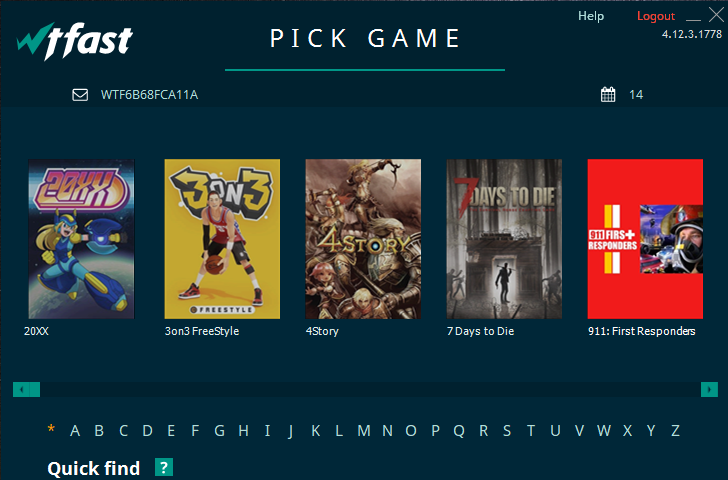
WTFast is here to help you get rid of pesky online gaming problems and bid farewell to Fortnite lag, PUBG lag, Dota 2 lag, CSGO lag, LOL lag and hundred of other games. The GPN (Gamers Private Network) is fundamentally different than any other type of network solution. wtfast only optimizes game connection data, and never masks or changes your IP address or network settings in any way.
The intelligent network provides you with a better online gaming experience, reduced latency, lower ping, and far fewer lost packets. The wtfast client gives you real-time analytics so you can see exactly what’s happening with your data as it travels from your computer to game servers.
Using machine learning, our system automatically selects an optimized traffic path for your game connection. Have a better server route? No problem. We also support custom settings to give you the power of choice.
"FREE" Download BackupAssist for PC
Full Technical Details
- Category
- Tools
- This is
- Latest
- License
- Free Trial
- Runs On
- Windows 10, Windows 11 (64 Bit, 32 Bit, ARM64)
- Size
- 45+ Mb
- Updated & Verified
Download and Install Guide
How to download and install WTFast on Windows 11?
-
This step-by-step guide will assist you in downloading and installing WTFast on windows 11.
- First of all, download the latest version of WTFast from filehonor.com. You can find all available download options for your PC and laptop in this download page.
- Then, choose your suitable installer (64 bit, 32 bit, portable, offline, .. itc) and save it to your device.
- After that, start the installation process by a double click on the downloaded setup installer.
- Now, a screen will appear asking you to confirm the installation. Click, yes.
- Finally, follow the instructions given by the installer until you see a confirmation of a successful installation. Usually, a Finish Button and "installation completed successfully" message.
- (Optional) Verify the Download (for Advanced Users): This step is optional but recommended for advanced users. Some browsers offer the option to verify the downloaded file's integrity. This ensures you haven't downloaded a corrupted file. Check your browser's settings for download verification if interested.
Congratulations! You've successfully downloaded WTFast. Once the download is complete, you can proceed with installing it on your computer.
How to make WTFast the default Tools app for Windows 11?
- Open Windows 11 Start Menu.
- Then, open settings.
- Navigate to the Apps section.
- After that, navigate to the Default Apps section.
- Click on the category you want to set WTFast as the default app for - Tools - and choose WTFast from the list.
Why To Download WTFast from FileHonor?
- Totally Free: you don't have to pay anything to download from FileHonor.com.
- Clean: No viruses, No Malware, and No any harmful codes.
- WTFast Latest Version: All apps and games are updated to their most recent versions.
- Direct Downloads: FileHonor does its best to provide direct and fast downloads from the official software developers.
- No Third Party Installers: Only direct download to the setup files, no ad-based installers.
- Windows 11 Compatible.
- WTFast Most Setup Variants: online, offline, portable, 64 bit and 32 bit setups (whenever available*).
Uninstall Guide
How to uninstall (remove) WTFast from Windows 11?
-
Follow these instructions for a proper removal:
- Open Windows 11 Start Menu.
- Then, open settings.
- Navigate to the Apps section.
- Search for WTFast in the apps list, click on it, and then, click on the uninstall button.
- Finally, confirm and you are done.
Disclaimer
WTFast is developed and published by AAA Internet, filehonor.com is not directly affiliated with AAA Internet.
filehonor is against piracy and does not provide any cracks, keygens, serials or patches for any software listed here.
We are DMCA-compliant and you can request removal of your software from being listed on our website through our contact page.













