Multi Commander 64 bit Download for PC Windows 11
Multi Commander Download for Windows PC
Multi Commander free download for Windows 11 64 bit and 32 bit. Install Multi Commander latest official version 2025 for PC and laptop from FileHonor.
Multi-tabbed file manager and is an alternative to the standard Windows Explorer.
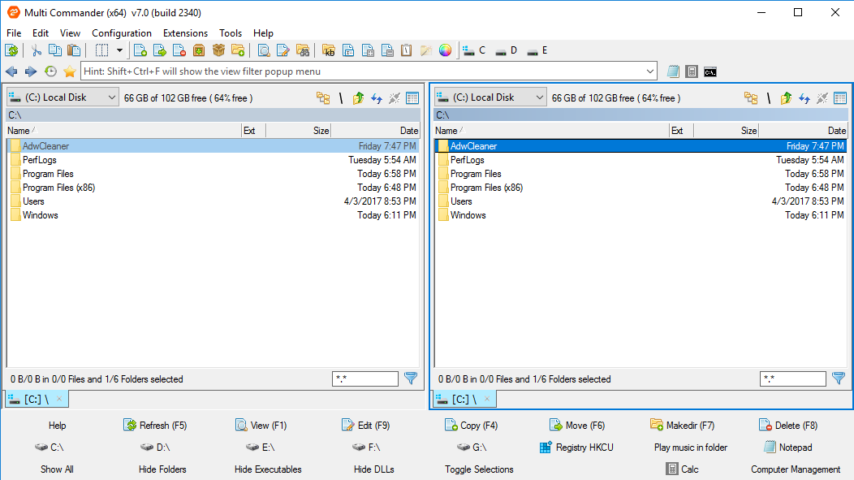
Multi Commander is a multi-tabbed file manager and is an alternative to the standard Windows Explorer. It uses the very popular and efficient dual-panel layout. It has everything you need in your daily work with files to increase your speed and efficiency.
Multi Commander’s big strengths are the special features that allow you to accomplish advanced tasks with ease. Tasks such as Auto-unpacking; Auto-sorting; Browsing inside archives; Editing the Windows Registry and accessing FTP; Searching for and Viewing files and pictures. There is also powerful, built-in Scripting support that allows you automate many tasks and expand its functionality. It allows you to do everything from the keyboard using shortcuts so that you can work quickly and efficiently.
Key Features
- Dual pane tabbed interface. Work with multiple folders open.
- Caching that enable fast file browsing. Easily handle folders with many thousands of files.
- Browse with ease. Show files in Detailed, List, or Thumbnail modes. Use powerful filters to limit what you want to view.
- Background work for all tasks that take time to finish, allowing you to continue working without interruption.
- Fast Operation. Use the mouse and drag & drop or use quick keyboard commands for all tasks.
- Remember all your selections when you return from browsing another location in the filesystem.
- Browse archives (Zip, 7-Zip, Rar, Tar, gz, bz2 )
- Powerful and flexible file search.
- View and change file permissions. Take ownership of files.
Full Technical Details
- Category
- Tools
- This is
- Latest
- License
- Freeware
- Runs On
- Windows 10, Windows 11 (64 Bit, 32 Bit, ARM64)
- Size
- 9 Mb
- Updated & Verified
Download and Install Guide
How to download and install Multi Commander on Windows 11?
-
This step-by-step guide will assist you in downloading and installing Multi Commander on windows 11.
- First of all, download the latest version of Multi Commander from filehonor.com. You can find all available download options for your PC and laptop in this download page.
- Then, choose your suitable installer (64 bit, 32 bit, portable, offline, .. itc) and save it to your device.
- After that, start the installation process by a double click on the downloaded setup installer.
- Now, a screen will appear asking you to confirm the installation. Click, yes.
- Finally, follow the instructions given by the installer until you see a confirmation of a successful installation. Usually, a Finish Button and "installation completed successfully" message.
- (Optional) Verify the Download (for Advanced Users): This step is optional but recommended for advanced users. Some browsers offer the option to verify the downloaded file's integrity. This ensures you haven't downloaded a corrupted file. Check your browser's settings for download verification if interested.
Congratulations! You've successfully downloaded Multi Commander. Once the download is complete, you can proceed with installing it on your computer.
How to make Multi Commander the default Tools app for Windows 11?
- Open Windows 11 Start Menu.
- Then, open settings.
- Navigate to the Apps section.
- After that, navigate to the Default Apps section.
- Click on the category you want to set Multi Commander as the default app for - Tools - and choose Multi Commander from the list.
Why To Download Multi Commander from FileHonor?
- Totally Free: you don't have to pay anything to download from FileHonor.com.
- Clean: No viruses, No Malware, and No any harmful codes.
- Multi Commander Latest Version: All apps and games are updated to their most recent versions.
- Direct Downloads: FileHonor does its best to provide direct and fast downloads from the official software developers.
- No Third Party Installers: Only direct download to the setup files, no ad-based installers.
- Windows 11 Compatible.
- Multi Commander Most Setup Variants: online, offline, portable, 64 bit and 32 bit setups (whenever available*).
Uninstall Guide
How to uninstall (remove) Multi Commander from Windows 11?
-
Follow these instructions for a proper removal:
- Open Windows 11 Start Menu.
- Then, open settings.
- Navigate to the Apps section.
- Search for Multi Commander in the apps list, click on it, and then, click on the uninstall button.
- Finally, confirm and you are done.
Disclaimer
Multi Commander is developed and published by Mathias Svensson, filehonor.com is not directly affiliated with Mathias Svensson.
filehonor is against piracy and does not provide any cracks, keygens, serials or patches for any software listed here.
We are DMCA-compliant and you can request removal of your software from being listed on our website through our contact page.













