Wise Data Recovery 64 bit Download for PC Windows 11
Wise Data Recovery Download for Windows PC
Wise Data Recovery free download for Windows 11 64 bit and 32 bit. Install Wise Data Recovery latest official version 2025 for PC and laptop from FileHonor.
Get back deleted photos, documents, videos, emails etc. from your local or removable drives for free.
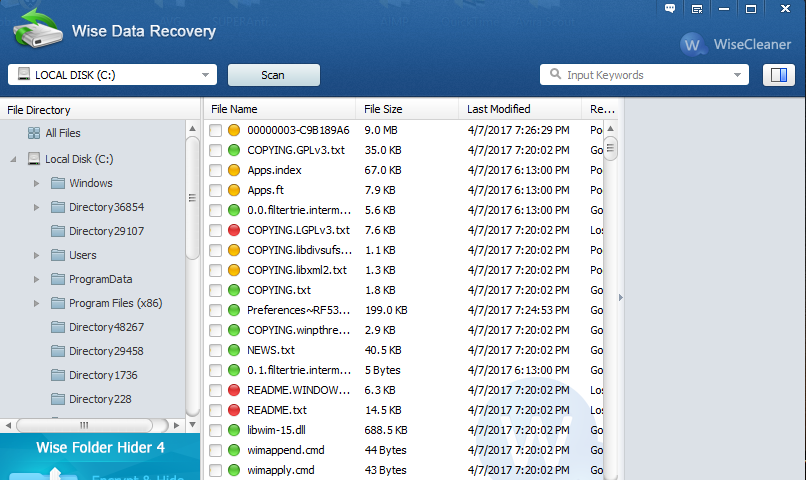
Wise Data Recovery is a free data recovery software to solve your data loss problems Whether you deleted some files by accident, formatted a drive or encountered a system crash and lost some files, It can get back lost files from hard drive, external hard drive, USB drive, Memory card, digital camera, mobile phone, MP3 player and other storage media.
Supports to recover data from FAT (FAT12, FAT16, FAT32), exFAT and NTFS disk.
It able to finish the scanning process in seconds, saving you a lot of time. You can also choose your recovery file types or type in keywords before scanning to narrow down searching results and save more time.
Wise Data Recovery does not only scan for lost files but also analyzes the possibility of recovering them. Then it shows you details and recoverability of the files before you decide to recover them.
"FREE" Download ESET SysInspector for PC
Full Technical Details
- Category
- Tools
- This is
- Latest
- License
- Freeware
- Runs On
- Windows 10, Windows 11 (64 Bit, 32 Bit, ARM64)
- Size
- 3 Mb
- Updated & Verified
Download and Install Guide
How to download and install Wise Data Recovery on Windows 11?
-
This step-by-step guide will assist you in downloading and installing Wise Data Recovery on windows 11.
- First of all, download the latest version of Wise Data Recovery from filehonor.com. You can find all available download options for your PC and laptop in this download page.
- Then, choose your suitable installer (64 bit, 32 bit, portable, offline, .. itc) and save it to your device.
- After that, start the installation process by a double click on the downloaded setup installer.
- Now, a screen will appear asking you to confirm the installation. Click, yes.
- Finally, follow the instructions given by the installer until you see a confirmation of a successful installation. Usually, a Finish Button and "installation completed successfully" message.
- (Optional) Verify the Download (for Advanced Users): This step is optional but recommended for advanced users. Some browsers offer the option to verify the downloaded file's integrity. This ensures you haven't downloaded a corrupted file. Check your browser's settings for download verification if interested.
Congratulations! You've successfully downloaded Wise Data Recovery. Once the download is complete, you can proceed with installing it on your computer.
How to make Wise Data Recovery the default Tools app for Windows 11?
- Open Windows 11 Start Menu.
- Then, open settings.
- Navigate to the Apps section.
- After that, navigate to the Default Apps section.
- Click on the category you want to set Wise Data Recovery as the default app for - Tools - and choose Wise Data Recovery from the list.
Why To Download Wise Data Recovery from FileHonor?
- Totally Free: you don't have to pay anything to download from FileHonor.com.
- Clean: No viruses, No Malware, and No any harmful codes.
- Wise Data Recovery Latest Version: All apps and games are updated to their most recent versions.
- Direct Downloads: FileHonor does its best to provide direct and fast downloads from the official software developers.
- No Third Party Installers: Only direct download to the setup files, no ad-based installers.
- Windows 11 Compatible.
- Wise Data Recovery Most Setup Variants: online, offline, portable, 64 bit and 32 bit setups (whenever available*).
Uninstall Guide
How to uninstall (remove) Wise Data Recovery from Windows 11?
-
Follow these instructions for a proper removal:
- Open Windows 11 Start Menu.
- Then, open settings.
- Navigate to the Apps section.
- Search for Wise Data Recovery in the apps list, click on it, and then, click on the uninstall button.
- Finally, confirm and you are done.
Disclaimer
Wise Data Recovery is developed and published by WiseCleaner.com, filehonor.com is not directly affiliated with WiseCleaner.com.
filehonor is against piracy and does not provide any cracks, keygens, serials or patches for any software listed here.
We are DMCA-compliant and you can request removal of your software from being listed on our website through our contact page.












