WinToFlash 64 bit Download for PC Windows 11
WinToFlash Download for Windows PC
WinToFlash free download for Windows 11 64 bit and 32 bit. Install WinToFlash latest official version 2025 for PC and laptop from FileHonor.
A powerful app for bootable USB creation.
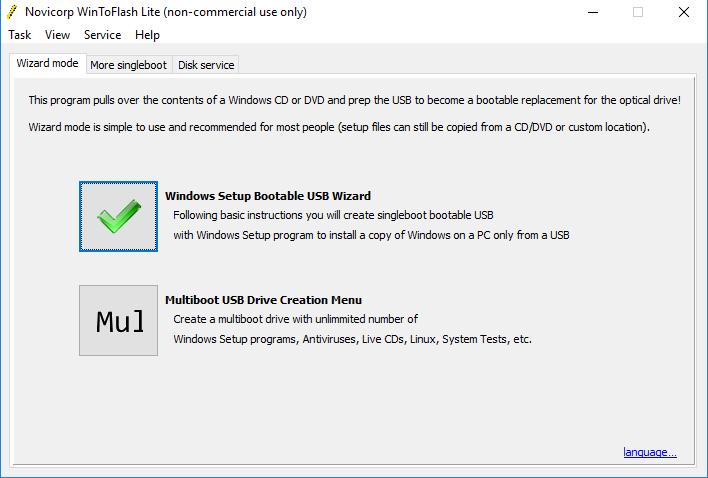
WinToFlash makes it easy to create a Multiboot bootable USB drive with Windows Setup, live linux, offline antivirus, data recovery, hardware tests or even run fully functional Windows like Windows To Go from a USB in just a couple of mouse clicks!
Install Windows from a bootable USB on any device
Creates a bootable USB with any modern Windows Desktop and Server family Setup from XP to 10, from Home to Ultimate, 32 or 64 bits. In case of problems with buggy hardware WinToFlash provides you with tons of fine tuning options.
Auto-download ISO for Multiboot bootable USB
It downloads software for Multiboot bootable USB from the Internet and cache it on the hard drive, formats a USB, installs bootloader, creates boot selection menu and checks the file system for errors for you fully automatically.
Multiboot bootable USB creation
How about 10 different Windows versions, live linux, offline antivirus and recovery live CD on a single bootable USB drive? Not a problem at all! Create a Multiboot bootable USB with UNLIMITED number of bootable items on your USB drive. WinToFlash supports creation of Multiboot bootable USB drives with any Windows from Windows Vista to Windows 10.
Full Technical Details
- Category
- Tools
- This is
- Latest
- License
- Freeware
- Runs On
- Windows 10, Windows 11 (64 Bit, 32 Bit, ARM64)
- Size
- 10 Mb
- Updated & Verified
"Now" Get System Mechanic for PC
Download and Install Guide
How to download and install WinToFlash on Windows 11?
-
This step-by-step guide will assist you in downloading and installing WinToFlash on windows 11.
- First of all, download the latest version of WinToFlash from filehonor.com. You can find all available download options for your PC and laptop in this download page.
- Then, choose your suitable installer (64 bit, 32 bit, portable, offline, .. itc) and save it to your device.
- After that, start the installation process by a double click on the downloaded setup installer.
- Now, a screen will appear asking you to confirm the installation. Click, yes.
- Finally, follow the instructions given by the installer until you see a confirmation of a successful installation. Usually, a Finish Button and "installation completed successfully" message.
- (Optional) Verify the Download (for Advanced Users): This step is optional but recommended for advanced users. Some browsers offer the option to verify the downloaded file's integrity. This ensures you haven't downloaded a corrupted file. Check your browser's settings for download verification if interested.
Congratulations! You've successfully downloaded WinToFlash. Once the download is complete, you can proceed with installing it on your computer.
How to make WinToFlash the default Tools app for Windows 11?
- Open Windows 11 Start Menu.
- Then, open settings.
- Navigate to the Apps section.
- After that, navigate to the Default Apps section.
- Click on the category you want to set WinToFlash as the default app for - Tools - and choose WinToFlash from the list.
Why To Download WinToFlash from FileHonor?
- Totally Free: you don't have to pay anything to download from FileHonor.com.
- Clean: No viruses, No Malware, and No any harmful codes.
- WinToFlash Latest Version: All apps and games are updated to their most recent versions.
- Direct Downloads: FileHonor does its best to provide direct and fast downloads from the official software developers.
- No Third Party Installers: Only direct download to the setup files, no ad-based installers.
- Windows 11 Compatible.
- WinToFlash Most Setup Variants: online, offline, portable, 64 bit and 32 bit setups (whenever available*).
Uninstall Guide
How to uninstall (remove) WinToFlash from Windows 11?
-
Follow these instructions for a proper removal:
- Open Windows 11 Start Menu.
- Then, open settings.
- Navigate to the Apps section.
- Search for WinToFlash in the apps list, click on it, and then, click on the uninstall button.
- Finally, confirm and you are done.
Disclaimer
WinToFlash is developed and published by Novicorp, filehonor.com is not directly affiliated with Novicorp.
filehonor is against piracy and does not provide any cracks, keygens, serials or patches for any software listed here.
We are DMCA-compliant and you can request removal of your software from being listed on our website through our contact page.












