WinGate 64 bit Download for PC Windows 11
WinGate Download for Windows PC
WinGate free download for Windows 11 64 bit and 32 bit. Install WinGate latest official version 2025 for PC and laptop from FileHonor.
Highly capable HTTP Proxy server, SOCKS server, integrated Internet gateway and communications server.
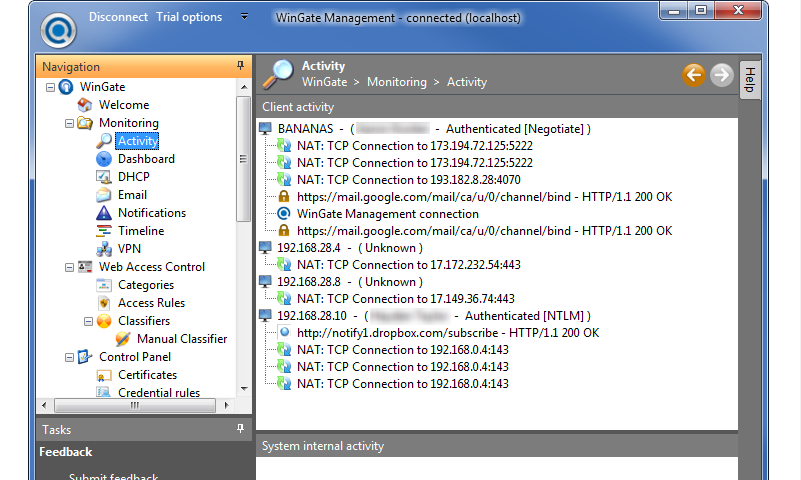
WinGate is a sophisticated integrated Internet gateway and a highly capable HTTP Proxy server, SOCKS server, integrated Internet gateway and communications server designed to meet the access control, security and communications needs of today’s businesses. In addition to a comprehensive range of features, WinGate Proxy Server’s license options provide you the flexibility to match your needs to your budget, whether you need to manage an enterprise, small business, or home network.
WinGate Provides
- Provide secure and managed Internet access for your entire network via a single or multiple shared internet connections
- Enforce advanced and flexible access-control and acceptable use policies
- Monitor usage in real time, and maintain per-user and per-service audit logs.
- Stop viruses, spam and inappropriate content from entering your network
- Provide comprehensive internet and intranet email services.
- Protect your servers from internal or external threats.
- Improve network performance and responsiveness with web and DNS caching
- Ease administration burdens on your internal networks.
Pros
- Improved Employee productivity through reduced time wastage
- Reduced time and resources required to maintain network integrity
- Reduced Employer liabilities
- Improved efficiency, responsiveness and reliability of network access
Full Technical Details
- Category
- Code Editors and Development
- This is
- Latest
- License
- Freeware
- Runs On
- Windows 10, Windows 11 (64 Bit, 32 Bit, ARM64)
- Size
- 71 Mb
- Updated & Verified
Download and Install Guide
How to download and install WinGate on Windows 11?
-
This step-by-step guide will assist you in downloading and installing WinGate on windows 11.
- First of all, download the latest version of WinGate from filehonor.com. You can find all available download options for your PC and laptop in this download page.
- Then, choose your suitable installer (64 bit, 32 bit, portable, offline, .. itc) and save it to your device.
- After that, start the installation process by a double click on the downloaded setup installer.
- Now, a screen will appear asking you to confirm the installation. Click, yes.
- Finally, follow the instructions given by the installer until you see a confirmation of a successful installation. Usually, a Finish Button and "installation completed successfully" message.
- (Optional) Verify the Download (for Advanced Users): This step is optional but recommended for advanced users. Some browsers offer the option to verify the downloaded file's integrity. This ensures you haven't downloaded a corrupted file. Check your browser's settings for download verification if interested.
Congratulations! You've successfully downloaded WinGate. Once the download is complete, you can proceed with installing it on your computer.
How to make WinGate the default Code Editors and Development app for Windows 11?
- Open Windows 11 Start Menu.
- Then, open settings.
- Navigate to the Apps section.
- After that, navigate to the Default Apps section.
- Click on the category you want to set WinGate as the default app for - Code Editors and Development - and choose WinGate from the list.
Why To Download WinGate from FileHonor?
- Totally Free: you don't have to pay anything to download from FileHonor.com.
- Clean: No viruses, No Malware, and No any harmful codes.
- WinGate Latest Version: All apps and games are updated to their most recent versions.
- Direct Downloads: FileHonor does its best to provide direct and fast downloads from the official software developers.
- No Third Party Installers: Only direct download to the setup files, no ad-based installers.
- Windows 11 Compatible.
- WinGate Most Setup Variants: online, offline, portable, 64 bit and 32 bit setups (whenever available*).
Uninstall Guide
How to uninstall (remove) WinGate from Windows 11?
-
Follow these instructions for a proper removal:
- Open Windows 11 Start Menu.
- Then, open settings.
- Navigate to the Apps section.
- Search for WinGate in the apps list, click on it, and then, click on the uninstall button.
- Finally, confirm and you are done.
Disclaimer
WinGate is developed and published by Qbik, filehonor.com is not directly affiliated with Qbik.
filehonor is against piracy and does not provide any cracks, keygens, serials or patches for any software listed here.
We are DMCA-compliant and you can request removal of your software from being listed on our website through our contact page.













