Rohos Logon Key 64 bit Download for PC Windows 11
Rohos Logon Key Download for Windows PC
Rohos Logon Key free download for Windows 11 64 bit and 32 bit. Install Rohos Logon Key latest official version 2025 for PC and laptop from FileHonor.
Converts any USB drive into a security token for your computer and allows you to access Windows in a secure way.
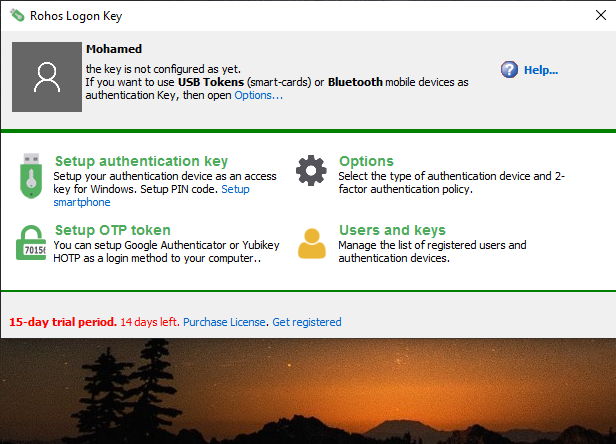
Rohos Logon Key offers two-factor authentication solution that converts any USB drive into a security token for your computer and allows you to access Windows in a secure way. Works also with RFID, OTP, U2F tokens by replacing the Windows login password.
Security Benefits
- Replaces weak password-based login with a hardware Security Key: USB flash drive, Google Authenticator OTP, FIDO U2F or industrial RFID access cards.
- Or adds two-factor authentication: Your Key + PIN code, or Key + Windows password;
- Uses a long and powerful Windows password, without the need to memorize it;
- Login with an electronic Key is fully automatic and fast!
- Authorize elevated operations in User Account Control request with a key as easy click!
- The computer is password-protected, but you don’t need to enter it manually each time you log in, unlock/resume or authorize changes;
- Use a single key to log into your home, laptop and office computer;
- Have a few different devices for login into a single PC;
- Windows login is protected even in Safe Mode or Remote Desktop;
Employ a variety of authentication methods:
- Any regular USB flash drive or SD card;
- PKCS#11 security dongles like SafeNet iKey, eToken, Feitian token, etc;
- FIDO U2F security keys
- Google Authenticator or YubiKey – OATH One-Time Password codes;
- Smartphone with Rohos push authenticator or Bluetooth ID;
- RFID access cards like MiFare 1K, Desfire, EM-
"FREE" Download Remo MORE for PC
Full Technical Details
- Category
- Antivirus and Security
- This is
- Latest
- License
- Free Trial
- Runs On
- Windows 10, Windows 11 (64 Bit, 32 Bit, ARM64)
- Size
- 14 Mb
- Updated & Verified
"Now" Get Folder Protect for PC
Download and Install Guide
How to download and install Rohos Logon Key on Windows 11?
-
This step-by-step guide will assist you in downloading and installing Rohos Logon Key on windows 11.
- First of all, download the latest version of Rohos Logon Key from filehonor.com. You can find all available download options for your PC and laptop in this download page.
- Then, choose your suitable installer (64 bit, 32 bit, portable, offline, .. itc) and save it to your device.
- After that, start the installation process by a double click on the downloaded setup installer.
- Now, a screen will appear asking you to confirm the installation. Click, yes.
- Finally, follow the instructions given by the installer until you see a confirmation of a successful installation. Usually, a Finish Button and "installation completed successfully" message.
- (Optional) Verify the Download (for Advanced Users): This step is optional but recommended for advanced users. Some browsers offer the option to verify the downloaded file's integrity. This ensures you haven't downloaded a corrupted file. Check your browser's settings for download verification if interested.
Congratulations! You've successfully downloaded Rohos Logon Key. Once the download is complete, you can proceed with installing it on your computer.
How to make Rohos Logon Key the default Antivirus and Security app for Windows 11?
- Open Windows 11 Start Menu.
- Then, open settings.
- Navigate to the Apps section.
- After that, navigate to the Default Apps section.
- Click on the category you want to set Rohos Logon Key as the default app for - Antivirus and Security - and choose Rohos Logon Key from the list.
Why To Download Rohos Logon Key from FileHonor?
- Totally Free: you don't have to pay anything to download from FileHonor.com.
- Clean: No viruses, No Malware, and No any harmful codes.
- Rohos Logon Key Latest Version: All apps and games are updated to their most recent versions.
- Direct Downloads: FileHonor does its best to provide direct and fast downloads from the official software developers.
- No Third Party Installers: Only direct download to the setup files, no ad-based installers.
- Windows 11 Compatible.
- Rohos Logon Key Most Setup Variants: online, offline, portable, 64 bit and 32 bit setups (whenever available*).
Uninstall Guide
How to uninstall (remove) Rohos Logon Key from Windows 11?
-
Follow these instructions for a proper removal:
- Open Windows 11 Start Menu.
- Then, open settings.
- Navigate to the Apps section.
- Search for Rohos Logon Key in the apps list, click on it, and then, click on the uninstall button.
- Finally, confirm and you are done.
Disclaimer
Rohos Logon Key is developed and published by SafeJKA, filehonor.com is not directly affiliated with SafeJKA.
filehonor is against piracy and does not provide any cracks, keygens, serials or patches for any software listed here.
We are DMCA-compliant and you can request removal of your software from being listed on our website through our contact page.













