WindowBlinds 64 bit Download for PC Windows 11
WindowBlinds Download for Windows PC
WindowBlinds free download for Windows 11 64 bit and 32 bit. Install WindowBlinds latest official version 2025 for PC and laptop from FileHonor.
Skin the Windows desktop interface.
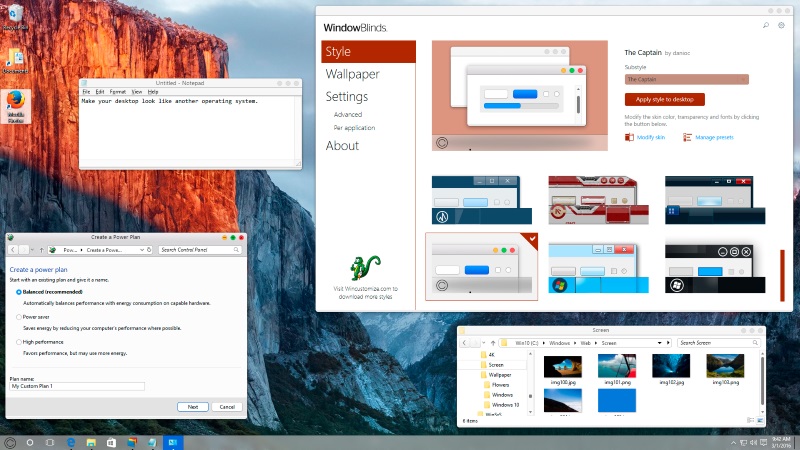
Skin the Windows desktop interface with WindowBlinds from Stardock.
WindowBlinds Features & Advantages
- Apply custom skins to your desktop
- Add backgrounds, textures and colors to skins
- Choose your own skin fonts
- Design your own skins with SkinStudio
- A simple and elegant style enhances any desktop.
- Make your desktop look like another operating system.
- Universal (modern) applications also receive new style options.
- Relive the good old days of Windows 7.
- Exciting skins are available at WinCustomize.com.
- Many styles included and available for download.
- Instant color changes to fit your style.
- Adjust transparency and opacity.
- Personalize any style by applying textures.
- Carefully select, or randomize wallpapers.
- Change settings to adjust how styles interact.
"FREE" Download Logitech SetPoint for PC
Full Technical Details
- Category
- Tools
- This is
- Latest
- License
- Free Trial
- Runs On
- Windows 10, Windows 11 (64 Bit, 32 Bit, ARM64)
- Size
- 57 Mb
- Updated & Verified
Download and Install Guide
How to download and install WindowBlinds on Windows 11?
-
This step-by-step guide will assist you in downloading and installing WindowBlinds on windows 11.
- First of all, download the latest version of WindowBlinds from filehonor.com. You can find all available download options for your PC and laptop in this download page.
- Then, choose your suitable installer (64 bit, 32 bit, portable, offline, .. itc) and save it to your device.
- After that, start the installation process by a double click on the downloaded setup installer.
- Now, a screen will appear asking you to confirm the installation. Click, yes.
- Finally, follow the instructions given by the installer until you see a confirmation of a successful installation. Usually, a Finish Button and "installation completed successfully" message.
- (Optional) Verify the Download (for Advanced Users): This step is optional but recommended for advanced users. Some browsers offer the option to verify the downloaded file's integrity. This ensures you haven't downloaded a corrupted file. Check your browser's settings for download verification if interested.
Congratulations! You've successfully downloaded WindowBlinds. Once the download is complete, you can proceed with installing it on your computer.
How to make WindowBlinds the default Tools app for Windows 11?
- Open Windows 11 Start Menu.
- Then, open settings.
- Navigate to the Apps section.
- After that, navigate to the Default Apps section.
- Click on the category you want to set WindowBlinds as the default app for - Tools - and choose WindowBlinds from the list.
Why To Download WindowBlinds from FileHonor?
- Totally Free: you don't have to pay anything to download from FileHonor.com.
- Clean: No viruses, No Malware, and No any harmful codes.
- WindowBlinds Latest Version: All apps and games are updated to their most recent versions.
- Direct Downloads: FileHonor does its best to provide direct and fast downloads from the official software developers.
- No Third Party Installers: Only direct download to the setup files, no ad-based installers.
- Windows 11 Compatible.
- WindowBlinds Most Setup Variants: online, offline, portable, 64 bit and 32 bit setups (whenever available*).
Uninstall Guide
How to uninstall (remove) WindowBlinds from Windows 11?
-
Follow these instructions for a proper removal:
- Open Windows 11 Start Menu.
- Then, open settings.
- Navigate to the Apps section.
- Search for WindowBlinds in the apps list, click on it, and then, click on the uninstall button.
- Finally, confirm and you are done.
Disclaimer
WindowBlinds is developed and published by Stardock, filehonor.com is not directly affiliated with Stardock.
filehonor is against piracy and does not provide any cracks, keygens, serials or patches for any software listed here.
We are DMCA-compliant and you can request removal of your software from being listed on our website through our contact page.













