Winamp 64 bit Download for PC Windows 11
Winamp Download for Windows PC
Winamp free download for Windows 11 64 bit and 32 bit. Install Winamp latest official version 2025 for PC and laptop from FileHonor.
Popular audio player with millions of users and lovers.
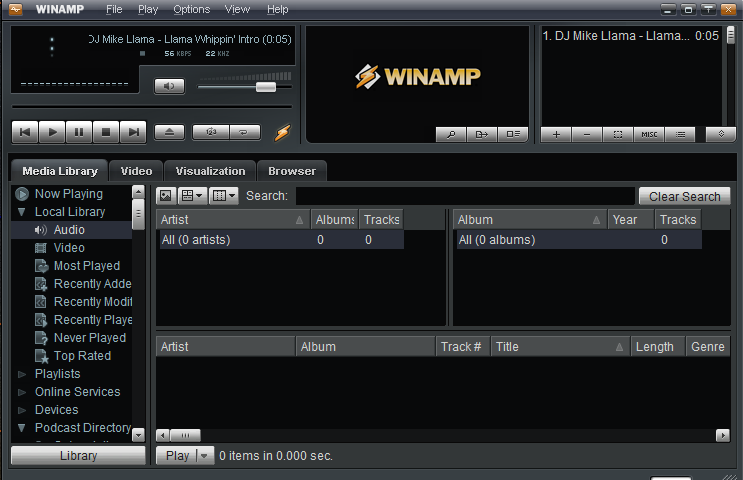
Old audio player used by millions of users around the world from Justin Frankel. Winamp is used to be no.1 audio player in the past before its developers decide to shut down the project and discontinue the development. Fast and elegant put it a head in front of other audio players.
Winamp Latest Windows 10 Version
Wide support of audio and video formats; MP3, MIDI, MOD, MPEG-1 audio layers 1 and 2, AAC, M4A, FLAC, WAV and WMA.
CD support: playing and importing music from audio CDs, optionally with CD-Text, and burning music to CDs.
- Input: decodes specific file formats.
- Output: sends data to specific devices or files.
- Media Library plug-ins add functions to the Media Library plug-in.
- Visualization: provides sound activated graphics.
- DSP/Effect: manipulates audio for special effects.
- General Purpose plug-ins add convenience or UI features (Media Library, alarm clock, or pause when logged out).
- Portables plug-ins support portable media players.
"FREE" Download Freemake Music Box for PC
Full Technical Details
- Category
- Audio Players
- This is
- 5.6 (Latest - Fully Patched)
- License
- Freeware
- Runs On
- Windows 10, Windows 11 (64 Bit, 32 Bit, ARM64)
- Size
- 14.32 Mb
- Updated & Verified
"Now" Get Freemake Music Box for PC
Download and Install Guide
How to download and install Winamp on Windows 11?
-
This step-by-step guide will assist you in downloading and installing Winamp on windows 11.
- First of all, download the latest version of Winamp from filehonor.com. You can find all available download options for your PC and laptop in this download page.
- Then, choose your suitable installer (64 bit, 32 bit, portable, offline, .. itc) and save it to your device.
- After that, start the installation process by a double click on the downloaded setup installer.
- Now, a screen will appear asking you to confirm the installation. Click, yes.
- Finally, follow the instructions given by the installer until you see a confirmation of a successful installation. Usually, a Finish Button and "installation completed successfully" message.
- (Optional) Verify the Download (for Advanced Users): This step is optional but recommended for advanced users. Some browsers offer the option to verify the downloaded file's integrity. This ensures you haven't downloaded a corrupted file. Check your browser's settings for download verification if interested.
Congratulations! You've successfully downloaded Winamp. Once the download is complete, you can proceed with installing it on your computer.
How to make Winamp the default Audio Players app for Windows 11?
- Open Windows 11 Start Menu.
- Then, open settings.
- Navigate to the Apps section.
- After that, navigate to the Default Apps section.
- Click on the category you want to set Winamp as the default app for - Audio Players - and choose Winamp from the list.
Why To Download Winamp from FileHonor?
- Totally Free: you don't have to pay anything to download from FileHonor.com.
- Clean: No viruses, No Malware, and No any harmful codes.
- Winamp Latest Version: All apps and games are updated to their most recent versions.
- Direct Downloads: FileHonor does its best to provide direct and fast downloads from the official software developers.
- No Third Party Installers: Only direct download to the setup files, no ad-based installers.
- Windows 11 Compatible.
- Winamp Most Setup Variants: online, offline, portable, 64 bit and 32 bit setups (whenever available*).
Uninstall Guide
How to uninstall (remove) Winamp from Windows 11?
-
Follow these instructions for a proper removal:
- Open Windows 11 Start Menu.
- Then, open settings.
- Navigate to the Apps section.
- Search for Winamp in the apps list, click on it, and then, click on the uninstall button.
- Finally, confirm and you are done.
Disclaimer
Winamp is developed and published by Justin Frankel, filehonor.com is not directly affiliated with Justin Frankel.
filehonor is against piracy and does not provide any cracks, keygens, serials or patches for any software listed here.
We are DMCA-compliant and you can request removal of your software from being listed on our website through our contact page.













