WiFi Password Recovery Pro 64 bit Download for PC Windows 11
WiFi Password Recovery Pro Download for Windows PC
WiFi Password Recovery Pro free download for Windows 11 64 bit and 32 bit. Install WiFi Password Recovery Pro latest official version 2025 for PC and laptop from FileHonor.
Enterprise Software to help you instantly Recover as well as Remove all the Wireless Passwords with just a click of button.
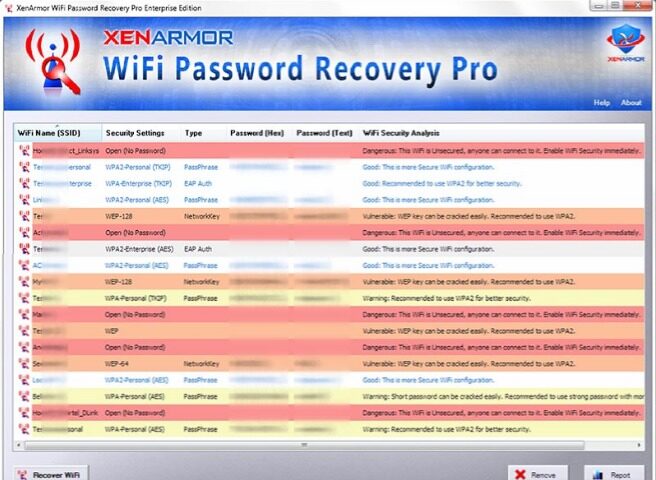
Enterprise software to recover all the wireless passwords from your computer. Also helps you to easily delete stored wi-fi passwords to prevent it from being stolen by hackers/malwares. Command-line version helps you to save your precious time by fully automating your Wireless Password Recovery operation
Key Features
- Recover all the wi-fi passwords of any length & complexity
- Supports recovery of WEP, WPA, WPA2 based wi-fi passwords
- Remove wi-fi passwords to protect from hackers
- Backup all your wifi passwords to HTML/CSV file
- Command-line version for automation or to integrate in scripts
- Performs security analysis to find out vulnerable/insecure wi-fi passwords
- Supported OS: Windows 10/8/7/Vista/XP, Windows Server 2012/2011/2008/2003 (32-bit & 64-bit)
"FREE" Download Cyberduck for PC
Full Technical Details
- Category
- Internet Tools
- This is
- Latest
- License
- Free Trial
- Runs On
- Windows 10, Windows 11 (64 Bit, 32 Bit, ARM64)
- Size
- 6.5 Mb
- Updated & Verified
Download and Install Guide
How to download and install WiFi Password Recovery Pro on Windows 11?
-
This step-by-step guide will assist you in downloading and installing WiFi Password Recovery Pro on windows 11.
- First of all, download the latest version of WiFi Password Recovery Pro from filehonor.com. You can find all available download options for your PC and laptop in this download page.
- Then, choose your suitable installer (64 bit, 32 bit, portable, offline, .. itc) and save it to your device.
- After that, start the installation process by a double click on the downloaded setup installer.
- Now, a screen will appear asking you to confirm the installation. Click, yes.
- Finally, follow the instructions given by the installer until you see a confirmation of a successful installation. Usually, a Finish Button and "installation completed successfully" message.
- (Optional) Verify the Download (for Advanced Users): This step is optional but recommended for advanced users. Some browsers offer the option to verify the downloaded file's integrity. This ensures you haven't downloaded a corrupted file. Check your browser's settings for download verification if interested.
Congratulations! You've successfully downloaded WiFi Password Recovery Pro. Once the download is complete, you can proceed with installing it on your computer.
How to make WiFi Password Recovery Pro the default Internet Tools app for Windows 11?
- Open Windows 11 Start Menu.
- Then, open settings.
- Navigate to the Apps section.
- After that, navigate to the Default Apps section.
- Click on the category you want to set WiFi Password Recovery Pro as the default app for - Internet Tools - and choose WiFi Password Recovery Pro from the list.
Why To Download WiFi Password Recovery Pro from FileHonor?
- Totally Free: you don't have to pay anything to download from FileHonor.com.
- Clean: No viruses, No Malware, and No any harmful codes.
- WiFi Password Recovery Pro Latest Version: All apps and games are updated to their most recent versions.
- Direct Downloads: FileHonor does its best to provide direct and fast downloads from the official software developers.
- No Third Party Installers: Only direct download to the setup files, no ad-based installers.
- Windows 11 Compatible.
- WiFi Password Recovery Pro Most Setup Variants: online, offline, portable, 64 bit and 32 bit setups (whenever available*).
Uninstall Guide
How to uninstall (remove) WiFi Password Recovery Pro from Windows 11?
-
Follow these instructions for a proper removal:
- Open Windows 11 Start Menu.
- Then, open settings.
- Navigate to the Apps section.
- Search for WiFi Password Recovery Pro in the apps list, click on it, and then, click on the uninstall button.
- Finally, confirm and you are done.
Disclaimer
WiFi Password Recovery Pro is developed and published by XenArmor Security, filehonor.com is not directly affiliated with XenArmor Security.
filehonor is against piracy and does not provide any cracks, keygens, serials or patches for any software listed here.
We are DMCA-compliant and you can request removal of your software from being listed on our website through our contact page.













