WiFi Password Decryptor 64 bit Download for PC Windows 11
WiFi Password Decryptor Download for Windows PC
WiFi Password Decryptor free download for Windows 11 64 bit and 32 bit. Install WiFi Password Decryptor latest official version 2025 for PC and laptop from FileHonor.
Recover your lost wireless Passwords.
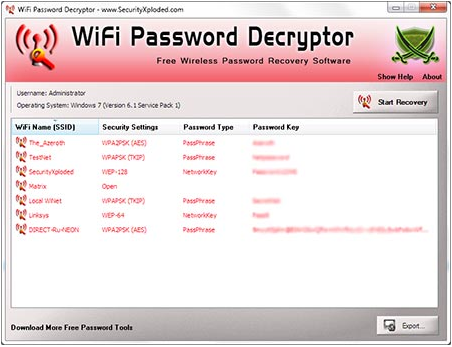
WiFi Password Decryptor instantly recovers your lost Wireless account passwords stored on your system. It automatically recovers all type of Wireless Keys/Passwords (WEP/WPA/WPA2 etc) stored by Windows Wireless Configuration Manager. It uses System Service method (instead of injecting into LSASS.exe) to decrypt the WiFi passwords. This makes it more safer and reliable.
It is not hacking or cracking tool as it can only help you to recover your lost Wi-Fi configuration password from your system.
- Instantly decrypt and recover stored WiFi account passwords
- Recovers all type of Wireless Keys/Passwords (WEP/WPA/WPA2 etc)
- Displays Security Settings (WEP/WPA/WPA2) for Wireless Profiles
- Simple & elegant GUI interface makes it easy to use
- Right click context menu to quickly copy the Password
- Sort feature to arrange the displayed passwords
- Save the recovered WiFi password list to HTML/XML/TEXT/CSV file.
- Integrated Installer for assisting you in local Installation & Uninstallation.
"FREE" Download DVBViewer for PC
Full Technical Details
- Category
- Internet Tools
- This is
- Latest
- License
- Freeware
- Runs On
- Windows 10, Windows 11 (64 Bit, 32 Bit, ARM64)
- Size
- 4 Mb
- Updated & Verified
Download and Install Guide
How to download and install WiFi Password Decryptor on Windows 11?
-
This step-by-step guide will assist you in downloading and installing WiFi Password Decryptor on windows 11.
- First of all, download the latest version of WiFi Password Decryptor from filehonor.com. You can find all available download options for your PC and laptop in this download page.
- Then, choose your suitable installer (64 bit, 32 bit, portable, offline, .. itc) and save it to your device.
- After that, start the installation process by a double click on the downloaded setup installer.
- Now, a screen will appear asking you to confirm the installation. Click, yes.
- Finally, follow the instructions given by the installer until you see a confirmation of a successful installation. Usually, a Finish Button and "installation completed successfully" message.
- (Optional) Verify the Download (for Advanced Users): This step is optional but recommended for advanced users. Some browsers offer the option to verify the downloaded file's integrity. This ensures you haven't downloaded a corrupted file. Check your browser's settings for download verification if interested.
Congratulations! You've successfully downloaded WiFi Password Decryptor. Once the download is complete, you can proceed with installing it on your computer.
How to make WiFi Password Decryptor the default Internet Tools app for Windows 11?
- Open Windows 11 Start Menu.
- Then, open settings.
- Navigate to the Apps section.
- After that, navigate to the Default Apps section.
- Click on the category you want to set WiFi Password Decryptor as the default app for - Internet Tools - and choose WiFi Password Decryptor from the list.
Why To Download WiFi Password Decryptor from FileHonor?
- Totally Free: you don't have to pay anything to download from FileHonor.com.
- Clean: No viruses, No Malware, and No any harmful codes.
- WiFi Password Decryptor Latest Version: All apps and games are updated to their most recent versions.
- Direct Downloads: FileHonor does its best to provide direct and fast downloads from the official software developers.
- No Third Party Installers: Only direct download to the setup files, no ad-based installers.
- Windows 11 Compatible.
- WiFi Password Decryptor Most Setup Variants: online, offline, portable, 64 bit and 32 bit setups (whenever available*).
Uninstall Guide
How to uninstall (remove) WiFi Password Decryptor from Windows 11?
-
Follow these instructions for a proper removal:
- Open Windows 11 Start Menu.
- Then, open settings.
- Navigate to the Apps section.
- Search for WiFi Password Decryptor in the apps list, click on it, and then, click on the uninstall button.
- Finally, confirm and you are done.
Disclaimer
WiFi Password Decryptor is developed and published by SecurityXploded, filehonor.com is not directly affiliated with SecurityXploded.
filehonor is against piracy and does not provide any cracks, keygens, serials or patches for any software listed here.
We are DMCA-compliant and you can request removal of your software from being listed on our website through our contact page.












