WhyNotWin11 64 bit Download for PC Windows 11
WhyNotWin11 Download for Windows PC
WhyNotWin11 free download for Windows 11 64 bit and 32 bit. Install WhyNotWin11 latest official version 2025 for PC and laptop from FileHonor.
A small simple app to detect if Windows 11 can be installed on your current PC, laptop or not.
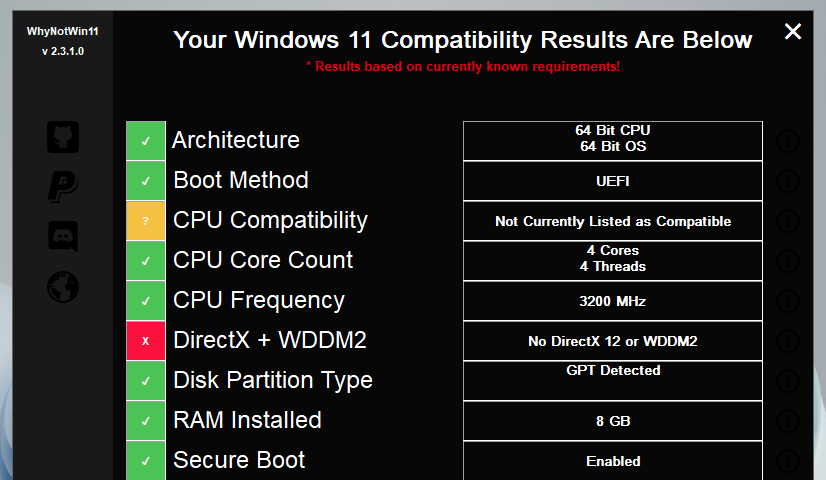
WhyNotWin11 is a small simple app to detect if Windows 11 can be installed on your current PC, laptop or not. As we all know, Windows 11 is the new operating system from Microsoft with performance and security enhancements.
This app checks the minimum system requirements required for Windows 11 as provided by Microsoft. Most importantly, it gives a full hardware details for your PC and laptop, this includes CPU, Ram, Storage, DirectX version and TPM.
TPM is the most arising hardware drawback for most users. However, I’ve installed Windows 11 on my PC with TPM version 1.2.
Also, make sure that you have at least 4 Giga Bytes of ram, 64 bit CPU, and secure boot enabled in order to be able to install the new Windows.
Main Windows 11 Minimum System Requirements
- Processor: 1 gigahertz (GHz) or faster with 2 or more cores on a compatible 64-bit processor or System on a Chip (SoC)
- Memory: 4 GB RAM
- Storage: 64 GB or larger storage device
- System firmware: UEFI, Secure Boot capable
- TPM: Trusted Platform Module (TPM) version 2.0
- Graphics card: DirectX 12 compatible graphics / WDDM 2.x
- Display: >9” with HD Resolution (720p)
- Internet connection: Microsoft account and internet connectivity required for setup for Windows 11 Home
"FREE" Download Abelssoft SyncManager for PC
Full Technical Details
- Category
- Tools
- This is
- Latest
- License
- Freeware
- Runs On
- Windows 10, Windows 11 (64 Bit, 32 Bit, ARM64)
- Size
- 2.20 Mb
- Updated & Verified
"Now" Get WinSetupFromUSB for PC
Download and Install Guide
How to download and install WhyNotWin11 on Windows 11?
-
This step-by-step guide will assist you in downloading and installing WhyNotWin11 on windows 11.
- First of all, download the latest version of WhyNotWin11 from filehonor.com. You can find all available download options for your PC and laptop in this download page.
- Then, choose your suitable installer (64 bit, 32 bit, portable, offline, .. itc) and save it to your device.
- After that, start the installation process by a double click on the downloaded setup installer.
- Now, a screen will appear asking you to confirm the installation. Click, yes.
- Finally, follow the instructions given by the installer until you see a confirmation of a successful installation. Usually, a Finish Button and "installation completed successfully" message.
- (Optional) Verify the Download (for Advanced Users): This step is optional but recommended for advanced users. Some browsers offer the option to verify the downloaded file's integrity. This ensures you haven't downloaded a corrupted file. Check your browser's settings for download verification if interested.
Congratulations! You've successfully downloaded WhyNotWin11. Once the download is complete, you can proceed with installing it on your computer.
How to make WhyNotWin11 the default Tools app for Windows 11?
- Open Windows 11 Start Menu.
- Then, open settings.
- Navigate to the Apps section.
- After that, navigate to the Default Apps section.
- Click on the category you want to set WhyNotWin11 as the default app for - Tools - and choose WhyNotWin11 from the list.
Why To Download WhyNotWin11 from FileHonor?
- Totally Free: you don't have to pay anything to download from FileHonor.com.
- Clean: No viruses, No Malware, and No any harmful codes.
- WhyNotWin11 Latest Version: All apps and games are updated to their most recent versions.
- Direct Downloads: FileHonor does its best to provide direct and fast downloads from the official software developers.
- No Third Party Installers: Only direct download to the setup files, no ad-based installers.
- Windows 11 Compatible.
- WhyNotWin11 Most Setup Variants: online, offline, portable, 64 bit and 32 bit setups (whenever available*).
Uninstall Guide
How to uninstall (remove) WhyNotWin11 from Windows 11?
-
Follow these instructions for a proper removal:
- Open Windows 11 Start Menu.
- Then, open settings.
- Navigate to the Apps section.
- Search for WhyNotWin11 in the apps list, click on it, and then, click on the uninstall button.
- Finally, confirm and you are done.
Disclaimer
WhyNotWin11 is developed and published by Robert C. Maehl, filehonor.com is not directly affiliated with Robert C. Maehl.
filehonor is against piracy and does not provide any cracks, keygens, serials or patches for any software listed here.
We are DMCA-compliant and you can request removal of your software from being listed on our website through our contact page.













