WebsitePainter 64 bit Download for PC Windows 11
WebsitePainter Download for Windows PC
WebsitePainter free download for Windows 11 64 bit and 32 bit. Install WebsitePainter latest official version 2025 for PC and laptop from FileHonor.
Web editor for creating professional looking Websites, without HTML knowledge and programming.
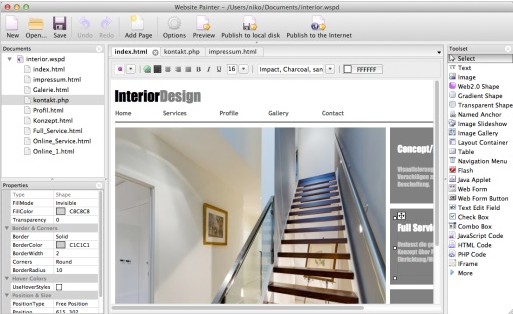
WebsitePainter is a web editor for creating professional looking Websites, without HTML knowledge and programming. With a few clicks it is possible to create web pages with elements like Web2.0 buttons, gradients, round borders, hover effects, transparencies, continuous text and more.
No programming required!
You do not need any knowledge of HTML or write any line of code to use WebsitePainter. Just click your web page together or choose from a great variety of templates. WebsitePainter is a WYSIWYG (What you see is what you get) editor which supports all the major industry standards, including HTML 5, CSS, JavaScript, PHP and ASP. Available for Mac OS X and Windows.
Fast and affordable!
Need a website for your company but don’t want to spend thousands of euros just for an expensive web designer? Website Painter creates 100% standard compliant web pages, is completely free to try and costs as much as a visit to your local cinema.
"FREE" Download Batch Compiler for PC
Full Technical Details
- Category
- Code Editors and Development
- This is
- Latest
- License
- Free Trial
- Runs On
- Windows 10, Windows 11 (64 Bit, 32 Bit, ARM64)
- Size
- 6 Mb
- Updated & Verified
Download and Install Guide
How to download and install WebsitePainter on Windows 11?
-
This step-by-step guide will assist you in downloading and installing WebsitePainter on windows 11.
- First of all, download the latest version of WebsitePainter from filehonor.com. You can find all available download options for your PC and laptop in this download page.
- Then, choose your suitable installer (64 bit, 32 bit, portable, offline, .. itc) and save it to your device.
- After that, start the installation process by a double click on the downloaded setup installer.
- Now, a screen will appear asking you to confirm the installation. Click, yes.
- Finally, follow the instructions given by the installer until you see a confirmation of a successful installation. Usually, a Finish Button and "installation completed successfully" message.
- (Optional) Verify the Download (for Advanced Users): This step is optional but recommended for advanced users. Some browsers offer the option to verify the downloaded file's integrity. This ensures you haven't downloaded a corrupted file. Check your browser's settings for download verification if interested.
Congratulations! You've successfully downloaded WebsitePainter. Once the download is complete, you can proceed with installing it on your computer.
How to make WebsitePainter the default Code Editors and Development app for Windows 11?
- Open Windows 11 Start Menu.
- Then, open settings.
- Navigate to the Apps section.
- After that, navigate to the Default Apps section.
- Click on the category you want to set WebsitePainter as the default app for - Code Editors and Development - and choose WebsitePainter from the list.
Why To Download WebsitePainter from FileHonor?
- Totally Free: you don't have to pay anything to download from FileHonor.com.
- Clean: No viruses, No Malware, and No any harmful codes.
- WebsitePainter Latest Version: All apps and games are updated to their most recent versions.
- Direct Downloads: FileHonor does its best to provide direct and fast downloads from the official software developers.
- No Third Party Installers: Only direct download to the setup files, no ad-based installers.
- Windows 11 Compatible.
- WebsitePainter Most Setup Variants: online, offline, portable, 64 bit and 32 bit setups (whenever available*).
Uninstall Guide
How to uninstall (remove) WebsitePainter from Windows 11?
-
Follow these instructions for a proper removal:
- Open Windows 11 Start Menu.
- Then, open settings.
- Navigate to the Apps section.
- Search for WebsitePainter in the apps list, click on it, and then, click on the uninstall button.
- Finally, confirm and you are done.
Disclaimer
WebsitePainter is developed and published by Ambiera, filehonor.com is not directly affiliated with Ambiera.
filehonor is against piracy and does not provide any cracks, keygens, serials or patches for any software listed here.
We are DMCA-compliant and you can request removal of your software from being listed on our website through our contact page.













