Prepros 64 bit Download for PC Windows 11
Prepros Download for Windows PC
Prepros free download for Windows 11 64 bit and 32 bit. Install Prepros latest official version 2025 for PC and laptop from FileHonor.
Compile Sass, Less, Stylus, Jade, CoffeeScript with Live Browser Reload
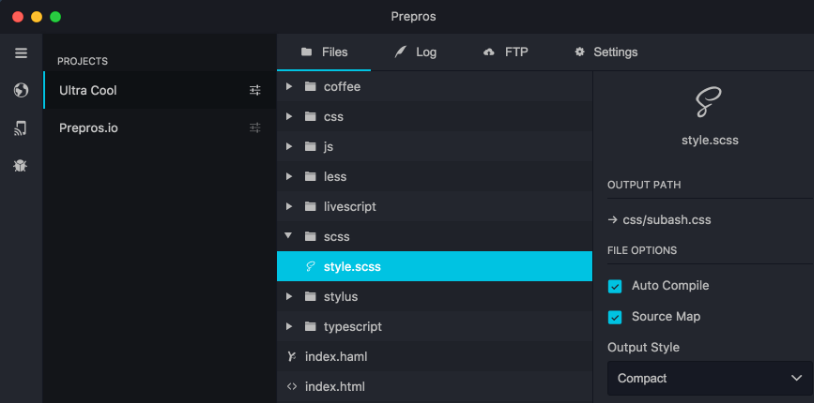
Prepros enables you to compile Sass, Less, Stylus, Jade, CoffeeScript with Live Browser Reload. It can compile almost all preprocessing languages like Sass, Less, Stylus, Cssnext, Jade/Pug, Markdown, Slim, Coffeescript etc. Forget black screen full of millions of unreadable errors.
Key Features
Minify & Optimize
Prepros can minify and optimize CSS, javascript & images with just one click.
JS Concatenation
Concatenate and combine javascript files to reduce http requests.
File Minification
Minify & Uglify files with ease to reduce bandwidth and load time.
Image Optimization
Losslessly optimize image to reduce bandwidth and load time.
Network Preview
Prepros has built in server that can help preview your site in multiple devices like phones and tablets.
Browser Sync
Prepros synchronizes browsers across multiple devices for easier testing
Scroll Sync
Cross browser synchronized scroll in real time. No complicated setup.
Click Sync
Synchronize clicks and other mouse events in real time.
Form Sync
Synchronize user input such as forms and other keyboard events in real time.
Remote Inspect
Prepros has Chrome DevTools like inspector to remotely inspect & debug devices.
Build & Deploy
Prepros can export files ready for deployment or It can just upload all the files via FTP or SFTP for you.
"FREE" Download WordPress Desktop App for PC
Full Technical Details
- Category
- Code Editors and Development
- This is
- Latest
- License
- Free Trial
- Runs On
- Windows 10, Windows 11 (64 Bit, 32 Bit, ARM64)
- Size
- 125 Mb
- Updated & Verified
Download and Install Guide
How to download and install Prepros on Windows 11?
-
This step-by-step guide will assist you in downloading and installing Prepros on windows 11.
- First of all, download the latest version of Prepros from filehonor.com. You can find all available download options for your PC and laptop in this download page.
- Then, choose your suitable installer (64 bit, 32 bit, portable, offline, .. itc) and save it to your device.
- After that, start the installation process by a double click on the downloaded setup installer.
- Now, a screen will appear asking you to confirm the installation. Click, yes.
- Finally, follow the instructions given by the installer until you see a confirmation of a successful installation. Usually, a Finish Button and "installation completed successfully" message.
- (Optional) Verify the Download (for Advanced Users): This step is optional but recommended for advanced users. Some browsers offer the option to verify the downloaded file's integrity. This ensures you haven't downloaded a corrupted file. Check your browser's settings for download verification if interested.
Congratulations! You've successfully downloaded Prepros. Once the download is complete, you can proceed with installing it on your computer.
How to make Prepros the default Code Editors and Development app for Windows 11?
- Open Windows 11 Start Menu.
- Then, open settings.
- Navigate to the Apps section.
- After that, navigate to the Default Apps section.
- Click on the category you want to set Prepros as the default app for - Code Editors and Development - and choose Prepros from the list.
Why To Download Prepros from FileHonor?
- Totally Free: you don't have to pay anything to download from FileHonor.com.
- Clean: No viruses, No Malware, and No any harmful codes.
- Prepros Latest Version: All apps and games are updated to their most recent versions.
- Direct Downloads: FileHonor does its best to provide direct and fast downloads from the official software developers.
- No Third Party Installers: Only direct download to the setup files, no ad-based installers.
- Windows 11 Compatible.
- Prepros Most Setup Variants: online, offline, portable, 64 bit and 32 bit setups (whenever available*).
Uninstall Guide
How to uninstall (remove) Prepros from Windows 11?
-
Follow these instructions for a proper removal:
- Open Windows 11 Start Menu.
- Then, open settings.
- Navigate to the Apps section.
- Search for Prepros in the apps list, click on it, and then, click on the uninstall button.
- Finally, confirm and you are done.
Disclaimer
Prepros is developed and published by Prepros, filehonor.com is not directly affiliated with Prepros.
filehonor is against piracy and does not provide any cracks, keygens, serials or patches for any software listed here.
We are DMCA-compliant and you can request removal of your software from being listed on our website through our contact page.













