Webroot SecureAnywhere Antivirus 64 bit Download for PC Windows 11
Webroot SecureAnywhere Antivirus Download for Windows PC
Webroot SecureAnywhere Antivirus free download for Windows 11 64 bit and 32 bit. Install Webroot SecureAnywhere Antivirus latest official version 2025 for PC and laptop from FileHonor.
Reliable antivirus software programs at an affordable price that secures up to 3 PCs or Macs with fast scans and no interruptions.
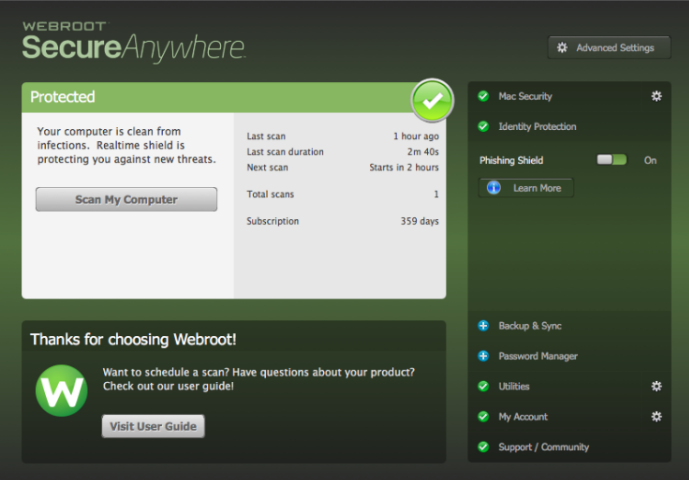
Webroot SecureAnywhere Antivirus is a full-scale antivirus program at an affordable price. Webroot takes 20 seconds to check your computer for malicious malware – 60x faster than the average scan time of tested competitor antivirus products. Reliable antivirus that secures up to 3 PCs or Macs with fast scans and no interruptions.
Pros
- Instantly protects against new threats as soon as they emerge
- Won’t interrupt you with endless pop-ups and alerts
- Secures up to 3 PCs or Macs
- Protect yourself from identity theft
- No time-consuming updates or slow scans
- Windows 10 Compatible
"FREE" Download Trend Micro Antivirus for PC
Full Technical Details
- Category
- Antivirus and Security
- This is
- Latest
- License
- Free Trial
- Runs On
- Windows 10, Windows 11 (64 Bit, 32 Bit, ARM64)
- Size
- 3+ Mb
- Updated & Verified
Download and Install Guide
How to download and install Webroot SecureAnywhere Antivirus on Windows 11?
-
This step-by-step guide will assist you in downloading and installing Webroot SecureAnywhere Antivirus on windows 11.
- First of all, download the latest version of Webroot SecureAnywhere Antivirus from filehonor.com. You can find all available download options for your PC and laptop in this download page.
- Then, choose your suitable installer (64 bit, 32 bit, portable, offline, .. itc) and save it to your device.
- After that, start the installation process by a double click on the downloaded setup installer.
- Now, a screen will appear asking you to confirm the installation. Click, yes.
- Finally, follow the instructions given by the installer until you see a confirmation of a successful installation. Usually, a Finish Button and "installation completed successfully" message.
- (Optional) Verify the Download (for Advanced Users): This step is optional but recommended for advanced users. Some browsers offer the option to verify the downloaded file's integrity. This ensures you haven't downloaded a corrupted file. Check your browser's settings for download verification if interested.
Congratulations! You've successfully downloaded Webroot SecureAnywhere Antivirus. Once the download is complete, you can proceed with installing it on your computer.
How to make Webroot SecureAnywhere Antivirus the default Antivirus and Security app for Windows 11?
- Open Windows 11 Start Menu.
- Then, open settings.
- Navigate to the Apps section.
- After that, navigate to the Default Apps section.
- Click on the category you want to set Webroot SecureAnywhere Antivirus as the default app for - Antivirus and Security - and choose Webroot SecureAnywhere Antivirus from the list.
Why To Download Webroot SecureAnywhere Antivirus from FileHonor?
- Totally Free: you don't have to pay anything to download from FileHonor.com.
- Clean: No viruses, No Malware, and No any harmful codes.
- Webroot SecureAnywhere Antivirus Latest Version: All apps and games are updated to their most recent versions.
- Direct Downloads: FileHonor does its best to provide direct and fast downloads from the official software developers.
- No Third Party Installers: Only direct download to the setup files, no ad-based installers.
- Windows 11 Compatible.
- Webroot SecureAnywhere Antivirus Most Setup Variants: online, offline, portable, 64 bit and 32 bit setups (whenever available*).
Uninstall Guide
How to uninstall (remove) Webroot SecureAnywhere Antivirus from Windows 11?
-
Follow these instructions for a proper removal:
- Open Windows 11 Start Menu.
- Then, open settings.
- Navigate to the Apps section.
- Search for Webroot SecureAnywhere Antivirus in the apps list, click on it, and then, click on the uninstall button.
- Finally, confirm and you are done.
Disclaimer
Webroot SecureAnywhere Antivirus is developed and published by Webroot, filehonor.com is not directly affiliated with Webroot.
filehonor is against piracy and does not provide any cracks, keygens, serials or patches for any software listed here.
We are DMCA-compliant and you can request removal of your software from being listed on our website through our contact page.













