WALTR 64 bit Download for PC Windows 11
WALTR Download for Windows PC
WALTR free download for Windows 11 64 bit and 32 bit. Install WALTR latest official version 2025 for PC and laptop from FileHonor.
iTunes alternative that lets you simply Drag and Drop ANY Music, Video or Ringtone to your iPhone and iPad without iTunes.
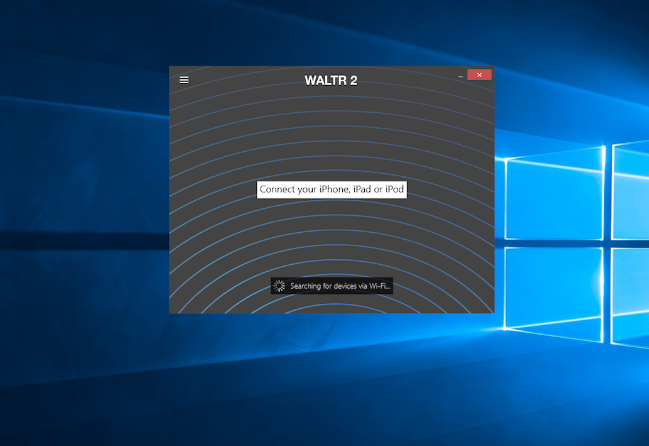
WALTR is the ONLY iTunes alternative that lets you simply Drag and Drop ANY Music, Video or Ringtone to your iPhone and iPad without iTunes. It offers smart Automatic Content Recognition built for Music, Movies & TV shows. This invisible improvement makes a visible change to the way you see movies in your ‘Videos’ app. Apart from artworks, WALTR recognizes and fills in title, genre, episode description, actor information and more.
As soon as you open WALTR, it instantly looks for any Wi-Fi enabled iOS devices around you and connects to them. This only takes a few seconds to discover the bridge between WALTR 2 and your iPhone. Fast connectivity allows you to drop even large files, such as movies.
Includes support for the entire lineup of Apple iPods starting from the original iPod Classic built in 2001. When you connect an iPod to your computer, WALTR 2 instantly detects it and shows up on your launch screen. All music formats are supported, including FLAC, APE. This is the best time to blow the dust off your favourite music players.
Brings full support for EPUB and PDF formats. When pushed into WALTR 2 – your books and documents appear in your iBooks app available from the corresponding tab. And as always, you don’t need to install any 3rd party iOS apps for this.
"FREE" Download EaseUS Data Recovery Wizard for PC
Full Technical Details
- Category
- Tools
- This is
- Latest
- License
- Free Trial
- Runs On
- Windows 10, Windows 11 (64 Bit, 32 Bit, ARM64)
- Size
- 54 Mb
- Updated & Verified
"Now" Get Norton Remove and Reinstall Tool for PC
Download and Install Guide
How to download and install WALTR on Windows 11?
-
This step-by-step guide will assist you in downloading and installing WALTR on windows 11.
- First of all, download the latest version of WALTR from filehonor.com. You can find all available download options for your PC and laptop in this download page.
- Then, choose your suitable installer (64 bit, 32 bit, portable, offline, .. itc) and save it to your device.
- After that, start the installation process by a double click on the downloaded setup installer.
- Now, a screen will appear asking you to confirm the installation. Click, yes.
- Finally, follow the instructions given by the installer until you see a confirmation of a successful installation. Usually, a Finish Button and "installation completed successfully" message.
- (Optional) Verify the Download (for Advanced Users): This step is optional but recommended for advanced users. Some browsers offer the option to verify the downloaded file's integrity. This ensures you haven't downloaded a corrupted file. Check your browser's settings for download verification if interested.
Congratulations! You've successfully downloaded WALTR. Once the download is complete, you can proceed with installing it on your computer.
How to make WALTR the default Tools app for Windows 11?
- Open Windows 11 Start Menu.
- Then, open settings.
- Navigate to the Apps section.
- After that, navigate to the Default Apps section.
- Click on the category you want to set WALTR as the default app for - Tools - and choose WALTR from the list.
Why To Download WALTR from FileHonor?
- Totally Free: you don't have to pay anything to download from FileHonor.com.
- Clean: No viruses, No Malware, and No any harmful codes.
- WALTR Latest Version: All apps and games are updated to their most recent versions.
- Direct Downloads: FileHonor does its best to provide direct and fast downloads from the official software developers.
- No Third Party Installers: Only direct download to the setup files, no ad-based installers.
- Windows 11 Compatible.
- WALTR Most Setup Variants: online, offline, portable, 64 bit and 32 bit setups (whenever available*).
Uninstall Guide
How to uninstall (remove) WALTR from Windows 11?
-
Follow these instructions for a proper removal:
- Open Windows 11 Start Menu.
- Then, open settings.
- Navigate to the Apps section.
- Search for WALTR in the apps list, click on it, and then, click on the uninstall button.
- Finally, confirm and you are done.
Disclaimer
WALTR is developed and published by Softorino, filehonor.com is not directly affiliated with Softorino.
filehonor is against piracy and does not provide any cracks, keygens, serials or patches for any software listed here.
We are DMCA-compliant and you can request removal of your software from being listed on our website through our contact page.













