EaseUS Data Recovery Wizard 64 bit Download for PC Windows 11
EaseUS Data Recovery Wizard Download for Windows PC
EaseUS Data Recovery Wizard free download for Windows 11 64 bit and 32 bit. Install EaseUS Data Recovery Wizard latest official version 2025 for PC and laptop from FileHonor.
A free data recovery software to recover deleted, formatted or lost data from PC, laptop or removable device.
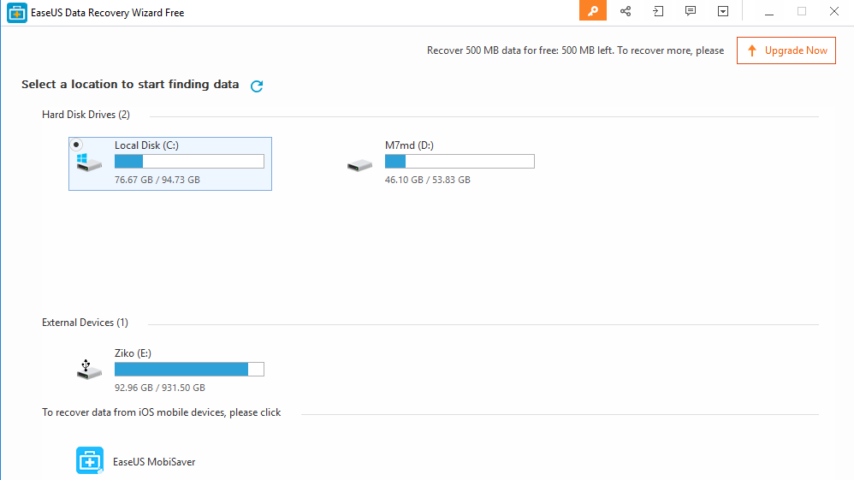
EaseUS Data Recovery Wizard is a free data recovery software to recover deleted, formatted or lost data from PC, laptop or removable device easily and quickly. Find out lost files precisely and recover from PC, laptop, hard drive, SSD, USB, memory card, digital camera, etc. until you get all lost data back again in just 3 steps.
EaseUS Data Recovery Wizard Main Features & Advantages
Easy & Quick: Take 3 Easy Steps to Recover Your Lost Data Soon; Launch >> Scan >> Recover.
Powerful Free Data Recovery: Retrieve lost or deleted files, photos, music, audio, emails, etc. from hard drive, memory card, USB, digital camera, mobile devices and other storage media.
Extremely easy and safe free file recovery software for PC/laptop/Server
Clear and Successful
Make you clear about all recoverable data by preview before recovery and get lost files back fast with remarkable recovery quality.
Efficient and Exact
Basic “quick scan” and further “deep scan” track down all lost or deleted documents, photos and media files thoroughly.
PC data recovery wizard, Memory card recovery wizard, USB drive recovery wizard and Other digital device recovery wizard
- Recover deleted files from hard drive, external hard drive, SSD on your PCs and laptops or servers even lost and formatted partitionsRestore lost data from damaged or corrupted memory card including memory stick, SD card, CF card, Micro card and more.
- Restore lost data from damaged or corrupted memory card including memory stick, SD card, CF card, Micro card and more.
- Rescue data loss on USB drive, flash drive, pen drive and other removable storage media due to accidental deletion, formatting, virus attack, etc.
- Retrieve lost data from devices like digital camera, mobile phones, iPod, music and video player for deleting, formatting, hardware crash and other reasons.
"FREE" Download Active@ Partition Recovery for PC
Full Technical Details
- Category
- Tools
- This is
- Latest
- License
- Freeware
- Runs On
- Windows 10, Windows 11 (64 Bit, 32 Bit, ARM64)
- Size
- 45 Mb
- Updated & Verified
Download and Install Guide
How to download and install EaseUS Data Recovery Wizard on Windows 11?
-
This step-by-step guide will assist you in downloading and installing EaseUS Data Recovery Wizard on windows 11.
- First of all, download the latest version of EaseUS Data Recovery Wizard from filehonor.com. You can find all available download options for your PC and laptop in this download page.
- Then, choose your suitable installer (64 bit, 32 bit, portable, offline, .. itc) and save it to your device.
- After that, start the installation process by a double click on the downloaded setup installer.
- Now, a screen will appear asking you to confirm the installation. Click, yes.
- Finally, follow the instructions given by the installer until you see a confirmation of a successful installation. Usually, a Finish Button and "installation completed successfully" message.
- (Optional) Verify the Download (for Advanced Users): This step is optional but recommended for advanced users. Some browsers offer the option to verify the downloaded file's integrity. This ensures you haven't downloaded a corrupted file. Check your browser's settings for download verification if interested.
Congratulations! You've successfully downloaded EaseUS Data Recovery Wizard. Once the download is complete, you can proceed with installing it on your computer.
How to make EaseUS Data Recovery Wizard the default Tools app for Windows 11?
- Open Windows 11 Start Menu.
- Then, open settings.
- Navigate to the Apps section.
- After that, navigate to the Default Apps section.
- Click on the category you want to set EaseUS Data Recovery Wizard as the default app for - Tools - and choose EaseUS Data Recovery Wizard from the list.
Why To Download EaseUS Data Recovery Wizard from FileHonor?
- Totally Free: you don't have to pay anything to download from FileHonor.com.
- Clean: No viruses, No Malware, and No any harmful codes.
- EaseUS Data Recovery Wizard Latest Version: All apps and games are updated to their most recent versions.
- Direct Downloads: FileHonor does its best to provide direct and fast downloads from the official software developers.
- No Third Party Installers: Only direct download to the setup files, no ad-based installers.
- Windows 11 Compatible.
- EaseUS Data Recovery Wizard Most Setup Variants: online, offline, portable, 64 bit and 32 bit setups (whenever available*).
Uninstall Guide
How to uninstall (remove) EaseUS Data Recovery Wizard from Windows 11?
-
Follow these instructions for a proper removal:
- Open Windows 11 Start Menu.
- Then, open settings.
- Navigate to the Apps section.
- Search for EaseUS Data Recovery Wizard in the apps list, click on it, and then, click on the uninstall button.
- Finally, confirm and you are done.
Disclaimer
EaseUS Data Recovery Wizard is developed and published by EaseUS, filehonor.com is not directly affiliated with EaseUS.
filehonor is against piracy and does not provide any cracks, keygens, serials or patches for any software listed here.
We are DMCA-compliant and you can request removal of your software from being listed on our website through our contact page.













