VSO Media Player 64 bit Download for PC Windows 11
VSO Media Player Download for Windows PC
VSO Media Player free download for Windows 11 64 bit and 32 bit. Install VSO Media Player latest official version 2025 for PC and laptop from FileHonor.
Free Media Player from the well-known media company VSO.
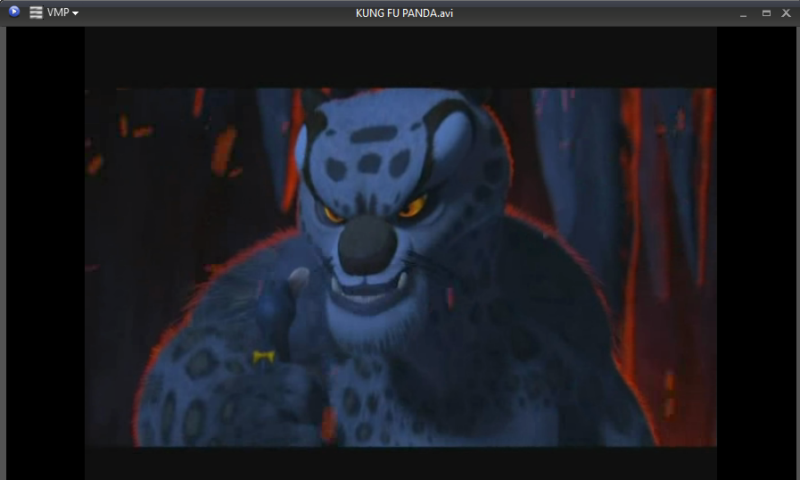
VSO Media Player is a free media player that plays video and audio files in an extra light and easy to use with no additional codecs needed experience.
Free Video Player
One player to read all your audio and video files
100% free
No adware and spyware, or toolbars
Easy to use
Drag and drop support
File navigation panel to jump from title to title
Create playlists
add files and save as a playlist to use again later
Remembers your last playback position
No external codecs needed
No additional codecs needed
reads all video files without additional downloads
All-in-one package
Free flv player
Mp3 Player
Supports various audio file formats: mp3, wma, FLAC, and more
Blu-ray & DVD compatible
Specially designed to be compatible with blu-ray files and folders
If reading a blu-ray disk from your optical drive a decryptor maybe needed such as AnyDVD
Supports multi-angle + multi-version
Reads DVD and AVCHD .ISO files
Excellent HD Player and Free bluray player
Advanced settings
Edit the settings of Text subtitles: font, color, size, etc.
Control image: brightness, contrast, etc.
Use GDI or Direct3D
Switch from GDI or Direct3D settings to see which works best on your computer giving you the best quality, or using less resources
Cuda support
video card acceleration with support for nVidia video cards
Multicore support
Increased stability for smooth playback
Audio booster included
"FREE" Download Telestream Switch for PC
Full Technical Details
- Category
- Video Players
- This is
- Latest
- License
- Freeware
- Runs On
- Windows 10, Windows 11 (64 Bit, 32 Bit, ARM64)
- Size
- 3 Mb
- Updated & Verified
"Now" Get JRiver Media Center for PC
Download and Install Guide
How to download and install VSO Media Player on Windows 11?
-
This step-by-step guide will assist you in downloading and installing VSO Media Player on windows 11.
- First of all, download the latest version of VSO Media Player from filehonor.com. You can find all available download options for your PC and laptop in this download page.
- Then, choose your suitable installer (64 bit, 32 bit, portable, offline, .. itc) and save it to your device.
- After that, start the installation process by a double click on the downloaded setup installer.
- Now, a screen will appear asking you to confirm the installation. Click, yes.
- Finally, follow the instructions given by the installer until you see a confirmation of a successful installation. Usually, a Finish Button and "installation completed successfully" message.
- (Optional) Verify the Download (for Advanced Users): This step is optional but recommended for advanced users. Some browsers offer the option to verify the downloaded file's integrity. This ensures you haven't downloaded a corrupted file. Check your browser's settings for download verification if interested.
Congratulations! You've successfully downloaded VSO Media Player. Once the download is complete, you can proceed with installing it on your computer.
How to make VSO Media Player the default Video Players app for Windows 11?
- Open Windows 11 Start Menu.
- Then, open settings.
- Navigate to the Apps section.
- After that, navigate to the Default Apps section.
- Click on the category you want to set VSO Media Player as the default app for - Video Players - and choose VSO Media Player from the list.
Why To Download VSO Media Player from FileHonor?
- Totally Free: you don't have to pay anything to download from FileHonor.com.
- Clean: No viruses, No Malware, and No any harmful codes.
- VSO Media Player Latest Version: All apps and games are updated to their most recent versions.
- Direct Downloads: FileHonor does its best to provide direct and fast downloads from the official software developers.
- No Third Party Installers: Only direct download to the setup files, no ad-based installers.
- Windows 11 Compatible.
- VSO Media Player Most Setup Variants: online, offline, portable, 64 bit and 32 bit setups (whenever available*).
Uninstall Guide
How to uninstall (remove) VSO Media Player from Windows 11?
-
Follow these instructions for a proper removal:
- Open Windows 11 Start Menu.
- Then, open settings.
- Navigate to the Apps section.
- Search for VSO Media Player in the apps list, click on it, and then, click on the uninstall button.
- Finally, confirm and you are done.
Disclaimer
VSO Media Player is developed and published by VSO Software, filehonor.com is not directly affiliated with VSO Software.
filehonor is against piracy and does not provide any cracks, keygens, serials or patches for any software listed here.
We are DMCA-compliant and you can request removal of your software from being listed on our website through our contact page.













