VPNSecure 64 bit Download for PC Windows 11
VPNSecure Download for Windows PC
VPNSecure free download for Windows 11 64 bit and 32 bit. Install VPNSecure latest official version 2025 for PC and laptop from FileHonor.
Take back your freedom and enjoy un-restricted internet.
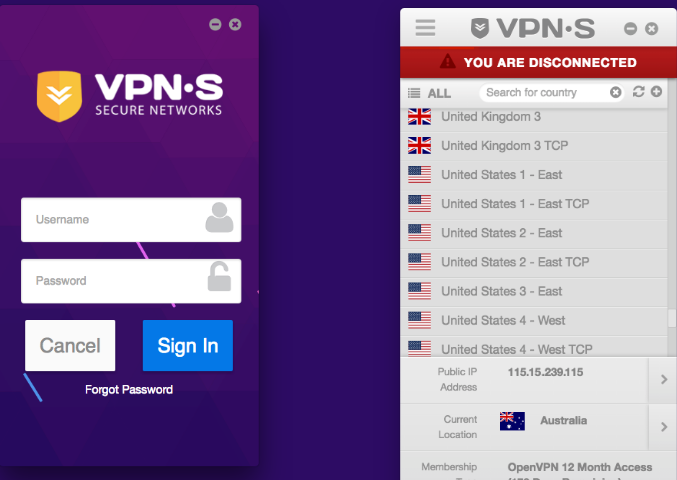
VPNSecure provides VPN server locations in 48 countries and is frequently adding to the list. You have the ability to change your server location at any time with unlimited switching & we can recommend server locations that will likely work best for your connection. Gigabit servers located in strategic locations across the USA, Australia, United Kingdom, New Zealand & Asia. Click ‘See Locations’ for our full list of VPN servers.
By using VPNSecure you can take back your freedom and enjoy un-restricted internet. In heavily restricted regions we offer obfuscation (Stealth VPN) built right into our hand crafted VPN client. Choose your encryption cipher, from a low cipher of 64bits, to high encryption using AES-256. This gives you the freedom and ability to choose the type of connection you prefer.
It encrypts the data flowing from your computer therefore no one else on the same Wifi network can view your data.
Key Functions
The premium VPN service allows you to use multiple ciphers, OpenVPN Keys and Configs, Smart DNS, HTTP Proxy servers and unlimited bandwidth, access to 48 Countries.
ONLINE PRIVACY FOR EVERYONE
Securely encrypt your web traffic and conceal your IP address.
LOCKUP YOUR DATA
Choose your level of encryption & Inbuilt leak protection!
UNBLOCK CONTENT & WEBSITES
Unblock content with our VPN service & Unlimited Bandwidth
Full Technical Details
- Category
- VPN
- This is
- Latest
- License
- Free Trial
- Runs On
- Windows 10, Windows 11 (64 Bit, 32 Bit, ARM64)
- Size
- 64 Mb
- Updated & Verified
"Now" Get BullGuard VPN for PC
Download and Install Guide
How to download and install VPNSecure on Windows 11?
-
This step-by-step guide will assist you in downloading and installing VPNSecure on windows 11.
- First of all, download the latest version of VPNSecure from filehonor.com. You can find all available download options for your PC and laptop in this download page.
- Then, choose your suitable installer (64 bit, 32 bit, portable, offline, .. itc) and save it to your device.
- After that, start the installation process by a double click on the downloaded setup installer.
- Now, a screen will appear asking you to confirm the installation. Click, yes.
- Finally, follow the instructions given by the installer until you see a confirmation of a successful installation. Usually, a Finish Button and "installation completed successfully" message.
- (Optional) Verify the Download (for Advanced Users): This step is optional but recommended for advanced users. Some browsers offer the option to verify the downloaded file's integrity. This ensures you haven't downloaded a corrupted file. Check your browser's settings for download verification if interested.
Congratulations! You've successfully downloaded VPNSecure. Once the download is complete, you can proceed with installing it on your computer.
How to make VPNSecure the default VPN app for Windows 11?
- Open Windows 11 Start Menu.
- Then, open settings.
- Navigate to the Apps section.
- After that, navigate to the Default Apps section.
- Click on the category you want to set VPNSecure as the default app for - VPN - and choose VPNSecure from the list.
Why To Download VPNSecure from FileHonor?
- Totally Free: you don't have to pay anything to download from FileHonor.com.
- Clean: No viruses, No Malware, and No any harmful codes.
- VPNSecure Latest Version: All apps and games are updated to their most recent versions.
- Direct Downloads: FileHonor does its best to provide direct and fast downloads from the official software developers.
- No Third Party Installers: Only direct download to the setup files, no ad-based installers.
- Windows 11 Compatible.
- VPNSecure Most Setup Variants: online, offline, portable, 64 bit and 32 bit setups (whenever available*).
Uninstall Guide
How to uninstall (remove) VPNSecure from Windows 11?
-
Follow these instructions for a proper removal:
- Open Windows 11 Start Menu.
- Then, open settings.
- Navigate to the Apps section.
- Search for VPNSecure in the apps list, click on it, and then, click on the uninstall button.
- Finally, confirm and you are done.
Disclaimer
VPNSecure is developed and published by VPNSecure, filehonor.com is not directly affiliated with VPNSecure.
filehonor is against piracy and does not provide any cracks, keygens, serials or patches for any software listed here.
We are DMCA-compliant and you can request removal of your software from being listed on our website through our contact page.













