Volume Normalizer Master 64 bit Download for PC Windows 11
Volume Normalizer Master Download for Windows PC
Volume Normalizer Master free download for Windows 11 64 bit and 32 bit. Install Volume Normalizer Master latest official version 2025 for PC and laptop from FileHonor.
An intuitive application, designed to help you modify the volume of various types of video and audio files, singularly or collectively.
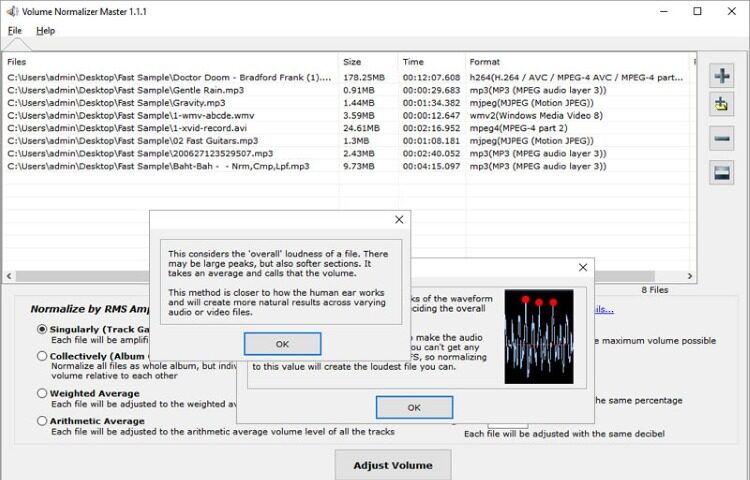
Volume Normalizer Master is an intuitive application, designed to help you modify the volume of various types of video and audio files, singularly or collectively. The application can adjust audio volume in various ways. The files can be processed individually, without taking into consideration the other tracks in the processing queue, or collectively, so that all the output songs or videos end up with similar volume levels.
Key Advantages
GETTING THE MAXIMUM VOLUME – If you have a quiet audio file you may want to make it as loud as possible (0 dBFS ) without changing its dynamic range. This process is illustrated below:
MATCHING VOLUMES – If you have a group of audio files at different volumes you may want to make them all as close as possible to the same volume. It may be individual snare hits or even full mixes.
"FREE" Download Acoustica Mixcraft for PC
Full Technical Details
- Category
- Audio Editors
- This is
- Latest
- License
- Freeware
- Runs On
- Windows 10, Windows 11 (64 Bit, 32 Bit, ARM64)
- Size
- 27 Mb
- Updated & Verified
Download and Install Guide
How to download and install Volume Normalizer Master on Windows 11?
-
This step-by-step guide will assist you in downloading and installing Volume Normalizer Master on windows 11.
- First of all, download the latest version of Volume Normalizer Master from filehonor.com. You can find all available download options for your PC and laptop in this download page.
- Then, choose your suitable installer (64 bit, 32 bit, portable, offline, .. itc) and save it to your device.
- After that, start the installation process by a double click on the downloaded setup installer.
- Now, a screen will appear asking you to confirm the installation. Click, yes.
- Finally, follow the instructions given by the installer until you see a confirmation of a successful installation. Usually, a Finish Button and "installation completed successfully" message.
- (Optional) Verify the Download (for Advanced Users): This step is optional but recommended for advanced users. Some browsers offer the option to verify the downloaded file's integrity. This ensures you haven't downloaded a corrupted file. Check your browser's settings for download verification if interested.
Congratulations! You've successfully downloaded Volume Normalizer Master. Once the download is complete, you can proceed with installing it on your computer.
How to make Volume Normalizer Master the default Audio Editors app for Windows 11?
- Open Windows 11 Start Menu.
- Then, open settings.
- Navigate to the Apps section.
- After that, navigate to the Default Apps section.
- Click on the category you want to set Volume Normalizer Master as the default app for - Audio Editors - and choose Volume Normalizer Master from the list.
Why To Download Volume Normalizer Master from FileHonor?
- Totally Free: you don't have to pay anything to download from FileHonor.com.
- Clean: No viruses, No Malware, and No any harmful codes.
- Volume Normalizer Master Latest Version: All apps and games are updated to their most recent versions.
- Direct Downloads: FileHonor does its best to provide direct and fast downloads from the official software developers.
- No Third Party Installers: Only direct download to the setup files, no ad-based installers.
- Windows 11 Compatible.
- Volume Normalizer Master Most Setup Variants: online, offline, portable, 64 bit and 32 bit setups (whenever available*).
Uninstall Guide
How to uninstall (remove) Volume Normalizer Master from Windows 11?
-
Follow these instructions for a proper removal:
- Open Windows 11 Start Menu.
- Then, open settings.
- Navigate to the Apps section.
- Search for Volume Normalizer Master in the apps list, click on it, and then, click on the uninstall button.
- Finally, confirm and you are done.
Disclaimer
Volume Normalizer Master is developed and published by A4Video, filehonor.com is not directly affiliated with A4Video.
filehonor is against piracy and does not provide any cracks, keygens, serials or patches for any software listed here.
We are DMCA-compliant and you can request removal of your software from being listed on our website through our contact page.













