VNC Connect 64 bit Download for PC Windows 11
VNC Connect Download for Windows PC
VNC Connect free download for Windows 11 64 bit and 32 bit. Install VNC Connect latest official version 2025 for PC and laptop from FileHonor.
Connect to a remote computer anywhere in the world, watch its screen in real-time, and take control as though sitting in front of it.
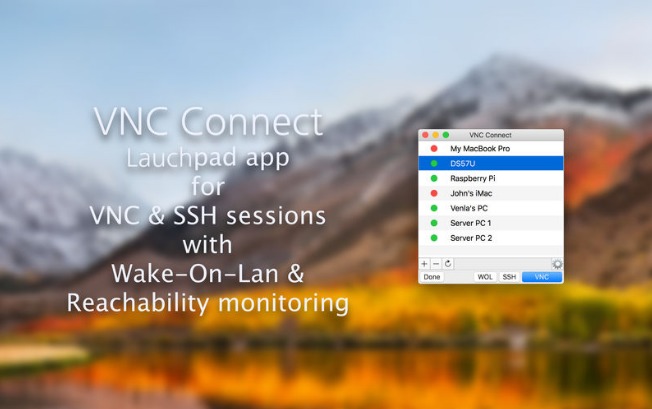
VNC® Connect is screen sharing software that lets you connect to a remote computer anywhere in the world, watch its screen in real-time, and take control as though sitting in front of it.
Simple
- Easy to deploy and administer
- Responsive and intuitive to use
- No training required for users
- Just the features you need
Flexible
- Attended and unattended access
- Direct and cloud connectivity
- Pre-install or connect on demand
- File transfer, printing and chat
Secure
- 256-bit AES session encryption
- Multi-factor authentication
- Granular access control
- Rich session permissions
Cost-effective
- Cover every use case, or…
- Just the ones you need
- Extend beyond the IT team
- Connect your entire ecosystem
"FREE" Download Chrome Remote Desktop for PC
Full Technical Details
- Category
- Remote Desktop
- This is
- Latest
- License
- Free Trial
- Runs On
- Windows 10, Windows 11 (64 Bit, 32 Bit, ARM64)
- Size
- 21 Mb
- Updated & Verified
"Now" Get Remote Utilities Host for PC
Download and Install Guide
How to download and install VNC Connect on Windows 11?
-
This step-by-step guide will assist you in downloading and installing VNC Connect on windows 11.
- First of all, download the latest version of VNC Connect from filehonor.com. You can find all available download options for your PC and laptop in this download page.
- Then, choose your suitable installer (64 bit, 32 bit, portable, offline, .. itc) and save it to your device.
- After that, start the installation process by a double click on the downloaded setup installer.
- Now, a screen will appear asking you to confirm the installation. Click, yes.
- Finally, follow the instructions given by the installer until you see a confirmation of a successful installation. Usually, a Finish Button and "installation completed successfully" message.
- (Optional) Verify the Download (for Advanced Users): This step is optional but recommended for advanced users. Some browsers offer the option to verify the downloaded file's integrity. This ensures you haven't downloaded a corrupted file. Check your browser's settings for download verification if interested.
Congratulations! You've successfully downloaded VNC Connect. Once the download is complete, you can proceed with installing it on your computer.
How to make VNC Connect the default Remote Desktop app for Windows 11?
- Open Windows 11 Start Menu.
- Then, open settings.
- Navigate to the Apps section.
- After that, navigate to the Default Apps section.
- Click on the category you want to set VNC Connect as the default app for - Remote Desktop - and choose VNC Connect from the list.
Why To Download VNC Connect from FileHonor?
- Totally Free: you don't have to pay anything to download from FileHonor.com.
- Clean: No viruses, No Malware, and No any harmful codes.
- VNC Connect Latest Version: All apps and games are updated to their most recent versions.
- Direct Downloads: FileHonor does its best to provide direct and fast downloads from the official software developers.
- No Third Party Installers: Only direct download to the setup files, no ad-based installers.
- Windows 11 Compatible.
- VNC Connect Most Setup Variants: online, offline, portable, 64 bit and 32 bit setups (whenever available*).
Uninstall Guide
How to uninstall (remove) VNC Connect from Windows 11?
-
Follow these instructions for a proper removal:
- Open Windows 11 Start Menu.
- Then, open settings.
- Navigate to the Apps section.
- Search for VNC Connect in the apps list, click on it, and then, click on the uninstall button.
- Finally, confirm and you are done.
Disclaimer
VNC Connect is developed and published by RealVNC, filehonor.com is not directly affiliated with RealVNC.
filehonor is against piracy and does not provide any cracks, keygens, serials or patches for any software listed here.
We are DMCA-compliant and you can request removal of your software from being listed on our website through our contact page.













