VirtualBreadboard 64 bit Download for PC Windows 11
VirtualBreadboard Download for Windows PC
VirtualBreadboard free download for Windows 11 64 bit and 32 bit. Install VirtualBreadboard latest official version 2025 for PC and laptop from FileHonor.
Software platform designing ‘Breadboard’ form-factor electronic circuits and developing the microcontroller firmware that drive them.
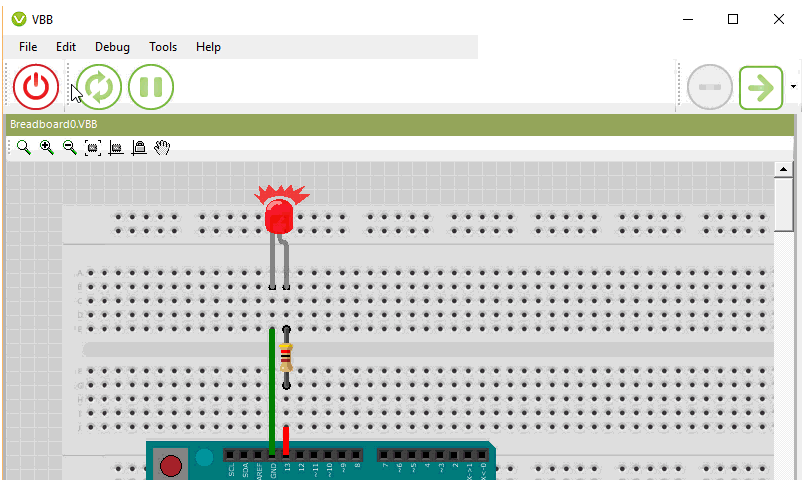
Virtual Breadboard (VBB) is a software platform designing ‘Breadboard’ form-factor electronic circuits and developing the microcontroller firmware that drive them.
Use Virtual Breadboard to:
- Develop and debug microcontroller based applications
- Program microcontrollers directly
- Develop Control Panels for Embedded Applications
- Act as a guide for assembling solderless Breadboard circuits
- For documentation of circuits to share
Virtual Breadboard Versions
VBB ‘Classic’
The VBB Classic version is the windows only version built on ‘Windows Forms’ technology. Supports expansion with the VBB4Arduino, PicMicro, Firmata and Fritzing lifetime licenses. Free to download and use in design mode but virtualization requires at least one of the licenses to be activated.
VBB4Arduino ‘Classic’
The VBB4Arduino shares the same code-base as VBB ‘Classic’ except it has a feature locked simplified user interface better suited for education. It supports only the VBB4Arduino lifetime license which is shared with VBB ‘Classic’ so VBB4Arduino license users can choose to use either VBB or VBB4Arduino ‘Classic’. Free to download and use in design mode but virtualization requires one of the licenses to be activated.
"FREE" Download Balsamiq Mockups for PC
Full Technical Details
- Category
- Code Editors and Development
- This is
- Latest
- License
- Freeware
- Runs On
- Windows 10, Windows 11 (64 Bit, 32 Bit, ARM64)
- Size
- 85 Mb
- Updated & Verified
Download and Install Guide
How to download and install VirtualBreadboard on Windows 11?
-
This step-by-step guide will assist you in downloading and installing VirtualBreadboard on windows 11.
- First of all, download the latest version of VirtualBreadboard from filehonor.com. You can find all available download options for your PC and laptop in this download page.
- Then, choose your suitable installer (64 bit, 32 bit, portable, offline, .. itc) and save it to your device.
- After that, start the installation process by a double click on the downloaded setup installer.
- Now, a screen will appear asking you to confirm the installation. Click, yes.
- Finally, follow the instructions given by the installer until you see a confirmation of a successful installation. Usually, a Finish Button and "installation completed successfully" message.
- (Optional) Verify the Download (for Advanced Users): This step is optional but recommended for advanced users. Some browsers offer the option to verify the downloaded file's integrity. This ensures you haven't downloaded a corrupted file. Check your browser's settings for download verification if interested.
Congratulations! You've successfully downloaded VirtualBreadboard. Once the download is complete, you can proceed with installing it on your computer.
How to make VirtualBreadboard the default Code Editors and Development app for Windows 11?
- Open Windows 11 Start Menu.
- Then, open settings.
- Navigate to the Apps section.
- After that, navigate to the Default Apps section.
- Click on the category you want to set VirtualBreadboard as the default app for - Code Editors and Development - and choose VirtualBreadboard from the list.
Why To Download VirtualBreadboard from FileHonor?
- Totally Free: you don't have to pay anything to download from FileHonor.com.
- Clean: No viruses, No Malware, and No any harmful codes.
- VirtualBreadboard Latest Version: All apps and games are updated to their most recent versions.
- Direct Downloads: FileHonor does its best to provide direct and fast downloads from the official software developers.
- No Third Party Installers: Only direct download to the setup files, no ad-based installers.
- Windows 11 Compatible.
- VirtualBreadboard Most Setup Variants: online, offline, portable, 64 bit and 32 bit setups (whenever available*).
Uninstall Guide
How to uninstall (remove) VirtualBreadboard from Windows 11?
-
Follow these instructions for a proper removal:
- Open Windows 11 Start Menu.
- Then, open settings.
- Navigate to the Apps section.
- Search for VirtualBreadboard in the apps list, click on it, and then, click on the uninstall button.
- Finally, confirm and you are done.
Disclaimer
VirtualBreadboard is developed and published by virtualbreadboard, filehonor.com is not directly affiliated with virtualbreadboard.
filehonor is against piracy and does not provide any cracks, keygens, serials or patches for any software listed here.
We are DMCA-compliant and you can request removal of your software from being listed on our website through our contact page.












