PC Protect 64 bit Download for PC Windows 11
PC Protect Download for Windows PC
PC Protect free download for Windows 11 64 bit and 32 bit. Install PC Protect latest official version 2025 for PC and laptop from FileHonor.
Fast & powerful protection you can rely on
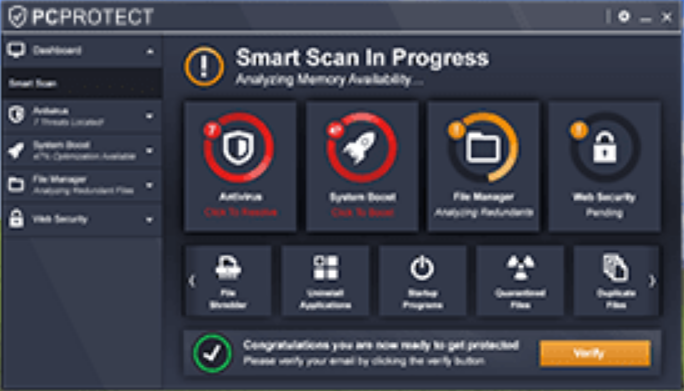
Antivirus
Our antivirus engine is trusted by over 500 million users, its virus definitions update automatically so they are always current
System Scan
Our in depth system scan will not only flag any threats but will also analyze your system and suggest areas that can be improved
Browser Manager
Our Browser Manager tools will keep your browsing experience fast and safe
Real-Time Protection
Real-time recognizes any potential threats and automatically stops them before they can threaten your system
Advanced Firewall
Advanced firewall tools will make sure that no unathorised connections are allowed
Password Vault
Never lose a password again. Keep all your passwords safe in one place.
Ad Block Pro
Our premium ad blocking software is part of our web secuity in browser software. Never have annoying ads interupt you again
Identity Protection
Our Identity Protection service will alert you to any unathorised loans or debts taken out in your name, monitoring the web at all times
Safe Browsing (VPN)
With an inbuilt VPN service you can browse in safety and privacy with the knowledge that your connection is completely secure
"FREE" Download SoftPerfect WiFi Guard for PC
Full Technical Details
- Category
- Antivirus and Security
- This is
- Latest
- License
- Freeware
- Runs On
- Windows 10, Windows 11 (64 Bit, 32 Bit, ARM64)
- Size
- 11 Mb
- Updated & Verified
"Now" Get ByteFence Anti-Malware for PC
Download and Install Guide
How to download and install PC Protect on Windows 11?
-
This step-by-step guide will assist you in downloading and installing PC Protect on windows 11.
- First of all, download the latest version of PC Protect from filehonor.com. You can find all available download options for your PC and laptop in this download page.
- Then, choose your suitable installer (64 bit, 32 bit, portable, offline, .. itc) and save it to your device.
- After that, start the installation process by a double click on the downloaded setup installer.
- Now, a screen will appear asking you to confirm the installation. Click, yes.
- Finally, follow the instructions given by the installer until you see a confirmation of a successful installation. Usually, a Finish Button and "installation completed successfully" message.
- (Optional) Verify the Download (for Advanced Users): This step is optional but recommended for advanced users. Some browsers offer the option to verify the downloaded file's integrity. This ensures you haven't downloaded a corrupted file. Check your browser's settings for download verification if interested.
Congratulations! You've successfully downloaded PC Protect. Once the download is complete, you can proceed with installing it on your computer.
How to make PC Protect the default Antivirus and Security app for Windows 11?
- Open Windows 11 Start Menu.
- Then, open settings.
- Navigate to the Apps section.
- After that, navigate to the Default Apps section.
- Click on the category you want to set PC Protect as the default app for - Antivirus and Security - and choose PC Protect from the list.
Why To Download PC Protect from FileHonor?
- Totally Free: you don't have to pay anything to download from FileHonor.com.
- Clean: No viruses, No Malware, and No any harmful codes.
- PC Protect Latest Version: All apps and games are updated to their most recent versions.
- Direct Downloads: FileHonor does its best to provide direct and fast downloads from the official software developers.
- No Third Party Installers: Only direct download to the setup files, no ad-based installers.
- Windows 11 Compatible.
- PC Protect Most Setup Variants: online, offline, portable, 64 bit and 32 bit setups (whenever available*).
Uninstall Guide
How to uninstall (remove) PC Protect from Windows 11?
-
Follow these instructions for a proper removal:
- Open Windows 11 Start Menu.
- Then, open settings.
- Navigate to the Apps section.
- Search for PC Protect in the apps list, click on it, and then, click on the uninstall button.
- Finally, confirm and you are done.
Disclaimer
PC Protect is developed and published by SS Protect, filehonor.com is not directly affiliated with SS Protect.
filehonor is against piracy and does not provide any cracks, keygens, serials or patches for any software listed here.
We are DMCA-compliant and you can request removal of your software from being listed on our website through our contact page.













