VIPole 64 bit Download for PC Windows 11
VIPole Download for Windows PC
VIPole free download for Windows 11 64 bit and 32 bit. Install VIPole latest official version 2025 for PC and laptop from FileHonor.
Secure messaging, video, calls and sharing for Individuals, Teams and Enterprises.
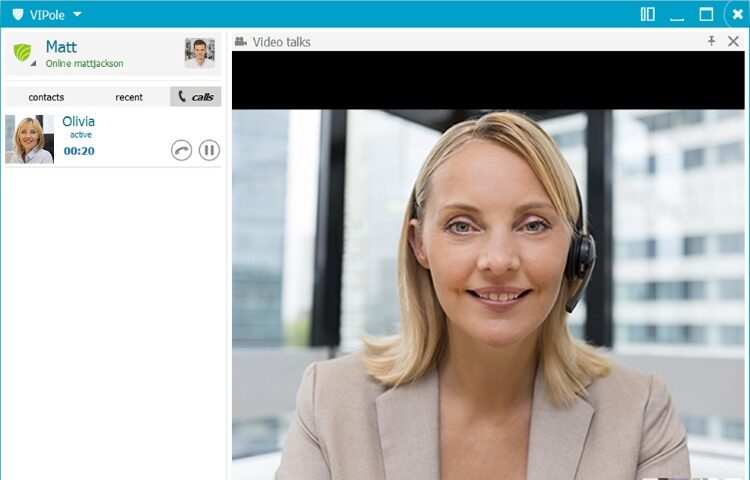
VIPole is a Secure messaging, video, calls and sharing for Individuals, Teams and Enterprises. Stay secure, connected and productive with all in one app with end-to-end encryption. Get a sense of true privacy with strongly encrypted chats, calls, video and file sharing. Organize the contact list groups in a convenient order, use a new file list viewer in chats, page through and rotate downloaded images when viewing.
Use VIPole For
INDIVIDUAL
Private messenger
for private chatting, calling, conferencing, file sharing and encrypted data storage
TEAM
Private cloud
a team workspace for secure collaboration with customizable management features
ENTERPRISE
Complete solution
hosted on your server providing full control over the whole infrastructure
Key Features
Protect your assets
Files, chat history and passwords are encrypted in transit and at rest
Stay private
Multilayer security and end-to-end encryption for all data
Collaborate securely
Set compliance policy within your team and manage devices
Take control
Managing access to data on all devices and monitoring active connections
Be compliant
Comply with global security standards and industry regulations
Accelerate workflows
Get real-time updates and run live meetings to make informed decisions anytime
"FREE" Download Teampel for PC
Full Technical Details
- Category
- Video Conferencing
- This is
- Latest
- License
- Free Trial
- Runs On
- Windows 10, Windows 11 (64 Bit, 32 Bit, ARM64)
- Size
- 80 Mb
- Updated & Verified
Download and Install Guide
How to download and install VIPole on Windows 11?
-
This step-by-step guide will assist you in downloading and installing VIPole on windows 11.
- First of all, download the latest version of VIPole from filehonor.com. You can find all available download options for your PC and laptop in this download page.
- Then, choose your suitable installer (64 bit, 32 bit, portable, offline, .. itc) and save it to your device.
- After that, start the installation process by a double click on the downloaded setup installer.
- Now, a screen will appear asking you to confirm the installation. Click, yes.
- Finally, follow the instructions given by the installer until you see a confirmation of a successful installation. Usually, a Finish Button and "installation completed successfully" message.
- (Optional) Verify the Download (for Advanced Users): This step is optional but recommended for advanced users. Some browsers offer the option to verify the downloaded file's integrity. This ensures you haven't downloaded a corrupted file. Check your browser's settings for download verification if interested.
Congratulations! You've successfully downloaded VIPole. Once the download is complete, you can proceed with installing it on your computer.
How to make VIPole the default Video Conferencing app for Windows 11?
- Open Windows 11 Start Menu.
- Then, open settings.
- Navigate to the Apps section.
- After that, navigate to the Default Apps section.
- Click on the category you want to set VIPole as the default app for - Video Conferencing - and choose VIPole from the list.
Why To Download VIPole from FileHonor?
- Totally Free: you don't have to pay anything to download from FileHonor.com.
- Clean: No viruses, No Malware, and No any harmful codes.
- VIPole Latest Version: All apps and games are updated to their most recent versions.
- Direct Downloads: FileHonor does its best to provide direct and fast downloads from the official software developers.
- No Third Party Installers: Only direct download to the setup files, no ad-based installers.
- Windows 11 Compatible.
- VIPole Most Setup Variants: online, offline, portable, 64 bit and 32 bit setups (whenever available*).
Uninstall Guide
How to uninstall (remove) VIPole from Windows 11?
-
Follow these instructions for a proper removal:
- Open Windows 11 Start Menu.
- Then, open settings.
- Navigate to the Apps section.
- Search for VIPole in the apps list, click on it, and then, click on the uninstall button.
- Finally, confirm and you are done.
Disclaimer
VIPole is developed and published by VIPole, filehonor.com is not directly affiliated with VIPole.
filehonor is against piracy and does not provide any cracks, keygens, serials or patches for any software listed here.
We are DMCA-compliant and you can request removal of your software from being listed on our website through our contact page.













