UltraSNAP PRO 64 bit Download for PC Windows 11
UltraSNAP PRO Download for Windows PC
UltraSNAP PRO free download for Windows 11 64 bit and 32 bit. Install UltraSNAP PRO latest official version 2025 for PC and laptop from FileHonor.
Image and vector editor, smart clipboard processor, image tracer and screen grabber.
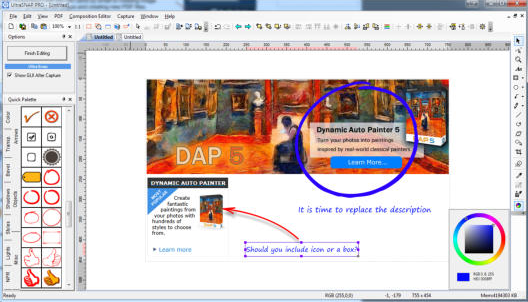
UltraSnap PRO is a windows image and vector editor, smart clipboard processor, image tracer and screen grabber.
Pros
Grab any part of your screen
Combine captured images, add annotations, mouse cursors, arrows, text, change colors, remove and replace parts
Instantly paste into e-mail, office documents, social media pages, drag and drop to graphic application or export and upload.
Directly Paste into Illustrator as vectorsCreate PDF file
"FREE" Download Ashampoo Snap for PC
Full Technical Details
- Category
- Screen Capture
- This is
- Latest
- License
- Free Trial
- Runs On
- Windows 10, Windows 11 (64 Bit, 32 Bit, ARM64)
- Size
- 16 Mb
- Updated & Verified
"Now" Get Apowersoft Screen Recorder Pro for PC
Download and Install Guide
How to download and install UltraSNAP PRO on Windows 11?
-
This step-by-step guide will assist you in downloading and installing UltraSNAP PRO on windows 11.
- First of all, download the latest version of UltraSNAP PRO from filehonor.com. You can find all available download options for your PC and laptop in this download page.
- Then, choose your suitable installer (64 bit, 32 bit, portable, offline, .. itc) and save it to your device.
- After that, start the installation process by a double click on the downloaded setup installer.
- Now, a screen will appear asking you to confirm the installation. Click, yes.
- Finally, follow the instructions given by the installer until you see a confirmation of a successful installation. Usually, a Finish Button and "installation completed successfully" message.
- (Optional) Verify the Download (for Advanced Users): This step is optional but recommended for advanced users. Some browsers offer the option to verify the downloaded file's integrity. This ensures you haven't downloaded a corrupted file. Check your browser's settings for download verification if interested.
Congratulations! You've successfully downloaded UltraSNAP PRO. Once the download is complete, you can proceed with installing it on your computer.
How to make UltraSNAP PRO the default Screen Capture app for Windows 11?
- Open Windows 11 Start Menu.
- Then, open settings.
- Navigate to the Apps section.
- After that, navigate to the Default Apps section.
- Click on the category you want to set UltraSNAP PRO as the default app for - Screen Capture - and choose UltraSNAP PRO from the list.
Why To Download UltraSNAP PRO from FileHonor?
- Totally Free: you don't have to pay anything to download from FileHonor.com.
- Clean: No viruses, No Malware, and No any harmful codes.
- UltraSNAP PRO Latest Version: All apps and games are updated to their most recent versions.
- Direct Downloads: FileHonor does its best to provide direct and fast downloads from the official software developers.
- No Third Party Installers: Only direct download to the setup files, no ad-based installers.
- Windows 11 Compatible.
- UltraSNAP PRO Most Setup Variants: online, offline, portable, 64 bit and 32 bit setups (whenever available*).
Uninstall Guide
How to uninstall (remove) UltraSNAP PRO from Windows 11?
-
Follow these instructions for a proper removal:
- Open Windows 11 Start Menu.
- Then, open settings.
- Navigate to the Apps section.
- Search for UltraSNAP PRO in the apps list, click on it, and then, click on the uninstall button.
- Finally, confirm and you are done.
Disclaimer
UltraSNAP PRO is developed and published by Mediachance, filehonor.com is not directly affiliated with Mediachance.
filehonor is against piracy and does not provide any cracks, keygens, serials or patches for any software listed here.
We are DMCA-compliant and you can request removal of your software from being listed on our website through our contact page.













