UltraEdit 64 bit Download for PC Windows 11
UltraEdit Download for Windows PC
UltraEdit free download for Windows 11 64 bit and 32 bit. Install UltraEdit latest official version 2025 for PC and laptop from FileHonor.
Top text editor with code highlighting, folding, etc. in addition to unique features that set it apart.
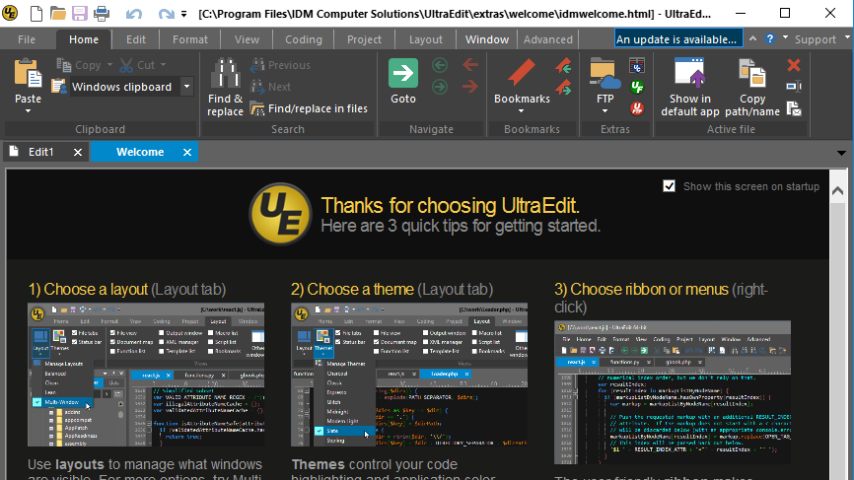
UltraEdit is a top rated text editor with code highlighting, folding, etc., in addition to unique features that set it apart. It is customizable, choose one of our core themes or try our beautiful user-contributed themes to get UltraEdit looking exactly how you’d like it to. Take it a step further by modifying your theme or creating a new one from scratch, then contribute it back for the rest of our users to enjoy.
Multi-caret/multi-select
With features like multi-caret editing, column/block editing and multi-select, it’s a simple text editor when you want it to be, and a multi-cursor power editor when you need it to be.
HTML / Markdown live preview
Want to see your rendered HTML or Markdown changes on the fly, as you edit them? UltraEdit’s live preview makes this possible. Double-click an element in the preview to jump to its definition in source. And with Github Flavored Markdown (GFM) code highlighting and compatibility, UltraEdit is the only editor you’ll need for your repos.
Search
From quick inline finds to massive replaces across your entire project, no one does search like UltraEdit. Find / replace across files, Perl regular expressions, column-based search, line filters, and more…when it comes to search, there’s almost nothing UltraEdit can’t do! Find a needle in a 4GB haystack, or just quickly find a word you’re looking for, this isn’t search!
UltraEdit Advantages
Developer / programmer
- Unsurpassed power, performance, startup, & file load
- Customizable, configurable, beautiful themes
- OS integration (command line, shell extension)
- Blazing fast find / replace and find in files / replace in files
- Fully integrated file compare, instant diff operations
Corporate / enterprise
- Secure, trusted, proven, dependable, stable
- Digitally signed installers and libraries
- Easy / silent deployment with MSI installers
- Professional support and in-house call center
- Multi-platform: Windows, Mac, and Linux
Key features
- Easily open and edit large files – 4 GB and beyond!
- Multi-caret editing and multi-select
- Column (block) mode editing
- Powerful search: Find & replace in files, regular expressions, inverse search, etc.
- File compare
- Code syntax highlighting for nearly any programming language
- Code folding and hierarchical function listing
- Beautify and reformat source code
- Powerful XML handling: XML tree view, reformatting, validation, etc.
- Auto-closing XML/HTML tags
- Smart templates – automatic intelligent code completion
- Editor themes – skin the entire app
- Powerful and configurable tools
- File and data sorting
- Integrated FTP client (supports FTP, SFTP, and FTPS)
- Integrated SSH/telnet client
- Filtered spell checker
- Unicode/UTF-8 support
- Split/duplicate window editing
- Hex editing
- Macros and scripts for automated editing
- CSV data reformatting
- Log file polling
- File encryption and decryption
- Integrated Ctags (symbols listing)
- Base64 encode/decode
- Project support
- Robust bookmarking
"FREE" Download LopeEdit for PC
Full Technical Details
- Category
- Code Editors and Development
- This is
- Latest
- License
- Freeware
- Runs On
- Windows 10, Windows 11 (64 Bit, 32 Bit, ARM64)
- Size
- 90 Mb
- Updated & Verified
"Now" Get InstallShield for PC
Download and Install Guide
How to download and install UltraEdit on Windows 11?
-
This step-by-step guide will assist you in downloading and installing UltraEdit on windows 11.
- First of all, download the latest version of UltraEdit from filehonor.com. You can find all available download options for your PC and laptop in this download page.
- Then, choose your suitable installer (64 bit, 32 bit, portable, offline, .. itc) and save it to your device.
- After that, start the installation process by a double click on the downloaded setup installer.
- Now, a screen will appear asking you to confirm the installation. Click, yes.
- Finally, follow the instructions given by the installer until you see a confirmation of a successful installation. Usually, a Finish Button and "installation completed successfully" message.
- (Optional) Verify the Download (for Advanced Users): This step is optional but recommended for advanced users. Some browsers offer the option to verify the downloaded file's integrity. This ensures you haven't downloaded a corrupted file. Check your browser's settings for download verification if interested.
Congratulations! You've successfully downloaded UltraEdit. Once the download is complete, you can proceed with installing it on your computer.
How to make UltraEdit the default Code Editors and Development app for Windows 11?
- Open Windows 11 Start Menu.
- Then, open settings.
- Navigate to the Apps section.
- After that, navigate to the Default Apps section.
- Click on the category you want to set UltraEdit as the default app for - Code Editors and Development - and choose UltraEdit from the list.
Why To Download UltraEdit from FileHonor?
- Totally Free: you don't have to pay anything to download from FileHonor.com.
- Clean: No viruses, No Malware, and No any harmful codes.
- UltraEdit Latest Version: All apps and games are updated to their most recent versions.
- Direct Downloads: FileHonor does its best to provide direct and fast downloads from the official software developers.
- No Third Party Installers: Only direct download to the setup files, no ad-based installers.
- Windows 11 Compatible.
- UltraEdit Most Setup Variants: online, offline, portable, 64 bit and 32 bit setups (whenever available*).
Uninstall Guide
How to uninstall (remove) UltraEdit from Windows 11?
-
Follow these instructions for a proper removal:
- Open Windows 11 Start Menu.
- Then, open settings.
- Navigate to the Apps section.
- Search for UltraEdit in the apps list, click on it, and then, click on the uninstall button.
- Finally, confirm and you are done.
Disclaimer
UltraEdit is developed and published by IDM, filehonor.com is not directly affiliated with IDM.
filehonor is against piracy and does not provide any cracks, keygens, serials or patches for any software listed here.
We are DMCA-compliant and you can request removal of your software from being listed on our website through our contact page.













