Ultra RAMDisk 64 bit Download for PC Windows 11
Ultra RAMDisk Download for Windows PC
Ultra RAMDisk free download for Windows 11 64 bit and 32 bit. Install Ultra RAMDisk latest official version 2025 for PC and laptop from FileHonor.
RAM Disk + Virtual CD
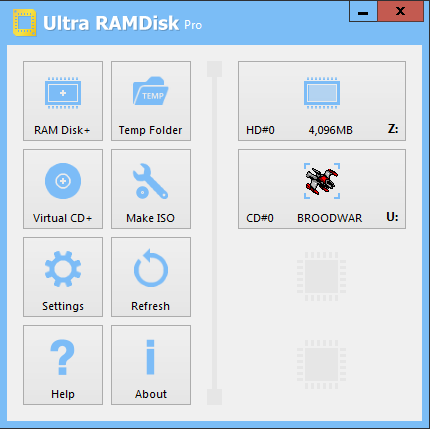
Ultra RAMDisk = RAM Disk + Virtual CD
RAM Disk
Hybrid-disk (Memory + Swap file)
SCSI, Direct I/O disk type
Dynamic memory allocation
Trim command (Deleted files are to deallocate memory)
Invisible memory (32-bit 4GB over)
FAT/FAT32/exFAT/NTFS/NTFS-compression format
Driver letter, Volume label, Create folder
Backup and Restore
Fast startup mode
Fast data backup
Maximum 16TB
Maximum 128 devices
Virtual CD
Mount ISO
Support disc image : iso, ooo, cue, ccd, nrg, mds, img
Maximum 128 devices
Make ISO
ISO (Standard)
OOO (ieung, http://ieung.com)
"FREE" Download ShowKeyPlus for PC
Full Technical Details
- Category
- Tools
- This is
- Latest
- License
- Freeware
- Runs On
- Windows 10, Windows 11 (64 Bit, 32 Bit, ARM64)
- Size
- 5 Mb
- Updated & Verified
"Now" Get Seagate File Recovery Suite for PC
Download and Install Guide
How to download and install Ultra RAMDisk on Windows 11?
-
This step-by-step guide will assist you in downloading and installing Ultra RAMDisk on windows 11.
- First of all, download the latest version of Ultra RAMDisk from filehonor.com. You can find all available download options for your PC and laptop in this download page.
- Then, choose your suitable installer (64 bit, 32 bit, portable, offline, .. itc) and save it to your device.
- After that, start the installation process by a double click on the downloaded setup installer.
- Now, a screen will appear asking you to confirm the installation. Click, yes.
- Finally, follow the instructions given by the installer until you see a confirmation of a successful installation. Usually, a Finish Button and "installation completed successfully" message.
- (Optional) Verify the Download (for Advanced Users): This step is optional but recommended for advanced users. Some browsers offer the option to verify the downloaded file's integrity. This ensures you haven't downloaded a corrupted file. Check your browser's settings for download verification if interested.
Congratulations! You've successfully downloaded Ultra RAMDisk. Once the download is complete, you can proceed with installing it on your computer.
How to make Ultra RAMDisk the default Tools app for Windows 11?
- Open Windows 11 Start Menu.
- Then, open settings.
- Navigate to the Apps section.
- After that, navigate to the Default Apps section.
- Click on the category you want to set Ultra RAMDisk as the default app for - Tools - and choose Ultra RAMDisk from the list.
Why To Download Ultra RAMDisk from FileHonor?
- Totally Free: you don't have to pay anything to download from FileHonor.com.
- Clean: No viruses, No Malware, and No any harmful codes.
- Ultra RAMDisk Latest Version: All apps and games are updated to their most recent versions.
- Direct Downloads: FileHonor does its best to provide direct and fast downloads from the official software developers.
- No Third Party Installers: Only direct download to the setup files, no ad-based installers.
- Windows 11 Compatible.
- Ultra RAMDisk Most Setup Variants: online, offline, portable, 64 bit and 32 bit setups (whenever available*).
Uninstall Guide
How to uninstall (remove) Ultra RAMDisk from Windows 11?
-
Follow these instructions for a proper removal:
- Open Windows 11 Start Menu.
- Then, open settings.
- Navigate to the Apps section.
- Search for Ultra RAMDisk in the apps list, click on it, and then, click on the uninstall button.
- Finally, confirm and you are done.
Disclaimer
Ultra RAMDisk is developed and published by ieungSoft, filehonor.com is not directly affiliated with ieungSoft.
filehonor is against piracy and does not provide any cracks, keygens, serials or patches for any software listed here.
We are DMCA-compliant and you can request removal of your software from being listed on our website through our contact page.












