TurboFTP Server 64 bit Download for PC Windows 11
TurboFTP Server Download for Windows PC
TurboFTP Server free download for Windows 11 64 bit and 32 bit. Install TurboFTP Server latest official version 2025 for PC and laptop from FileHonor.
A secure Windows file transfer server and delivers high performance backed by its CPU-scalability.
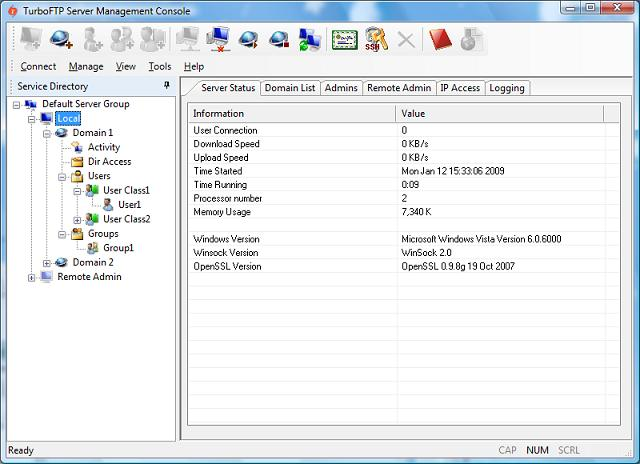
Turbo FTP Server is a secure Windows file transfer server and delivers high performance backed by its CPU-scalability. It provides secure FTP, SFTP, SCP and HTTPS services to consolidate, centralize and protect corporate file transfer.
Key Features
FTP/FTPS
Explicit and implicit SSL/TLS with industrial strength cryptography including 256-bit AES encryption. Support OTP schemes, on-the-fly MODE-Z compression.
SFTP/SCP over SSH
Allows you to select SSH key exchange algorithms, ciphers, compression algorithms, MAC algorithms. Supports Elliptic Curve Cryptography.
HTTP/HTTPS
A TurboFTP Server domain’s VFS (Virtual File System) can be accessed via a mobile-ready Web client interface.
FIPS 140-2 Compliance
TurboFTP Server uses an embedded FIPS 140-2 validated cryptographic module and the FIPS 140-2 mode can be enabled in Professional version and above.
Granular Connection Access Control
An extensive set of options are provided to control connections to the server at both domain and user levels. including max number of connections, max number of connections per IP/User, max login failures, max connection time, session idle timeout, transfer timeout, login time restriction etc.
Virtual Domains
Capable of running multiple virtual domains on a physical host machine. Each virtual domain has its own virtual file system and domain level settings, i.e. host TLS certificate, SSH host keys, authentication method, connection options, users, groups etc.
Virtual Folder
You can map a virtual folder to any local folder path.
IP Access Control
IP filters can be applied at a domain and user level.
Real-time Monitoring of Server and Domain Status
In TurboFTP Server Management Console you can monitor connected users’ activity (IP, connection time, command) and the view the overall domain read time performance graph which illustrates the number of users, download and upload rate.
Remote Administration
Using the TurboFTP Server Management Console you can connect to a remote TurboFTP Server daemon via a secure channel protected by SSL/TLS and manage the server remotely
SSL Certificate and SSH Host Key wizards
You can create SSL certificates for FTPS services and SSH host key pairs for SFTP services right in the management console with quick and easy wizards.
"FREE" Download DbSchema for PC
Full Technical Details
- Category
- Code Editors and Development
- This is
- Latest
- License
- Free Trial
- Runs On
- Windows 10, Windows 11 (64 Bit, 32 Bit, ARM64)
- Size
- 8 Mb
- Updated & Verified
Download and Install Guide
How to download and install TurboFTP Server on Windows 11?
-
This step-by-step guide will assist you in downloading and installing TurboFTP Server on windows 11.
- First of all, download the latest version of TurboFTP Server from filehonor.com. You can find all available download options for your PC and laptop in this download page.
- Then, choose your suitable installer (64 bit, 32 bit, portable, offline, .. itc) and save it to your device.
- After that, start the installation process by a double click on the downloaded setup installer.
- Now, a screen will appear asking you to confirm the installation. Click, yes.
- Finally, follow the instructions given by the installer until you see a confirmation of a successful installation. Usually, a Finish Button and "installation completed successfully" message.
- (Optional) Verify the Download (for Advanced Users): This step is optional but recommended for advanced users. Some browsers offer the option to verify the downloaded file's integrity. This ensures you haven't downloaded a corrupted file. Check your browser's settings for download verification if interested.
Congratulations! You've successfully downloaded TurboFTP Server. Once the download is complete, you can proceed with installing it on your computer.
How to make TurboFTP Server the default Code Editors and Development app for Windows 11?
- Open Windows 11 Start Menu.
- Then, open settings.
- Navigate to the Apps section.
- After that, navigate to the Default Apps section.
- Click on the category you want to set TurboFTP Server as the default app for - Code Editors and Development - and choose TurboFTP Server from the list.
Why To Download TurboFTP Server from FileHonor?
- Totally Free: you don't have to pay anything to download from FileHonor.com.
- Clean: No viruses, No Malware, and No any harmful codes.
- TurboFTP Server Latest Version: All apps and games are updated to their most recent versions.
- Direct Downloads: FileHonor does its best to provide direct and fast downloads from the official software developers.
- No Third Party Installers: Only direct download to the setup files, no ad-based installers.
- Windows 11 Compatible.
- TurboFTP Server Most Setup Variants: online, offline, portable, 64 bit and 32 bit setups (whenever available*).
Uninstall Guide
How to uninstall (remove) TurboFTP Server from Windows 11?
-
Follow these instructions for a proper removal:
- Open Windows 11 Start Menu.
- Then, open settings.
- Navigate to the Apps section.
- Search for TurboFTP Server in the apps list, click on it, and then, click on the uninstall button.
- Finally, confirm and you are done.
Disclaimer
TurboFTP Server is developed and published by TURBOSOFT, filehonor.com is not directly affiliated with TURBOSOFT.
filehonor is against piracy and does not provide any cracks, keygens, serials or patches for any software listed here.
We are DMCA-compliant and you can request removal of your software from being listed on our website through our contact page.













