PuTTYgen 64 bit Download for PC Windows 11
PuTTYgen Download for Windows PC
PuTTYgen free download for Windows 11 64 bit and 32 bit. Install PuTTYgen latest official version 2025 for PC and laptop from FileHonor.
Key generator which generates pairs of public and private keys to be used with PuTTY, PSCP, and Plink, as well as the PuTTY authentication agent, Pageant.
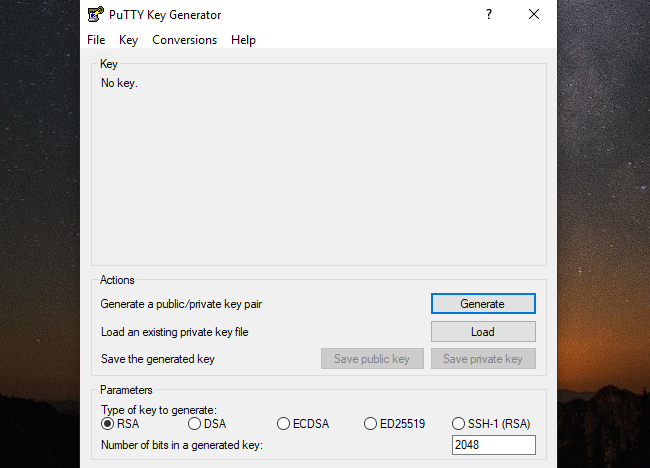
PuTTYgen Key generator which generates pairs of public and private keys to be used with PuTTY, PSCP, and Plink, as well as the PuTTY authentication agent, Pageant. It also generates RSA, DSA, ECDSA, and Ed25519 keys.
Connect to your SSH server using PuTTY with the SSH protocol. When the connection succeeds you will be prompted for your user name and password to login. Once logged in, you must configure the server to accept your public key for authentication:
How to Use PuTTYgen?
First, you need to select which type of key you want to generate, and also select the strength of the key. Then press the ‘Generate’ button, to actually generate the key. Once you have generated the key, select a comment field and a passphrase. Now you’re ready to save the private key to disk; press the ‘Save private key’ button.
"FREE" Download Unreal Engine for PC
Full Technical Details
- Category
- Code Editors and Development
- This is
- Latest
- License
- Freeware
- Runs On
- Windows 10, Windows 11 (64 Bit, 32 Bit, ARM64)
- Size
- 0.7 Mb
- Updated & Verified
"Now" Get SEO PowerSuite for PC
Download and Install Guide
How to download and install PuTTYgen on Windows 11?
-
This step-by-step guide will assist you in downloading and installing PuTTYgen on windows 11.
- First of all, download the latest version of PuTTYgen from filehonor.com. You can find all available download options for your PC and laptop in this download page.
- Then, choose your suitable installer (64 bit, 32 bit, portable, offline, .. itc) and save it to your device.
- After that, start the installation process by a double click on the downloaded setup installer.
- Now, a screen will appear asking you to confirm the installation. Click, yes.
- Finally, follow the instructions given by the installer until you see a confirmation of a successful installation. Usually, a Finish Button and "installation completed successfully" message.
- (Optional) Verify the Download (for Advanced Users): This step is optional but recommended for advanced users. Some browsers offer the option to verify the downloaded file's integrity. This ensures you haven't downloaded a corrupted file. Check your browser's settings for download verification if interested.
Congratulations! You've successfully downloaded PuTTYgen. Once the download is complete, you can proceed with installing it on your computer.
How to make PuTTYgen the default Code Editors and Development app for Windows 11?
- Open Windows 11 Start Menu.
- Then, open settings.
- Navigate to the Apps section.
- After that, navigate to the Default Apps section.
- Click on the category you want to set PuTTYgen as the default app for - Code Editors and Development - and choose PuTTYgen from the list.
Why To Download PuTTYgen from FileHonor?
- Totally Free: you don't have to pay anything to download from FileHonor.com.
- Clean: No viruses, No Malware, and No any harmful codes.
- PuTTYgen Latest Version: All apps and games are updated to their most recent versions.
- Direct Downloads: FileHonor does its best to provide direct and fast downloads from the official software developers.
- No Third Party Installers: Only direct download to the setup files, no ad-based installers.
- Windows 11 Compatible.
- PuTTYgen Most Setup Variants: online, offline, portable, 64 bit and 32 bit setups (whenever available*).
Uninstall Guide
How to uninstall (remove) PuTTYgen from Windows 11?
-
Follow these instructions for a proper removal:
- Open Windows 11 Start Menu.
- Then, open settings.
- Navigate to the Apps section.
- Search for PuTTYgen in the apps list, click on it, and then, click on the uninstall button.
- Finally, confirm and you are done.
Disclaimer
PuTTYgen is developed and published by Simon Tatham, filehonor.com is not directly affiliated with Simon Tatham.
filehonor is against piracy and does not provide any cracks, keygens, serials or patches for any software listed here.
We are DMCA-compliant and you can request removal of your software from being listed on our website through our contact page.













