TurboCAD 64 bit Download for PC Windows 11
TurboCAD Download for Windows PC
TurboCAD free download for Windows 11 64 bit and 32 bit. Install TurboCAD latest official version 2025 for PC and laptop from FileHonor.
Ready-to-use 2D drafting, 3D modeling and rendering software.
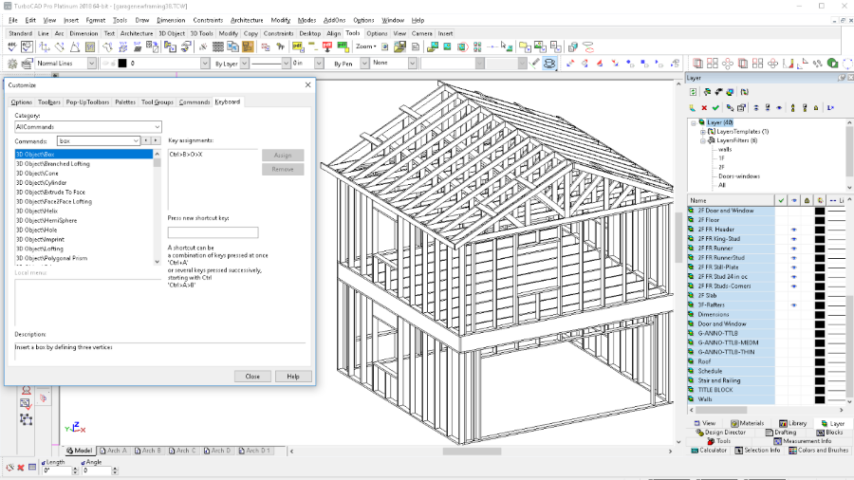
TurboCAD is ready-to-use 2D drafting, 3D modeling and rendering software. Easily adjust the interface for your level of experience to access hundreds of drawing, modification, dimensioning and annotation tools. Quickly render designs for powerful presentation, share with AutoCAD and more.
It is easy to learn and use and offers an incredible collection of 2D drafting, 3D surface modeling, photorealistic rendering, and supported file filters.
Key Features
- Complete 2D/3D Design Tools for drafting, modeling, modifying, dimensioning and annotation.
- Easy to Learn and Use with set up wizards, context-sensitive help, snaps, alignment aids, and handle-based editing.
- Improved Conceptual Selector Tool and New Timestamp for greater usability.
- Design Director for object property management.
- Easy 2D Drafting and Editing including New Centerline and Center Mark Tools.
- Surface Modeling Tools like 2D/3D Booleans, extrude, revolve, sweeps, & more.
- Architectural Design Tools including an Improved House Builder Wizard.
- Photorealistic Rendering, materials, and lighting to create powerful presentations.
- 3D printing features with read/write of .STL files, surface simplification controls, and a 3D Print button for 3D Systems printers.
- Excellent File Sharing with AutoCAD®2018 .DWG & .DXF, SketchUp .SKP, .TAP files for mobile & more!
"FREE" Download ParticleShop for PC
Full Technical Details
- Category
- Photo Apps
- This is
- Latest
- License
- Free Trial
- Runs On
- Windows 10, Windows 11 (64 Bit, 32 Bit, ARM64)
- Size
- 900 Mb
- Updated & Verified
"Now" Get AVS Image Converter for PC
Download and Install Guide
How to download and install TurboCAD on Windows 11?
-
This step-by-step guide will assist you in downloading and installing TurboCAD on windows 11.
- First of all, download the latest version of TurboCAD from filehonor.com. You can find all available download options for your PC and laptop in this download page.
- Then, choose your suitable installer (64 bit, 32 bit, portable, offline, .. itc) and save it to your device.
- After that, start the installation process by a double click on the downloaded setup installer.
- Now, a screen will appear asking you to confirm the installation. Click, yes.
- Finally, follow the instructions given by the installer until you see a confirmation of a successful installation. Usually, a Finish Button and "installation completed successfully" message.
- (Optional) Verify the Download (for Advanced Users): This step is optional but recommended for advanced users. Some browsers offer the option to verify the downloaded file's integrity. This ensures you haven't downloaded a corrupted file. Check your browser's settings for download verification if interested.
Congratulations! You've successfully downloaded TurboCAD. Once the download is complete, you can proceed with installing it on your computer.
How to make TurboCAD the default Photo Apps app for Windows 11?
- Open Windows 11 Start Menu.
- Then, open settings.
- Navigate to the Apps section.
- After that, navigate to the Default Apps section.
- Click on the category you want to set TurboCAD as the default app for - Photo Apps - and choose TurboCAD from the list.
Why To Download TurboCAD from FileHonor?
- Totally Free: you don't have to pay anything to download from FileHonor.com.
- Clean: No viruses, No Malware, and No any harmful codes.
- TurboCAD Latest Version: All apps and games are updated to their most recent versions.
- Direct Downloads: FileHonor does its best to provide direct and fast downloads from the official software developers.
- No Third Party Installers: Only direct download to the setup files, no ad-based installers.
- Windows 11 Compatible.
- TurboCAD Most Setup Variants: online, offline, portable, 64 bit and 32 bit setups (whenever available*).
Uninstall Guide
How to uninstall (remove) TurboCAD from Windows 11?
-
Follow these instructions for a proper removal:
- Open Windows 11 Start Menu.
- Then, open settings.
- Navigate to the Apps section.
- Search for TurboCAD in the apps list, click on it, and then, click on the uninstall button.
- Finally, confirm and you are done.
Disclaimer
TurboCAD is developed and published by IMSI Design, filehonor.com is not directly affiliated with IMSI Design.
filehonor is against piracy and does not provide any cracks, keygens, serials or patches for any software listed here.
We are DMCA-compliant and you can request removal of your software from being listed on our website through our contact page.













