Trend Micro Ransom Buster 64 bit Download for PC Windows 11
Trend Micro Ransom Buster Download for Windows PC
Trend Micro Ransom Buster free download for Windows 11 64 bit and 32 bit. Install Trend Micro Ransom Buster latest official version 2025 for PC and laptop from FileHonor.
Offers your valuable files an extra layer of protection.
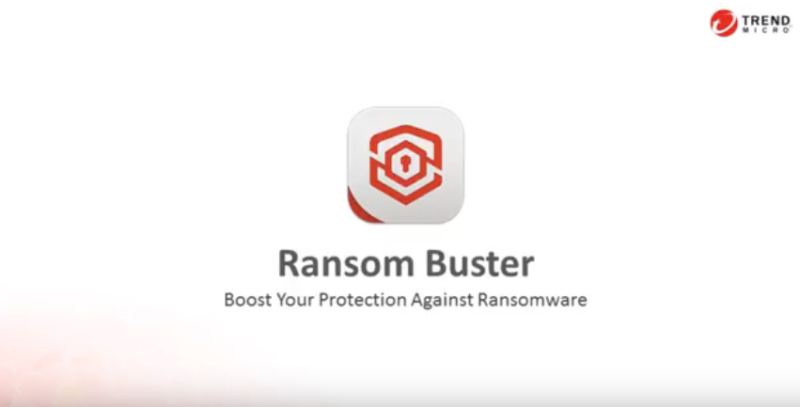
Ransom Buster protects against all forms of ransomware and adds an additional layer of protection to your PC to safeguard your important files and treasured memories – even if you already have security software installed.
Key Features
Easy to use
Simply select a folder to protect and Ransom Buster will automatically block unknown programs from accessing your protected files.
Smart
Allows popular applications, such as Microsoft Office, to automatic access your protected folders, minimizing false alarms.
Flexible
Easily grant programs you trust access to protected files.
Compatible
Ransom Buster enhances your current security software with an extra layer of protection.
Lightweight
Will not slow down your PC and requires no virus pattern updates.
Automatic Updates
Never worry about staying protected from new threats. Ransom Buster automatically updates itself to keep your files safe no matter what.
Full Technical Details
- Category
- Antivirus and Security
- This is
- Latest
- License
- Freeware
- Runs On
- Windows 10, Windows 11 (64 Bit, 32 Bit, ARM64)
- Size
- 130 Mb
- Updated & Verified
"Now" Get Slimware Antivirus (SlimAV) for PC
Download and Install Guide
How to download and install Trend Micro Ransom Buster on Windows 11?
-
This step-by-step guide will assist you in downloading and installing Trend Micro Ransom Buster on windows 11.
- First of all, download the latest version of Trend Micro Ransom Buster from filehonor.com. You can find all available download options for your PC and laptop in this download page.
- Then, choose your suitable installer (64 bit, 32 bit, portable, offline, .. itc) and save it to your device.
- After that, start the installation process by a double click on the downloaded setup installer.
- Now, a screen will appear asking you to confirm the installation. Click, yes.
- Finally, follow the instructions given by the installer until you see a confirmation of a successful installation. Usually, a Finish Button and "installation completed successfully" message.
- (Optional) Verify the Download (for Advanced Users): This step is optional but recommended for advanced users. Some browsers offer the option to verify the downloaded file's integrity. This ensures you haven't downloaded a corrupted file. Check your browser's settings for download verification if interested.
Congratulations! You've successfully downloaded Trend Micro Ransom Buster. Once the download is complete, you can proceed with installing it on your computer.
How to make Trend Micro Ransom Buster the default Antivirus and Security app for Windows 11?
- Open Windows 11 Start Menu.
- Then, open settings.
- Navigate to the Apps section.
- After that, navigate to the Default Apps section.
- Click on the category you want to set Trend Micro Ransom Buster as the default app for - Antivirus and Security - and choose Trend Micro Ransom Buster from the list.
Why To Download Trend Micro Ransom Buster from FileHonor?
- Totally Free: you don't have to pay anything to download from FileHonor.com.
- Clean: No viruses, No Malware, and No any harmful codes.
- Trend Micro Ransom Buster Latest Version: All apps and games are updated to their most recent versions.
- Direct Downloads: FileHonor does its best to provide direct and fast downloads from the official software developers.
- No Third Party Installers: Only direct download to the setup files, no ad-based installers.
- Windows 11 Compatible.
- Trend Micro Ransom Buster Most Setup Variants: online, offline, portable, 64 bit and 32 bit setups (whenever available*).
Uninstall Guide
How to uninstall (remove) Trend Micro Ransom Buster from Windows 11?
-
Follow these instructions for a proper removal:
- Open Windows 11 Start Menu.
- Then, open settings.
- Navigate to the Apps section.
- Search for Trend Micro Ransom Buster in the apps list, click on it, and then, click on the uninstall button.
- Finally, confirm and you are done.
Disclaimer
Trend Micro Ransom Buster is developed and published by Trend Micro, filehonor.com is not directly affiliated with Trend Micro.
filehonor is against piracy and does not provide any cracks, keygens, serials or patches for any software listed here.
We are DMCA-compliant and you can request removal of your software from being listed on our website through our contact page.













