Topaz Studio 64 bit Download for PC Windows 11
Topaz Studio Download for Windows PC
Topaz Studio free download for Windows 11 64 bit and 32 bit. Install Topaz Studio latest official version 2025 for PC and laptop from FileHonor.
Free photographer’s editing and an image effect toolbox.
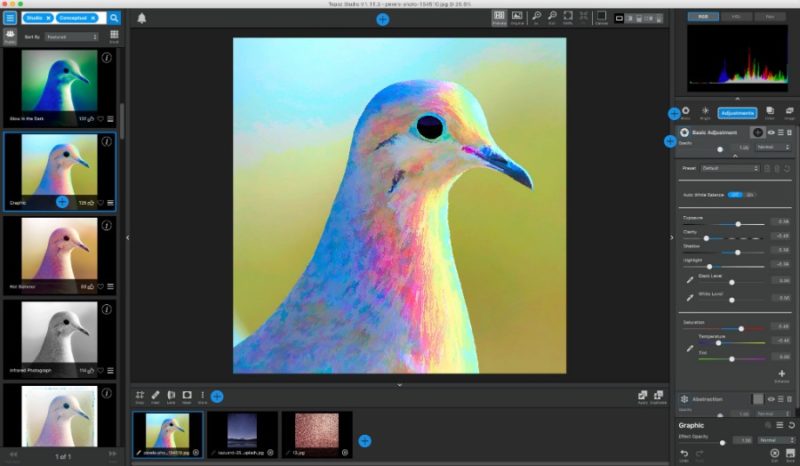
Topaz Studio is a free photographer’s editing toolbox and an image effect toolbox. Powerful acclaimed photo enhancement technology. It works a plugin within Lightroom, Photoshop, Affinity Photo, and others, as well as a standalone editor and host application for your other Topaz plugins.
It gives you unparalleled access to professional grade tools, effects, and image adjustments. Get free access to hundreds of one-click effects, 10 free adjustments, powerful masking and blending, automatic lens correction and more. You’ve got nothing to lose.
Key Features
FAST
Finish edits faster with Topaz’s exclusive image processing technology, in compact intuitive effects and adjustments. Topaz Studio gives you the reins to the horsepower found in traditional Topaz tools in a next-level image editing powerhouse.
FLEXIBLE
Our intuitive new program allows you to effortlessly create an endless variety of looks using combinations of unique adjustments, add, blend, mask, rearrange, and replace adjustments to your image to create drastically different effects in an instant.
EASY TO USE
Creating amazing effects has never been easier! Start with one of the hundreds of included one-click effects or build and save your own custom workflow, Topaz Studio gives you the speed, power, and flexibility to create an endless array of looks you love.
"FREE" Download Blow Up for PC
Full Technical Details
- Category
- Photo Editing
- This is
- Latest
- License
- Freeware
- Runs On
- Windows 10, Windows 11 (64 Bit, 32 Bit, ARM64)
- Size
- 18+ Mb
- Updated & Verified
"Now" Get BenVista PhotoZoom Pro for PC
Download and Install Guide
How to download and install Topaz Studio on Windows 11?
-
This step-by-step guide will assist you in downloading and installing Topaz Studio on windows 11.
- First of all, download the latest version of Topaz Studio from filehonor.com. You can find all available download options for your PC and laptop in this download page.
- Then, choose your suitable installer (64 bit, 32 bit, portable, offline, .. itc) and save it to your device.
- After that, start the installation process by a double click on the downloaded setup installer.
- Now, a screen will appear asking you to confirm the installation. Click, yes.
- Finally, follow the instructions given by the installer until you see a confirmation of a successful installation. Usually, a Finish Button and "installation completed successfully" message.
- (Optional) Verify the Download (for Advanced Users): This step is optional but recommended for advanced users. Some browsers offer the option to verify the downloaded file's integrity. This ensures you haven't downloaded a corrupted file. Check your browser's settings for download verification if interested.
Congratulations! You've successfully downloaded Topaz Studio. Once the download is complete, you can proceed with installing it on your computer.
How to make Topaz Studio the default Photo Editing app for Windows 11?
- Open Windows 11 Start Menu.
- Then, open settings.
- Navigate to the Apps section.
- After that, navigate to the Default Apps section.
- Click on the category you want to set Topaz Studio as the default app for - Photo Editing - and choose Topaz Studio from the list.
Why To Download Topaz Studio from FileHonor?
- Totally Free: you don't have to pay anything to download from FileHonor.com.
- Clean: No viruses, No Malware, and No any harmful codes.
- Topaz Studio Latest Version: All apps and games are updated to their most recent versions.
- Direct Downloads: FileHonor does its best to provide direct and fast downloads from the official software developers.
- No Third Party Installers: Only direct download to the setup files, no ad-based installers.
- Windows 11 Compatible.
- Topaz Studio Most Setup Variants: online, offline, portable, 64 bit and 32 bit setups (whenever available*).
Uninstall Guide
How to uninstall (remove) Topaz Studio from Windows 11?
-
Follow these instructions for a proper removal:
- Open Windows 11 Start Menu.
- Then, open settings.
- Navigate to the Apps section.
- Search for Topaz Studio in the apps list, click on it, and then, click on the uninstall button.
- Finally, confirm and you are done.
Disclaimer
Topaz Studio is developed and published by Topaz Labs, filehonor.com is not directly affiliated with Topaz Labs.
filehonor is against piracy and does not provide any cracks, keygens, serials or patches for any software listed here.
We are DMCA-compliant and you can request removal of your software from being listed on our website through our contact page.













