ThunderSoft Video Editor 64 bit Download for PC Windows 11
ThunderSoft Video Editor Download for Windows PC
ThunderSoft Video Editor free download for Windows 11 64 bit and 32 bit. Install ThunderSoft Video Editor latest official version 2025 for PC and laptop from FileHonor.
An easy to use video editing software for video splitting, merging, cutting and many more.
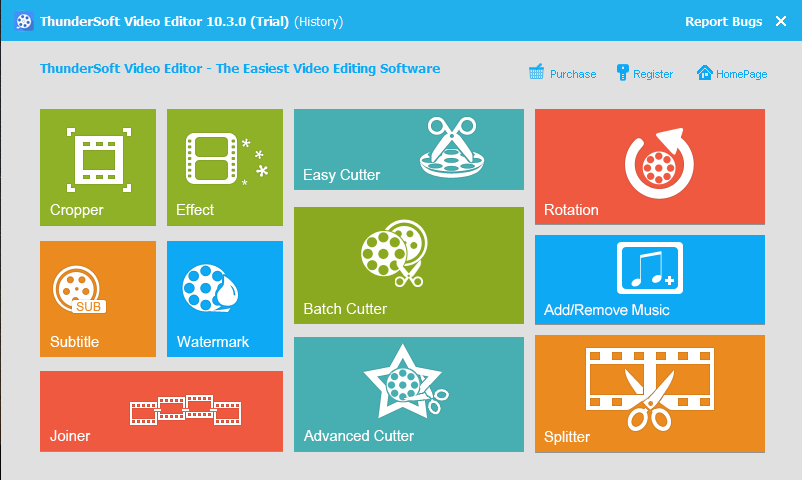
ThunderSoft Video Editor is an easy to use video editing software for windows. Help you splitting, merging, cutting and many more without spending hundreds of hours on mastering a professional video editing tool. It provide many useful function, apply stylish video effects and filters, add music, titles, alter the style, pace or mood of the video, and much more! Supports all key Standard and HD videos, you can make awesome quality of output movies.
With ThunderSoft Video Editor, You Can:
- Rotate, Trim, Crop, Split, Cut and Mix your videos
- Add a lot of effects (Old Film, Pencil, Oil Painting, Mosaic, Fog and many more) to video
- Supports all key Standard and HD videos, including MP4, AVI, H261, H264, FLV, MKV, M4V, 3GP, MOV, MPG, MPEG, VOB, RMVB, TS, M2TS, WMV, ASF and many more
- Easily add an audio track in MP3, WMA, OGG, or FLAC format to your video file
- Easily cut a long video file into many smaller parts, and also supports deleting unwanted video clips from video file
- Users can choose whether to add the fade in/out effect to videos by their own wills
- Allows placing a digital watermark or logo or text over an existing video
"FREE" Download GiliSoft Video Editor for PC
Full Technical Details
- Category
- Video Editors
- This is
- Latest
- License
- Free Trial
- Runs On
- Windows 10, Windows 11 (64 Bit, 32 Bit, ARM64)
- Size
- 37 Mb
- Updated & Verified
"Now" Get VideoLAN Movie Creator (VLMC) for PC
Download and Install Guide
How to download and install ThunderSoft Video Editor on Windows 11?
-
This step-by-step guide will assist you in downloading and installing ThunderSoft Video Editor on windows 11.
- First of all, download the latest version of ThunderSoft Video Editor from filehonor.com. You can find all available download options for your PC and laptop in this download page.
- Then, choose your suitable installer (64 bit, 32 bit, portable, offline, .. itc) and save it to your device.
- After that, start the installation process by a double click on the downloaded setup installer.
- Now, a screen will appear asking you to confirm the installation. Click, yes.
- Finally, follow the instructions given by the installer until you see a confirmation of a successful installation. Usually, a Finish Button and "installation completed successfully" message.
- (Optional) Verify the Download (for Advanced Users): This step is optional but recommended for advanced users. Some browsers offer the option to verify the downloaded file's integrity. This ensures you haven't downloaded a corrupted file. Check your browser's settings for download verification if interested.
Congratulations! You've successfully downloaded ThunderSoft Video Editor. Once the download is complete, you can proceed with installing it on your computer.
How to make ThunderSoft Video Editor the default Video Editors app for Windows 11?
- Open Windows 11 Start Menu.
- Then, open settings.
- Navigate to the Apps section.
- After that, navigate to the Default Apps section.
- Click on the category you want to set ThunderSoft Video Editor as the default app for - Video Editors - and choose ThunderSoft Video Editor from the list.
Why To Download ThunderSoft Video Editor from FileHonor?
- Totally Free: you don't have to pay anything to download from FileHonor.com.
- Clean: No viruses, No Malware, and No any harmful codes.
- ThunderSoft Video Editor Latest Version: All apps and games are updated to their most recent versions.
- Direct Downloads: FileHonor does its best to provide direct and fast downloads from the official software developers.
- No Third Party Installers: Only direct download to the setup files, no ad-based installers.
- Windows 11 Compatible.
- ThunderSoft Video Editor Most Setup Variants: online, offline, portable, 64 bit and 32 bit setups (whenever available*).
Uninstall Guide
How to uninstall (remove) ThunderSoft Video Editor from Windows 11?
-
Follow these instructions for a proper removal:
- Open Windows 11 Start Menu.
- Then, open settings.
- Navigate to the Apps section.
- Search for ThunderSoft Video Editor in the apps list, click on it, and then, click on the uninstall button.
- Finally, confirm and you are done.
Disclaimer
ThunderSoft Video Editor is developed and published by ThunderSoft, filehonor.com is not directly affiliated with ThunderSoft.
filehonor is against piracy and does not provide any cracks, keygens, serials or patches for any software listed here.
We are DMCA-compliant and you can request removal of your software from being listed on our website through our contact page.












