TeamTalk 64 bit Download for PC Windows 11
TeamTalk Download for Windows PC
TeamTalk free download for Windows 11 64 bit and 32 bit. Install TeamTalk latest official version 2025 for PC and laptop from FileHonor.
Conferencing system which enables a group of people to collaborate and share information.
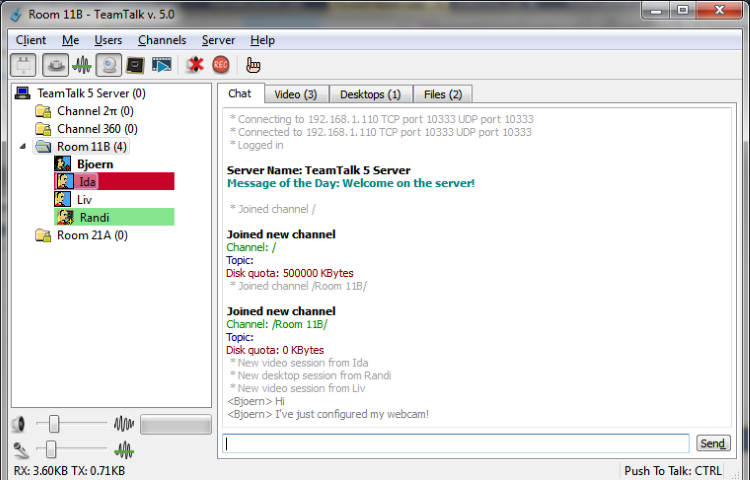
TeamTalk is a software conferencing system which enables a group of people to collaborate and share information. During a conference people can talk using their microphone, see other people using their webcams, share files, show desktop applications, play music, etc. It comes with its own standalone server, so you do not depend on a third party to host your conferences. In other words you’re in complete control of your community and can choose who can participate.
Visually impaired: an important feature of the TeamTalk conferencing system. It therefore comes with a special Windows client which works well with screen-readers. This client application is called TeamTalk Classic for Accessibility.
TeamTalk Channels
In the same channel, users can write text messages in the Chat tab, see video in the Video tab, see shared applications in the Desktops tab and download files in the Files tab.
Audio and Video Conversations
Supports multiple video sessions so it’s possible to see video of every user in a channel.
Share Desktop Applications
Any application running on your computer’s desktop can be shared with other users. This can be used for doing online presentations.
File Sharing
See which files can be downloaded in the channel they’re participating in. Each file is listed with a name, its size and who uploaded the file.
Server Administration
Contains a list of publicly available TeamTalk servers which you can connect to and use freely.
"FREE" Download Google Meet for PC
Full Technical Details
- Category
- Video Conferencing
- This is
- Latest
- License
- Freeware
- Runs On
- Windows 10, Windows 11 (64 Bit, 32 Bit, ARM64)
- Size
- 20 Mb
- Updated & Verified
Download and Install Guide
How to download and install TeamTalk on Windows 11?
-
This step-by-step guide will assist you in downloading and installing TeamTalk on windows 11.
- First of all, download the latest version of TeamTalk from filehonor.com. You can find all available download options for your PC and laptop in this download page.
- Then, choose your suitable installer (64 bit, 32 bit, portable, offline, .. itc) and save it to your device.
- After that, start the installation process by a double click on the downloaded setup installer.
- Now, a screen will appear asking you to confirm the installation. Click, yes.
- Finally, follow the instructions given by the installer until you see a confirmation of a successful installation. Usually, a Finish Button and "installation completed successfully" message.
- (Optional) Verify the Download (for Advanced Users): This step is optional but recommended for advanced users. Some browsers offer the option to verify the downloaded file's integrity. This ensures you haven't downloaded a corrupted file. Check your browser's settings for download verification if interested.
Congratulations! You've successfully downloaded TeamTalk. Once the download is complete, you can proceed with installing it on your computer.
How to make TeamTalk the default Video Conferencing app for Windows 11?
- Open Windows 11 Start Menu.
- Then, open settings.
- Navigate to the Apps section.
- After that, navigate to the Default Apps section.
- Click on the category you want to set TeamTalk as the default app for - Video Conferencing - and choose TeamTalk from the list.
Why To Download TeamTalk from FileHonor?
- Totally Free: you don't have to pay anything to download from FileHonor.com.
- Clean: No viruses, No Malware, and No any harmful codes.
- TeamTalk Latest Version: All apps and games are updated to their most recent versions.
- Direct Downloads: FileHonor does its best to provide direct and fast downloads from the official software developers.
- No Third Party Installers: Only direct download to the setup files, no ad-based installers.
- Windows 11 Compatible.
- TeamTalk Most Setup Variants: online, offline, portable, 64 bit and 32 bit setups (whenever available*).
Uninstall Guide
How to uninstall (remove) TeamTalk from Windows 11?
-
Follow these instructions for a proper removal:
- Open Windows 11 Start Menu.
- Then, open settings.
- Navigate to the Apps section.
- Search for TeamTalk in the apps list, click on it, and then, click on the uninstall button.
- Finally, confirm and you are done.
Disclaimer
TeamTalk is developed and published by BEARWARE, filehonor.com is not directly affiliated with BEARWARE.
filehonor is against piracy and does not provide any cracks, keygens, serials or patches for any software listed here.
We are DMCA-compliant and you can request removal of your software from being listed on our website through our contact page.













