SysTools USB Recovery Tool 64 bit Download for PC Windows 11
SysTools USB Recovery Tool Download for Windows PC
SysTools USB Recovery Tool free download for Windows 11 64 bit and 32 bit. Install SysTools USB Recovery Tool latest official version 2025 for PC and laptop from FileHonor.
Use SysTools USB Recovery Software to get all your data back from USB Flash Drive.
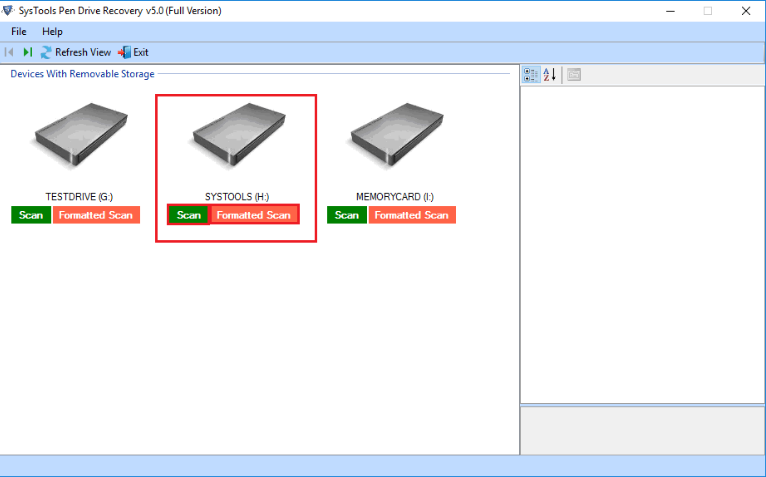
Lost valuable data from USB flash drive? Use SysTools USB Recovery Software to get all your data back from USB Flash Drive. It is an advanced tool that can recover and retrieve data from USB Flash Drive even after formatting it. The software can recover deleted documents, photos, audio, video or any other multimedia item from any brands’ USB Drive.
Retrieve Corrupted USB Flash Drive Data
USB Flash Drive is an essential method to transfer and hold documents, videos and other media. But, as good as they are, USB Drives can occur problems due to technical and physical flaws like NAND write/erase cycles, environmental factors, incorrect removal etc. These all factors make USB Drive inaccessible. USB Drive Recovery Tool is a professional and completely secure solution to recover corrupted files from USB flash drive quickly.
Dual Scanning Mode for USB Flash Drive
The USB drive data recovery software is programmed with high-level algorithms that make it capable to recover deleted data It provides two different options to perform USB recovery:
- Scan: This option can be selected to recover corrupted and deleted data from USB Drive
- Formatted Scan: This option performs the recovery of formatted data from USB Flash Drive
Recover Data from Corrupt USB Flash Drive
USB Flash Drive Data Recovery Tool is a professional utility to recover and restore corrupted data items from USB drives. This is an automated USB recovery software with a highly responsive graphical user interface. It performs quick USB Drive recovery and lists all the recovered data items in its preview pane right after scanning the USB Flash Drive.
Key Features
- Retrieve data from FAT, exFAT, and NTFS formatted USB Drive
- Display preview of all data items along with associated attributes
- Recover docs, digital images, videos etc., from USB Flash Drive
- Regain data from USB Flash Drive, USB key, and SD card
- Filter-Based Advanced Search functionality to find specific items
- Two different scanning modes: Normal Scan and Formatted Scan
- Refresh option to access and show newly connected USB flash Drive
- Retrieve and export permanently deleted data from USB flash Drive
- Recover data items from all brands USB Flash Drives of any size
- Allow to Save Selected Files or Entire Data after USB recovery
- Highlight permanently deleted data in Red color after recovery
- USB Recovery Tool is Compatible with all versions of Microsoft Windows OS
"FREE" Download FolderSizes for PC
Full Technical Details
- Category
- Tools
- This is
- Latest
- License
- Free Trial
- Runs On
- Windows 10, Windows 11 (64 Bit, 32 Bit, ARM64)
- Size
- 10 Mb
- Updated & Verified
"Now" Get Auto Recycle Bin for PC
Download and Install Guide
How to download and install SysTools USB Recovery Tool on Windows 11?
-
This step-by-step guide will assist you in downloading and installing SysTools USB Recovery Tool on windows 11.
- First of all, download the latest version of SysTools USB Recovery Tool from filehonor.com. You can find all available download options for your PC and laptop in this download page.
- Then, choose your suitable installer (64 bit, 32 bit, portable, offline, .. itc) and save it to your device.
- After that, start the installation process by a double click on the downloaded setup installer.
- Now, a screen will appear asking you to confirm the installation. Click, yes.
- Finally, follow the instructions given by the installer until you see a confirmation of a successful installation. Usually, a Finish Button and "installation completed successfully" message.
- (Optional) Verify the Download (for Advanced Users): This step is optional but recommended for advanced users. Some browsers offer the option to verify the downloaded file's integrity. This ensures you haven't downloaded a corrupted file. Check your browser's settings for download verification if interested.
Congratulations! You've successfully downloaded SysTools USB Recovery Tool. Once the download is complete, you can proceed with installing it on your computer.
How to make SysTools USB Recovery Tool the default Tools app for Windows 11?
- Open Windows 11 Start Menu.
- Then, open settings.
- Navigate to the Apps section.
- After that, navigate to the Default Apps section.
- Click on the category you want to set SysTools USB Recovery Tool as the default app for - Tools - and choose SysTools USB Recovery Tool from the list.
Why To Download SysTools USB Recovery Tool from FileHonor?
- Totally Free: you don't have to pay anything to download from FileHonor.com.
- Clean: No viruses, No Malware, and No any harmful codes.
- SysTools USB Recovery Tool Latest Version: All apps and games are updated to their most recent versions.
- Direct Downloads: FileHonor does its best to provide direct and fast downloads from the official software developers.
- No Third Party Installers: Only direct download to the setup files, no ad-based installers.
- Windows 11 Compatible.
- SysTools USB Recovery Tool Most Setup Variants: online, offline, portable, 64 bit and 32 bit setups (whenever available*).
Uninstall Guide
How to uninstall (remove) SysTools USB Recovery Tool from Windows 11?
-
Follow these instructions for a proper removal:
- Open Windows 11 Start Menu.
- Then, open settings.
- Navigate to the Apps section.
- Search for SysTools USB Recovery Tool in the apps list, click on it, and then, click on the uninstall button.
- Finally, confirm and you are done.
Disclaimer
SysTools USB Recovery Tool is developed and published by SysTools, filehonor.com is not directly affiliated with SysTools.
filehonor is against piracy and does not provide any cracks, keygens, serials or patches for any software listed here.
We are DMCA-compliant and you can request removal of your software from being listed on our website through our contact page.













