SysTools Hard Drive Viewer 64 bit Download for PC Windows 11
SysTools Hard Drive Viewer Download for Windows PC
SysTools Hard Drive Viewer free download for Windows 11 64 bit and 32 bit. Install SysTools Hard Drive Viewer latest official version 2025 for PC and laptop from FileHonor.
Software to Open and Explore Corrupted / Formatted / External Hard Drive For Free.
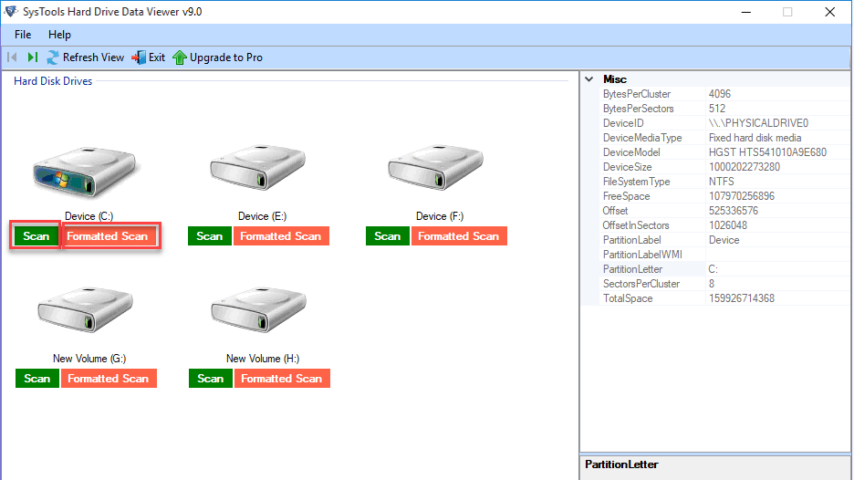
SysTools Hard Drive Viewer is a software to Open and Explore Corrupted / Formatted / External Hard Drive For Free. Open & View Hard Drive Partitions, NTFS file system viewer extracts items from hard drive and loads them on the software. It retrieves all data like images, audio files, documents, video, powerpoint files, etc., from selected hard disk. The tool displays data in the same manner as the original one.
Read Data From Formatted Drive: Hard drive reader for PC is completely an automated solution to view items from formatted or drives. The tool extracts data from the NTFS formatted hard drives. Once the software is done with its data extraction, it will load all the retrieved data on its preview pane. The software also preview retrieved Raw Data files like .zip, .gif, mpeg, .pdf, .png, .pptx, .docx, .wav, .xlsx, .bmp, .avi.
Opens Files From External Storage: External hard drive viewer restores items from internal as well as external storage devices. These external devices can be any like pen drive, hard disk, memory card, etc. Apart from this, the free utility works with any size of hard drive, file system, or partition.
Explorer MBR and GPT Partitions: GPT / MBR partition viewer permits its users to read GPT and MBR partition table on Windows 10, 8.1, 8, and all below versions. Whenever a person is facing any problem while opening Windows partition, he / she can use this free utility to troubleshoot any kind of the related issue.
Capability to Detect All Partitions: Hard Disk file reader is the smart tool, which detects all the partitions of a PC on its own. It will be displaying each partition with all its related attributes. Users just need to launch the application on machine and then, software will instantly load all system partitions in front of them.
Key Features
- Tool to open & view corrupted NTFS and FAT32 partition
- Read items from MBR and GPT partitions on PC
- Extracts complete data from NTFS formatted hard drives
- Highlight the regained deleted files with red on preview screen
- Displays all images, documents, ppt, & all other archived files
- Automatically detects internal as well as external machine disks
- Supports all external storage devices like pen drive, SD card, etc.
- Freeware works with hard disk of size 1TB, 2TB, 4TB, and 8TB
- Hard Drive viewer is compatible with all Windows versions
Supported Editions
- Microsoft Windows – Windows 7/8/8.1,10 2008/2012, 2000, 2003, 2008, XP, Vista (32-bit & 64-bit)
- Supports View Data from File Systems – FAT 16, FAT 32, ExFAT and NTFS File System
- Supported Partition Tables – GPT and MBR
"FREE" Download Windows 10 Manager for PC
Full Technical Details
- Category
- Tools
- This is
- Latest
- License
- Freeware
- Runs On
- Windows 10, Windows 11 (64 Bit, 32 Bit, ARM64)
- Size
- 9 Mb
- Updated & Verified
"Now" Get Aiseesoft Data Recovery for PC
Download and Install Guide
How to download and install SysTools Hard Drive Viewer on Windows 11?
-
This step-by-step guide will assist you in downloading and installing SysTools Hard Drive Viewer on windows 11.
- First of all, download the latest version of SysTools Hard Drive Viewer from filehonor.com. You can find all available download options for your PC and laptop in this download page.
- Then, choose your suitable installer (64 bit, 32 bit, portable, offline, .. itc) and save it to your device.
- After that, start the installation process by a double click on the downloaded setup installer.
- Now, a screen will appear asking you to confirm the installation. Click, yes.
- Finally, follow the instructions given by the installer until you see a confirmation of a successful installation. Usually, a Finish Button and "installation completed successfully" message.
- (Optional) Verify the Download (for Advanced Users): This step is optional but recommended for advanced users. Some browsers offer the option to verify the downloaded file's integrity. This ensures you haven't downloaded a corrupted file. Check your browser's settings for download verification if interested.
Congratulations! You've successfully downloaded SysTools Hard Drive Viewer. Once the download is complete, you can proceed with installing it on your computer.
How to make SysTools Hard Drive Viewer the default Tools app for Windows 11?
- Open Windows 11 Start Menu.
- Then, open settings.
- Navigate to the Apps section.
- After that, navigate to the Default Apps section.
- Click on the category you want to set SysTools Hard Drive Viewer as the default app for - Tools - and choose SysTools Hard Drive Viewer from the list.
Why To Download SysTools Hard Drive Viewer from FileHonor?
- Totally Free: you don't have to pay anything to download from FileHonor.com.
- Clean: No viruses, No Malware, and No any harmful codes.
- SysTools Hard Drive Viewer Latest Version: All apps and games are updated to their most recent versions.
- Direct Downloads: FileHonor does its best to provide direct and fast downloads from the official software developers.
- No Third Party Installers: Only direct download to the setup files, no ad-based installers.
- Windows 11 Compatible.
- SysTools Hard Drive Viewer Most Setup Variants: online, offline, portable, 64 bit and 32 bit setups (whenever available*).
Uninstall Guide
How to uninstall (remove) SysTools Hard Drive Viewer from Windows 11?
-
Follow these instructions for a proper removal:
- Open Windows 11 Start Menu.
- Then, open settings.
- Navigate to the Apps section.
- Search for SysTools Hard Drive Viewer in the apps list, click on it, and then, click on the uninstall button.
- Finally, confirm and you are done.
Disclaimer
SysTools Hard Drive Viewer is developed and published by SysTools, filehonor.com is not directly affiliated with SysTools.
filehonor is against piracy and does not provide any cracks, keygens, serials or patches for any software listed here.
We are DMCA-compliant and you can request removal of your software from being listed on our website through our contact page.













