Aiseesoft Data Recovery 64 bit Download for PC Windows 11
Aiseesoft Data Recovery Download for Windows PC
Aiseesoft Data Recovery free download for Windows 11 64 bit and 32 bit. Install Aiseesoft Data Recovery latest official version 2025 for PC and laptop from FileHonor.
Powerful and safe data recovery software.
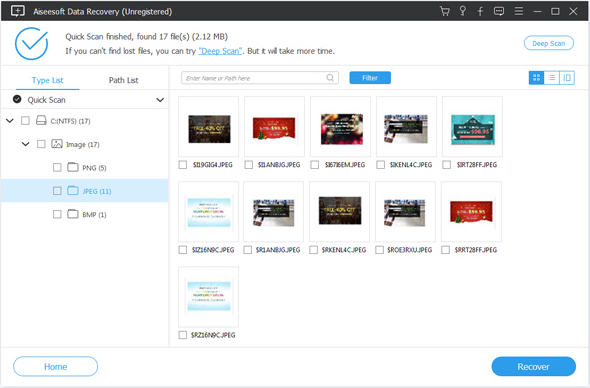
Recover almost all deleted/lost files like photos, documents, emails, audio, videos and more from computer, hard drive, flash drive, memory card, digital camera, etc. Whether you lose data due to deletion, formatted partition, hard drive problem, RAW hard drive, crashed computer or other reasons, this file recovery software can always be your best choice. Aiseesoft Data Recovery is a great data recovery software that can help you get back the deleted, formatted or lost data with ease.
Simple data recovering for all situations
Many reasons may cause the data loss on your computer, such as unexpectedly crashed software, computer crashed, wrong formatted drives, unexpectedly operations, partition deleted, virus attack, etc.
Deleted Files Recovery: If you delete important data by mistake and empty the Recycle Bin, or “Shift + Delete” files, you can’t get them back from Recycle Bin.
Hard Drive Recovery: RAW hard drive, RAW partition, data system damage or partition loss, your files may be inaccessible, hidden or corrupt.
Crashed PC Recovery: Windows operating system crashed and bootable problems, you will lose lots of files after reinstalling the Windows system.
Partition Recovery: Disk accident, re-partition, improper clone, system re-installation, virus attack on hard drive and more will also make your data loss.
"FREE" Download OpenGL Extension Viewer for PC
Full Technical Details
- Category
- Tools
- This is
- Latest
- License
- Free Trial
- Runs On
- Windows 10, Windows 11 (64 Bit, 32 Bit, ARM64)
- Size
- 11 Mb
- Updated & Verified
Download and Install Guide
How to download and install Aiseesoft Data Recovery on Windows 11?
-
This step-by-step guide will assist you in downloading and installing Aiseesoft Data Recovery on windows 11.
- First of all, download the latest version of Aiseesoft Data Recovery from filehonor.com. You can find all available download options for your PC and laptop in this download page.
- Then, choose your suitable installer (64 bit, 32 bit, portable, offline, .. itc) and save it to your device.
- After that, start the installation process by a double click on the downloaded setup installer.
- Now, a screen will appear asking you to confirm the installation. Click, yes.
- Finally, follow the instructions given by the installer until you see a confirmation of a successful installation. Usually, a Finish Button and "installation completed successfully" message.
- (Optional) Verify the Download (for Advanced Users): This step is optional but recommended for advanced users. Some browsers offer the option to verify the downloaded file's integrity. This ensures you haven't downloaded a corrupted file. Check your browser's settings for download verification if interested.
Congratulations! You've successfully downloaded Aiseesoft Data Recovery. Once the download is complete, you can proceed with installing it on your computer.
How to make Aiseesoft Data Recovery the default Tools app for Windows 11?
- Open Windows 11 Start Menu.
- Then, open settings.
- Navigate to the Apps section.
- After that, navigate to the Default Apps section.
- Click on the category you want to set Aiseesoft Data Recovery as the default app for - Tools - and choose Aiseesoft Data Recovery from the list.
Why To Download Aiseesoft Data Recovery from FileHonor?
- Totally Free: you don't have to pay anything to download from FileHonor.com.
- Clean: No viruses, No Malware, and No any harmful codes.
- Aiseesoft Data Recovery Latest Version: All apps and games are updated to their most recent versions.
- Direct Downloads: FileHonor does its best to provide direct and fast downloads from the official software developers.
- No Third Party Installers: Only direct download to the setup files, no ad-based installers.
- Windows 11 Compatible.
- Aiseesoft Data Recovery Most Setup Variants: online, offline, portable, 64 bit and 32 bit setups (whenever available*).
Uninstall Guide
How to uninstall (remove) Aiseesoft Data Recovery from Windows 11?
-
Follow these instructions for a proper removal:
- Open Windows 11 Start Menu.
- Then, open settings.
- Navigate to the Apps section.
- Search for Aiseesoft Data Recovery in the apps list, click on it, and then, click on the uninstall button.
- Finally, confirm and you are done.
Disclaimer
Aiseesoft Data Recovery is developed and published by Aiseesoft Studio, filehonor.com is not directly affiliated with Aiseesoft Studio.
filehonor is against piracy and does not provide any cracks, keygens, serials or patches for any software listed here.
We are DMCA-compliant and you can request removal of your software from being listed on our website through our contact page.













