SyncTrayzor 64 bit Download for PC Windows 11
SyncTrayzor Download for Windows PC
SyncTrayzor free download for Windows 11 64 bit and 32 bit. Install SyncTrayzor latest official version 2025 for PC and laptop from FileHonor.
Little tray utility for Syncthing on Windows.
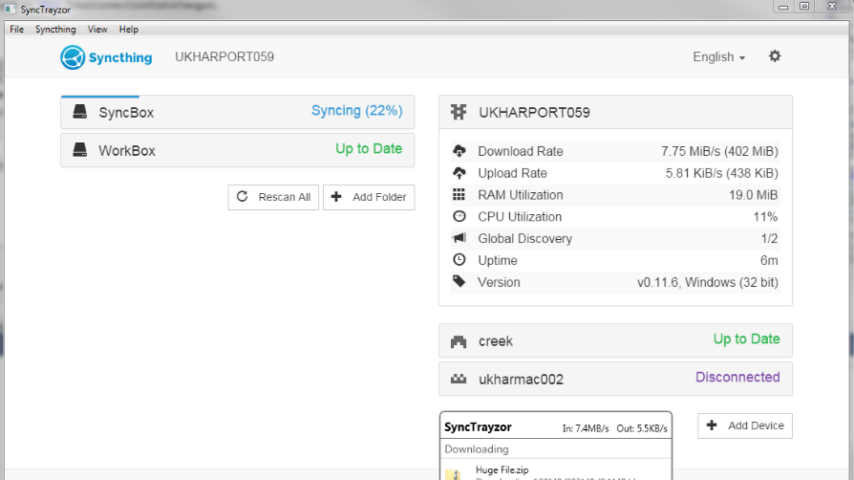
SyncTrayzor is a little tray utility for Syncthing on Windows. It hosts and wraps Syncthing, making it behave more like a native Windows application and less like a command-line utility with a web browser interface.
Key Features
Has a built-in web browser, so you don’t need to fire up an external browser.
Optionally starts on login, so you don’t need to set up Syncthing as a service.
Has drop-box style file download / progress window
Tray icon indicates when synchronization is occurring.
Alerts you when:
You have file conflicts
One of your folders is out of sync
Folders finish syncing
Devices connect / disconnect
Can watch your folders for changes, so you don’t have to poll them frequently:
Syncthing on its own has to poll your folders, in order to see if any files have changed.
SyncTrayzor will watch your folders for changes, and alert Syncthing the second anything changes.
This means you can increase the polling interval in Syncthing, avoiding the resource usage of high-frequency polling, but still have any changes propagated straight away.
Has a tool to help you resolve file conflicts
Can pause devices on metered networks, to stop Syncthing transferring data on e.g. a mobile connection or wifi hotspot.
Contains translations for many languages
Powerful. Synchronize as many folders as you need with different people.
"FREE" Download Wireshark for PC
Full Technical Details
- Category
- Internet Tools
- This is
- Latest
- License
- Freeware
- Runs On
- Windows 10, Windows 11 (64 Bit, 32 Bit, ARM64)
- Size
- 50 Mb
- Updated & Verified
"Now" Get LizardSystems Network Scanner for PC
Download and Install Guide
How to download and install SyncTrayzor on Windows 11?
-
This step-by-step guide will assist you in downloading and installing SyncTrayzor on windows 11.
- First of all, download the latest version of SyncTrayzor from filehonor.com. You can find all available download options for your PC and laptop in this download page.
- Then, choose your suitable installer (64 bit, 32 bit, portable, offline, .. itc) and save it to your device.
- After that, start the installation process by a double click on the downloaded setup installer.
- Now, a screen will appear asking you to confirm the installation. Click, yes.
- Finally, follow the instructions given by the installer until you see a confirmation of a successful installation. Usually, a Finish Button and "installation completed successfully" message.
- (Optional) Verify the Download (for Advanced Users): This step is optional but recommended for advanced users. Some browsers offer the option to verify the downloaded file's integrity. This ensures you haven't downloaded a corrupted file. Check your browser's settings for download verification if interested.
Congratulations! You've successfully downloaded SyncTrayzor. Once the download is complete, you can proceed with installing it on your computer.
How to make SyncTrayzor the default Internet Tools app for Windows 11?
- Open Windows 11 Start Menu.
- Then, open settings.
- Navigate to the Apps section.
- After that, navigate to the Default Apps section.
- Click on the category you want to set SyncTrayzor as the default app for - Internet Tools - and choose SyncTrayzor from the list.
Why To Download SyncTrayzor from FileHonor?
- Totally Free: you don't have to pay anything to download from FileHonor.com.
- Clean: No viruses, No Malware, and No any harmful codes.
- SyncTrayzor Latest Version: All apps and games are updated to their most recent versions.
- Direct Downloads: FileHonor does its best to provide direct and fast downloads from the official software developers.
- No Third Party Installers: Only direct download to the setup files, no ad-based installers.
- Windows 11 Compatible.
- SyncTrayzor Most Setup Variants: online, offline, portable, 64 bit and 32 bit setups (whenever available*).
Uninstall Guide
How to uninstall (remove) SyncTrayzor from Windows 11?
-
Follow these instructions for a proper removal:
- Open Windows 11 Start Menu.
- Then, open settings.
- Navigate to the Apps section.
- Search for SyncTrayzor in the apps list, click on it, and then, click on the uninstall button.
- Finally, confirm and you are done.
Disclaimer
SyncTrayzor is developed and published by Syncthing, filehonor.com is not directly affiliated with Syncthing.
filehonor is against piracy and does not provide any cracks, keygens, serials or patches for any software listed here.
We are DMCA-compliant and you can request removal of your software from being listed on our website through our contact page.













