Subtitle Edit 64 bit Download for PC Windows 11
Subtitle Edit Download for Windows PC
Subtitle Edit free download for Windows 11 64 bit and 32 bit. Install Subtitle Edit latest official version 2025 for PC and laptop from FileHonor.
A free (open source) editor for video subtitles - a subtitle editor.
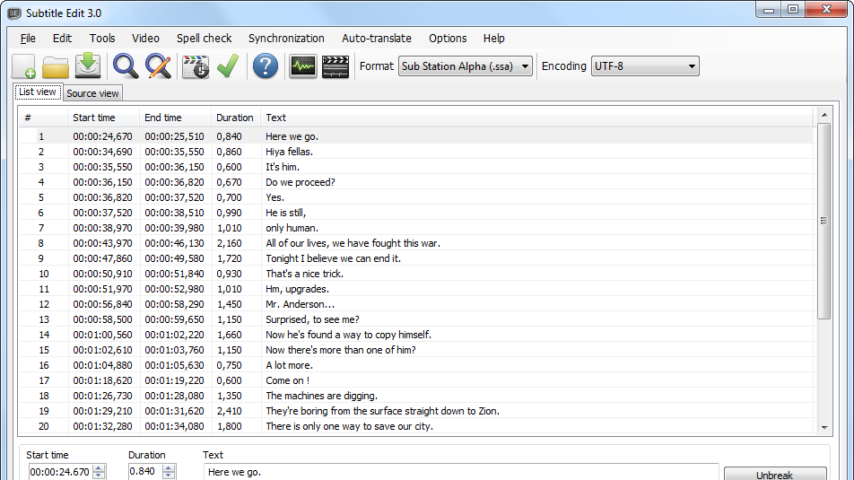
Easily adjust a subtitle if it is out of sync with the video in several different ways. You can also use Subtitle Edit (SE) for making new subtitles from scratch (do use the time-line/waveform/spectrogram) or translating subtitles. Convert between SubRib, MicroDVD, Advanced Sub Station Alpha, Sub Station Alpha, D-Cinema, SAMI, youtube sbv, and many more (200+ different formats!)
Main Features
- Create/adjust/sync/translate subtitle lines
- Cool audio visualizer control – can display wave form and/or spectrogram
- Video player uses DirectShow, VLC media player, or MPlayer
- Visually sync/adjust a subtitle (start/end position and speed)
- Auto Translation via Google translate
- Rip subtitles from a (decrypted) dvd
- Import and OCR VobSub sub/idx binary subtitles
- Import and OCR Blu-ray .sup files – bd sup reading is based on Java code from BDSup2Sub by 0xdeadbeef)
- Can open subtitles embedded inside matroska files
- Can open subtitles (text, closed captions, vobsub) embedded inside mp4/mv4 files
Can open/OCR XSub subtitles embedded inside divx/avi files - Can open/OCR DVB subtitles embedded inside .ts (Transport Stream) files
- Can open/OCR Blu-ray subtitles embedded inside .m2ts (Transport Stream) files
- Can read and write both UTF-8 and other unicode files and ANSI (support for all languages/encodings on the pc!)
- Sync: Show texts earlier/later + point synchronization + synchronization via other subtitle
- Merge/split subtitles
- Adjust display time
- Fix common errors wizard
- Spell checking via Open Office dictionaries/NHunspell (many dictionaries available)
- Remove text for hear impaired (HI)
- Renumbering
- Swedish to Danish translation built-in (via Multi Translator Online)
- Effects: Typewriter and karaoke
- History/undo manager (Undo=Ctrl+z, Redo=Ctrl+y)
- Compare subtitles
- Multiple search and replace
- Change casing using names dictionary
- Merge short lines/split long lines
- Export to PNG images (+bdn xml), Adobe Encore FAB image script, VobSub, Blu-ray sup, EBU stl, PAC, and plain text
"FREE" Download MP4XtraAtomRemover for PC
Full Technical Details
- Category
- Video Software
- This is
- Latest
- License
- Freeware
- Runs On
- Windows 10, Windows 11 (64 Bit, 32 Bit, ARM64)
- Size
- 10 Mb
- Updated & Verified
"Now" Get Video Thumbnails Maker for PC
Download and Install Guide
How to download and install Subtitle Edit on Windows 11?
-
This step-by-step guide will assist you in downloading and installing Subtitle Edit on windows 11.
- First of all, download the latest version of Subtitle Edit from filehonor.com. You can find all available download options for your PC and laptop in this download page.
- Then, choose your suitable installer (64 bit, 32 bit, portable, offline, .. itc) and save it to your device.
- After that, start the installation process by a double click on the downloaded setup installer.
- Now, a screen will appear asking you to confirm the installation. Click, yes.
- Finally, follow the instructions given by the installer until you see a confirmation of a successful installation. Usually, a Finish Button and "installation completed successfully" message.
- (Optional) Verify the Download (for Advanced Users): This step is optional but recommended for advanced users. Some browsers offer the option to verify the downloaded file's integrity. This ensures you haven't downloaded a corrupted file. Check your browser's settings for download verification if interested.
Congratulations! You've successfully downloaded Subtitle Edit. Once the download is complete, you can proceed with installing it on your computer.
How to make Subtitle Edit the default Video Software app for Windows 11?
- Open Windows 11 Start Menu.
- Then, open settings.
- Navigate to the Apps section.
- After that, navigate to the Default Apps section.
- Click on the category you want to set Subtitle Edit as the default app for - Video Software - and choose Subtitle Edit from the list.
Why To Download Subtitle Edit from FileHonor?
- Totally Free: you don't have to pay anything to download from FileHonor.com.
- Clean: No viruses, No Malware, and No any harmful codes.
- Subtitle Edit Latest Version: All apps and games are updated to their most recent versions.
- Direct Downloads: FileHonor does its best to provide direct and fast downloads from the official software developers.
- No Third Party Installers: Only direct download to the setup files, no ad-based installers.
- Windows 11 Compatible.
- Subtitle Edit Most Setup Variants: online, offline, portable, 64 bit and 32 bit setups (whenever available*).
Uninstall Guide
How to uninstall (remove) Subtitle Edit from Windows 11?
-
Follow these instructions for a proper removal:
- Open Windows 11 Start Menu.
- Then, open settings.
- Navigate to the Apps section.
- Search for Subtitle Edit in the apps list, click on it, and then, click on the uninstall button.
- Finally, confirm and you are done.
Disclaimer
Subtitle Edit is developed and published by Nikse, filehonor.com is not directly affiliated with Nikse.
filehonor is against piracy and does not provide any cracks, keygens, serials or patches for any software listed here.
We are DMCA-compliant and you can request removal of your software from being listed on our website through our contact page.













