Sublight 64 bit Download for PC Windows 11
Sublight Download for Windows PC
Sublight free download for Windows 11 64 bit and 32 bit. Install Sublight latest official version 2025 for PC and laptop from FileHonor.
Popular application for automatic searching and downloading subtitles for your movies and TV series.
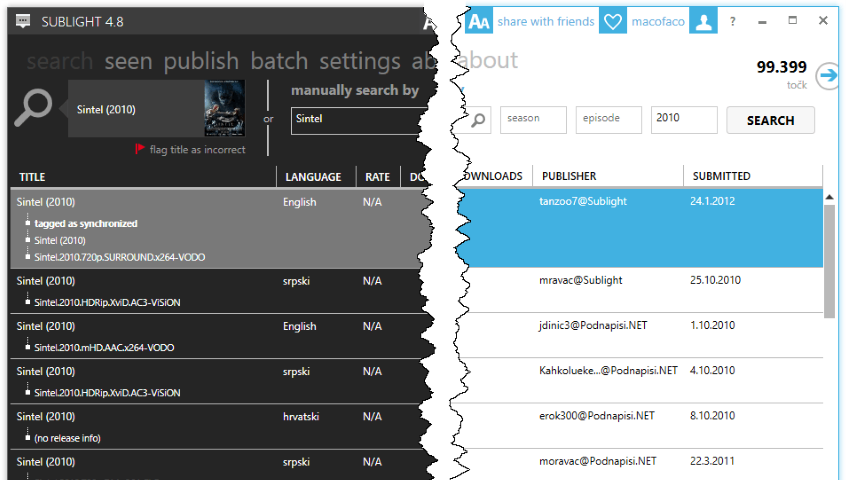
Sublight is a popular and easy to use application for automatic searching and downloading subtitles for your movies and TV series. It is suitable for total beginners as well as advanced users. It automates multiple boring and time-consuming tasks into single double-click action and saves your precious time. Is downloaded subtitle not good enough for you? No problem, just double-click next one in list!
Key Features
Saves you a lot of time and frustrations: drag & drop video file to Sublight, subtitles are listed, double-click it and everything automagically works!
Out of the box support for third party subtitle databases: Podnapisi.NET, Addic7ed.com, Subscene.com, OpenSubtitles.org, subdivx.com, Titlovi.com (ex-Yugoslavia subtitles), Ondertitel.com (Dutch subtitles), Undertexter.se (Swedish subtitles), subom.net (Chinese subtitles), subs.com.ru (Russian subtitles), SubSynchro and TVsubtitles.net.
Auto-detects 2,000,000+ movies and TV series.
Batch mode: add your video folders or shares and download all subtitles at once. Premium Feature
It can be integrated into Windows File Explorer so you can have quick access to subtitles by simply right clicking video file.
"FREE" Download Subtitle Edit for PC
Full Technical Details
- Category
- Video Software
- This is
- Latest
- License
- Freeware
- Runs On
- Windows 10, Windows 11 (64 Bit, 32 Bit, ARM64)
- Size
- 2 Mb
- Updated & Verified
"Now" Get VideoInspector for PC
Download and Install Guide
How to download and install Sublight on Windows 11?
-
This step-by-step guide will assist you in downloading and installing Sublight on windows 11.
- First of all, download the latest version of Sublight from filehonor.com. You can find all available download options for your PC and laptop in this download page.
- Then, choose your suitable installer (64 bit, 32 bit, portable, offline, .. itc) and save it to your device.
- After that, start the installation process by a double click on the downloaded setup installer.
- Now, a screen will appear asking you to confirm the installation. Click, yes.
- Finally, follow the instructions given by the installer until you see a confirmation of a successful installation. Usually, a Finish Button and "installation completed successfully" message.
- (Optional) Verify the Download (for Advanced Users): This step is optional but recommended for advanced users. Some browsers offer the option to verify the downloaded file's integrity. This ensures you haven't downloaded a corrupted file. Check your browser's settings for download verification if interested.
Congratulations! You've successfully downloaded Sublight. Once the download is complete, you can proceed with installing it on your computer.
How to make Sublight the default Video Software app for Windows 11?
- Open Windows 11 Start Menu.
- Then, open settings.
- Navigate to the Apps section.
- After that, navigate to the Default Apps section.
- Click on the category you want to set Sublight as the default app for - Video Software - and choose Sublight from the list.
Why To Download Sublight from FileHonor?
- Totally Free: you don't have to pay anything to download from FileHonor.com.
- Clean: No viruses, No Malware, and No any harmful codes.
- Sublight Latest Version: All apps and games are updated to their most recent versions.
- Direct Downloads: FileHonor does its best to provide direct and fast downloads from the official software developers.
- No Third Party Installers: Only direct download to the setup files, no ad-based installers.
- Windows 11 Compatible.
- Sublight Most Setup Variants: online, offline, portable, 64 bit and 32 bit setups (whenever available*).
Uninstall Guide
How to uninstall (remove) Sublight from Windows 11?
-
Follow these instructions for a proper removal:
- Open Windows 11 Start Menu.
- Then, open settings.
- Navigate to the Apps section.
- Search for Sublight in the apps list, click on it, and then, click on the uninstall button.
- Finally, confirm and you are done.
Disclaimer
Sublight is developed and published by Sublight Labs, filehonor.com is not directly affiliated with Sublight Labs.
filehonor is against piracy and does not provide any cracks, keygens, serials or patches for any software listed here.
We are DMCA-compliant and you can request removal of your software from being listed on our website through our contact page.













