Steganos Online Shield VPN 64 bit Download for PC Windows 11
Steganos Online Shield VPN Download for Windows PC
Steganos Online Shield VPN free download for Windows 11 64 bit and 32 bit. Install Steganos Online Shield VPN latest official version 2025 for PC and laptop from FileHonor.
VPN software that enables you to use the internet as it should be.
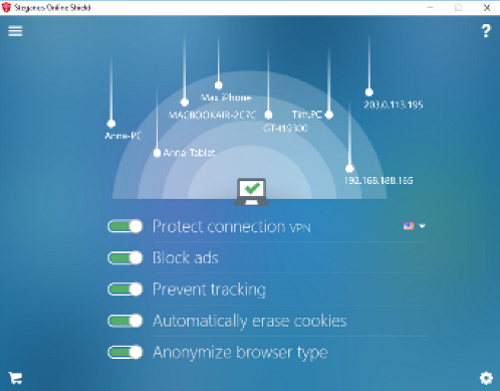
Steganos Online Shield VPN will significantly improve your digital life. A VPN software that enables you to use the internet as it should be. Bypass domestic content blockages so you can stream videos while on the go. The app let’s you identify other devices in your network and block potential threats.
Key Features
- Protects internet connection with 256-bit AES encryption
- Prevents social tracking by Facebook and Twitter
- Blocks ads and Popups
- Automatically deletes cookies after surfing
- Displays devices in your network that could pose a threat
- Simple operation via presets
- Now includes the functionality of Steganos Internet Anonym VPN
- Premium license includes protection for Android and iOS smart phones or Tablets
Pros
- Updated more intuitive user interface
- Automatic cookie removal now also in Internet Explorer 11 & Edge
- Extended tracking protection makes it harder for websites to spy on you
- Reliable VPN protection now also on DS-Lite IPv6 connections
- Safe from hackers and without ads
- Worldwide protection in every WiFi and wireless network
- Free from regional content blocks
- Maximum anonymity and free from observation
"FREE" Download VPN PRO for PC
Full Technical Details
- Category
- VPN
- This is
- Latest
- License
- Free Trial
- Runs On
- Windows 10, Windows 11 (64 Bit, 32 Bit, ARM64)
- Size
- 4+ Mb
- Updated & Verified
Download and Install Guide
How to download and install Steganos Online Shield VPN on Windows 11?
-
This step-by-step guide will assist you in downloading and installing Steganos Online Shield VPN on windows 11.
- First of all, download the latest version of Steganos Online Shield VPN from filehonor.com. You can find all available download options for your PC and laptop in this download page.
- Then, choose your suitable installer (64 bit, 32 bit, portable, offline, .. itc) and save it to your device.
- After that, start the installation process by a double click on the downloaded setup installer.
- Now, a screen will appear asking you to confirm the installation. Click, yes.
- Finally, follow the instructions given by the installer until you see a confirmation of a successful installation. Usually, a Finish Button and "installation completed successfully" message.
- (Optional) Verify the Download (for Advanced Users): This step is optional but recommended for advanced users. Some browsers offer the option to verify the downloaded file's integrity. This ensures you haven't downloaded a corrupted file. Check your browser's settings for download verification if interested.
Congratulations! You've successfully downloaded Steganos Online Shield VPN. Once the download is complete, you can proceed with installing it on your computer.
How to make Steganos Online Shield VPN the default VPN app for Windows 11?
- Open Windows 11 Start Menu.
- Then, open settings.
- Navigate to the Apps section.
- After that, navigate to the Default Apps section.
- Click on the category you want to set Steganos Online Shield VPN as the default app for - VPN - and choose Steganos Online Shield VPN from the list.
Why To Download Steganos Online Shield VPN from FileHonor?
- Totally Free: you don't have to pay anything to download from FileHonor.com.
- Clean: No viruses, No Malware, and No any harmful codes.
- Steganos Online Shield VPN Latest Version: All apps and games are updated to their most recent versions.
- Direct Downloads: FileHonor does its best to provide direct and fast downloads from the official software developers.
- No Third Party Installers: Only direct download to the setup files, no ad-based installers.
- Windows 11 Compatible.
- Steganos Online Shield VPN Most Setup Variants: online, offline, portable, 64 bit and 32 bit setups (whenever available*).
Uninstall Guide
How to uninstall (remove) Steganos Online Shield VPN from Windows 11?
-
Follow these instructions for a proper removal:
- Open Windows 11 Start Menu.
- Then, open settings.
- Navigate to the Apps section.
- Search for Steganos Online Shield VPN in the apps list, click on it, and then, click on the uninstall button.
- Finally, confirm and you are done.
Disclaimer
Steganos Online Shield VPN is developed and published by Steganos, filehonor.com is not directly affiliated with Steganos.
filehonor is against piracy and does not provide any cracks, keygens, serials or patches for any software listed here.
We are DMCA-compliant and you can request removal of your software from being listed on our website through our contact page.













