TunnelBear 64 bit Download for PC Windows 11
TunnelBear Download for Windows PC
TunnelBear free download for Windows 11 64 bit and 32 bit. Install TunnelBear latest official version 2025 for PC and laptop from FileHonor.
Really simple VPN to browse the web privately & securely. Unblock websites around the world with applications for Mac, PC, iOS, Android & your browser.
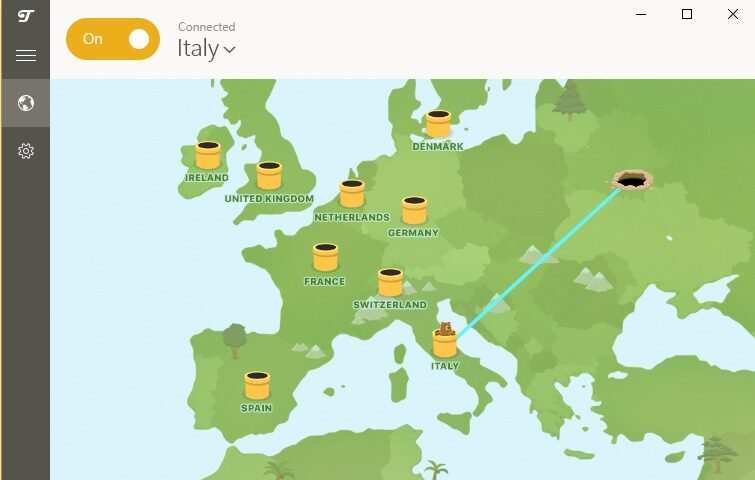
TunnelBear is a really simple VPN to browse the web privately & securely. Unblock websites around the world with applications for Mac, PC, iOS, Android & your browser. It is the only VPN in the world that has published an independent security audit. It does NOT log any activity of customers connected to our service. Period. Your privacy is paramount. Find out all the grizzly details in our award winning privacy policy.
Key Features
Lightning Fast Speeds
Get lightning fast speeds with TunnelBear’s award winning service.
Safe WiFi Protection
Browse with confidence while you’re connected to public wifi and other untrusted networks.
Strong Encryption
TunnelBear uses strong AES 256-bit encryption by default. Weaker encryption isn’t even an option.
GhostBear
Defeat VPN blocking with GhostBear. Make your encrypted VPN data less detectable to governments, businesses and ISPs.
Learn more
500MB Free
Try TunnelBear for free with 500MB of data. Then need more tunneling? Tweet for an extra 1GB.
Multiple Devices
Add up to 5 devices to cover your whole device network and be secure across all of them.
"FREE" Download VyprVPN for PC
Full Technical Details
- Category
- VPN
- This is
- Latest
- License
- Freeware
- Runs On
- Windows 10, Windows 11 (64 Bit, 32 Bit, ARM64)
- Size
- 90 Mb
- Updated & Verified
Download and Install Guide
How to download and install TunnelBear on Windows 11?
-
This step-by-step guide will assist you in downloading and installing TunnelBear on windows 11.
- First of all, download the latest version of TunnelBear from filehonor.com. You can find all available download options for your PC and laptop in this download page.
- Then, choose your suitable installer (64 bit, 32 bit, portable, offline, .. itc) and save it to your device.
- After that, start the installation process by a double click on the downloaded setup installer.
- Now, a screen will appear asking you to confirm the installation. Click, yes.
- Finally, follow the instructions given by the installer until you see a confirmation of a successful installation. Usually, a Finish Button and "installation completed successfully" message.
- (Optional) Verify the Download (for Advanced Users): This step is optional but recommended for advanced users. Some browsers offer the option to verify the downloaded file's integrity. This ensures you haven't downloaded a corrupted file. Check your browser's settings for download verification if interested.
Congratulations! You've successfully downloaded TunnelBear. Once the download is complete, you can proceed with installing it on your computer.
How to make TunnelBear the default VPN app for Windows 11?
- Open Windows 11 Start Menu.
- Then, open settings.
- Navigate to the Apps section.
- After that, navigate to the Default Apps section.
- Click on the category you want to set TunnelBear as the default app for - VPN - and choose TunnelBear from the list.
Why To Download TunnelBear from FileHonor?
- Totally Free: you don't have to pay anything to download from FileHonor.com.
- Clean: No viruses, No Malware, and No any harmful codes.
- TunnelBear Latest Version: All apps and games are updated to their most recent versions.
- Direct Downloads: FileHonor does its best to provide direct and fast downloads from the official software developers.
- No Third Party Installers: Only direct download to the setup files, no ad-based installers.
- Windows 11 Compatible.
- TunnelBear Most Setup Variants: online, offline, portable, 64 bit and 32 bit setups (whenever available*).
Uninstall Guide
How to uninstall (remove) TunnelBear from Windows 11?
-
Follow these instructions for a proper removal:
- Open Windows 11 Start Menu.
- Then, open settings.
- Navigate to the Apps section.
- Search for TunnelBear in the apps list, click on it, and then, click on the uninstall button.
- Finally, confirm and you are done.
Disclaimer
TunnelBear is developed and published by TunnelBear, filehonor.com is not directly affiliated with TunnelBear.
filehonor is against piracy and does not provide any cracks, keygens, serials or patches for any software listed here.
We are DMCA-compliant and you can request removal of your software from being listed on our website through our contact page.













