SpiderOakONE 64 bit Download for PC Windows 11
SpiderOakONE Download for Windows PC
SpiderOakONE free download for Windows 11 64 bit and 32 bit. Install SpiderOakONE latest official version 2025 for PC and laptop from FileHonor.
Secure, reliable online backup to protect your most important files from data loss and ransomware.
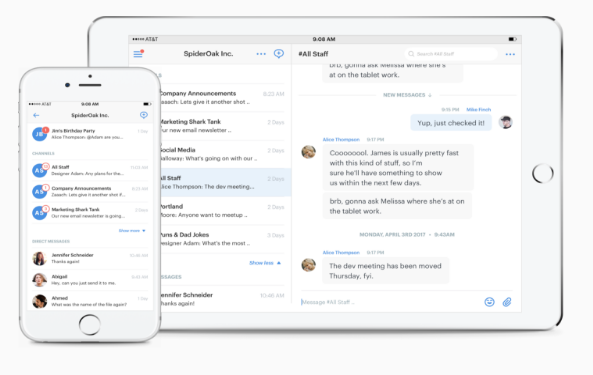
SpiderOakONE is a secure, reliable online backup to protect your most important files from data loss and ransomware. Sync your data across all of your devices. Access all of your historical versions and deleted files with no time limits or restrictions. We offer unparalleled privacy for you and your data. It ensures that your data is safe regardless of what else life brings your way.
Key Features
- It ensures all of your data is protected before even leaving your computer. Data is encrypted while in transit to, and at rest on, our servers.
- If ransomware strikes, One Backup’s Point-in-Time recovery feature can restore your data to its state before the malware attacked. Learn more about this feature on our Help Center.
- Full support for Linux, Mac, and Windows. Seamlessly sync your data between all of your devices, regardless of your operating system.
- Take advantage of One Backup’s Share Room feature to share files securely with others through a web-based interface. Create temporary, self-destructing links to single files in your backup.
- Privacy: Built from the ground up with end-to-end encryption because you shouldn’t have to blindly trust anyone.
"FREE" Download ExpanDrive for PC
Full Technical Details
- Category
- Internet Tools
- This is
- Latest
- License
- Free Trial
- Runs On
- Windows 10, Windows 11 (64 Bit, 32 Bit, ARM64)
- Size
- 31 Mb
- Updated & Verified
"Now" Get LizardSystems Wi-Fi Scanner for PC
Download and Install Guide
How to download and install SpiderOakONE on Windows 11?
-
This step-by-step guide will assist you in downloading and installing SpiderOakONE on windows 11.
- First of all, download the latest version of SpiderOakONE from filehonor.com. You can find all available download options for your PC and laptop in this download page.
- Then, choose your suitable installer (64 bit, 32 bit, portable, offline, .. itc) and save it to your device.
- After that, start the installation process by a double click on the downloaded setup installer.
- Now, a screen will appear asking you to confirm the installation. Click, yes.
- Finally, follow the instructions given by the installer until you see a confirmation of a successful installation. Usually, a Finish Button and "installation completed successfully" message.
- (Optional) Verify the Download (for Advanced Users): This step is optional but recommended for advanced users. Some browsers offer the option to verify the downloaded file's integrity. This ensures you haven't downloaded a corrupted file. Check your browser's settings for download verification if interested.
Congratulations! You've successfully downloaded SpiderOakONE. Once the download is complete, you can proceed with installing it on your computer.
How to make SpiderOakONE the default Internet Tools app for Windows 11?
- Open Windows 11 Start Menu.
- Then, open settings.
- Navigate to the Apps section.
- After that, navigate to the Default Apps section.
- Click on the category you want to set SpiderOakONE as the default app for - Internet Tools - and choose SpiderOakONE from the list.
Why To Download SpiderOakONE from FileHonor?
- Totally Free: you don't have to pay anything to download from FileHonor.com.
- Clean: No viruses, No Malware, and No any harmful codes.
- SpiderOakONE Latest Version: All apps and games are updated to their most recent versions.
- Direct Downloads: FileHonor does its best to provide direct and fast downloads from the official software developers.
- No Third Party Installers: Only direct download to the setup files, no ad-based installers.
- Windows 11 Compatible.
- SpiderOakONE Most Setup Variants: online, offline, portable, 64 bit and 32 bit setups (whenever available*).
Uninstall Guide
How to uninstall (remove) SpiderOakONE from Windows 11?
-
Follow these instructions for a proper removal:
- Open Windows 11 Start Menu.
- Then, open settings.
- Navigate to the Apps section.
- Search for SpiderOakONE in the apps list, click on it, and then, click on the uninstall button.
- Finally, confirm and you are done.
Disclaimer
SpiderOakONE is developed and published by SpiderOak, filehonor.com is not directly affiliated with SpiderOak.
filehonor is against piracy and does not provide any cracks, keygens, serials or patches for any software listed here.
We are DMCA-compliant and you can request removal of your software from being listed on our website through our contact page.












