Speedify 64 bit Download for PC Windows 11
Speedify Download for Windows PC
Speedify free download for Windows 11 64 bit and 32 bit. Install Speedify latest official version 2025 for PC and laptop from FileHonor.
No-log VPN built from the ground up for speed and mobility. 1GB of data usage every month for free.
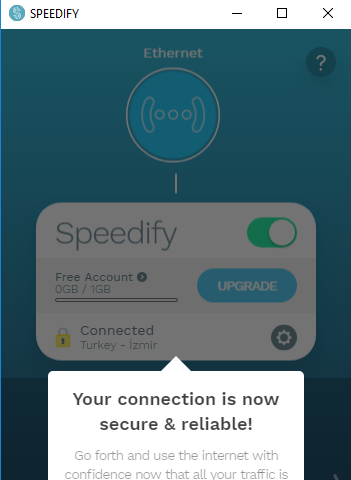
Speedify is a no-log VPN built from the ground up for speed and mobility and combines all your available internet connections to improve reliability. Uses the latest encryption standards to deliver over twice the performance of conventional VPNs on desktops and mobile devices.
Speedify Key Features & Advantages
The VPN for privacy, security, and mobility that protect yourself from prying eyes and unsecure networks without compromising on speed.
Does not log IP addresses, websites, or data that you send or receive while connected to the service and uses the latest encryption technologies to encrypt all your traffic.
Browse at the speed of all your Internet connections
Use multiple Internet connections simultaneously for their combined speed.
Everything including uploads, downloads, web browsing, and streaming video can be accelerated.
Automatic and seamless failover between connections
Accidentally step out of range of Wi-Fi? Even if you’re in the middle of an important file transfer, it will seamlessly fail over to your other working Internet connection(s) without skipping a beat.
Enjoy better Internet anywhere and on all your devices
Unblock your favorite apps and services while at work or school, safely access your email at the coffee shop, and watch region-locked content from back home while traveling.
"FREE" Download Tor Browser for PC
Full Technical Details
- Category
- VPN
- This is
- Latest
- License
- Freeware
- Runs On
- Windows 10, Windows 11 (64 Bit, 32 Bit, ARM64)
- Size
- 50 Mb
- Updated & Verified
Download and Install Guide
How to download and install Speedify on Windows 11?
-
This step-by-step guide will assist you in downloading and installing Speedify on windows 11.
- First of all, download the latest version of Speedify from filehonor.com. You can find all available download options for your PC and laptop in this download page.
- Then, choose your suitable installer (64 bit, 32 bit, portable, offline, .. itc) and save it to your device.
- After that, start the installation process by a double click on the downloaded setup installer.
- Now, a screen will appear asking you to confirm the installation. Click, yes.
- Finally, follow the instructions given by the installer until you see a confirmation of a successful installation. Usually, a Finish Button and "installation completed successfully" message.
- (Optional) Verify the Download (for Advanced Users): This step is optional but recommended for advanced users. Some browsers offer the option to verify the downloaded file's integrity. This ensures you haven't downloaded a corrupted file. Check your browser's settings for download verification if interested.
Congratulations! You've successfully downloaded Speedify. Once the download is complete, you can proceed with installing it on your computer.
How to make Speedify the default VPN app for Windows 11?
- Open Windows 11 Start Menu.
- Then, open settings.
- Navigate to the Apps section.
- After that, navigate to the Default Apps section.
- Click on the category you want to set Speedify as the default app for - VPN - and choose Speedify from the list.
Why To Download Speedify from FileHonor?
- Totally Free: you don't have to pay anything to download from FileHonor.com.
- Clean: No viruses, No Malware, and No any harmful codes.
- Speedify Latest Version: All apps and games are updated to their most recent versions.
- Direct Downloads: FileHonor does its best to provide direct and fast downloads from the official software developers.
- No Third Party Installers: Only direct download to the setup files, no ad-based installers.
- Windows 11 Compatible.
- Speedify Most Setup Variants: online, offline, portable, 64 bit and 32 bit setups (whenever available*).
Uninstall Guide
How to uninstall (remove) Speedify from Windows 11?
-
Follow these instructions for a proper removal:
- Open Windows 11 Start Menu.
- Then, open settings.
- Navigate to the Apps section.
- Search for Speedify in the apps list, click on it, and then, click on the uninstall button.
- Finally, confirm and you are done.
Disclaimer
Speedify is developed and published by Speedify, filehonor.com is not directly affiliated with Speedify.
filehonor is against piracy and does not provide any cracks, keygens, serials or patches for any software listed here.
We are DMCA-compliant and you can request removal of your software from being listed on our website through our contact page.













