SopCast 64 bit Download for PC Windows 11
SopCast Download for Windows PC
SopCast free download for Windows 11 64 bit and 32 bit. Install SopCast latest official version 2025 for PC and laptop from FileHonor.
Simple and free way to broadcast video and audio or watch the video and listen to radio on the Internet.
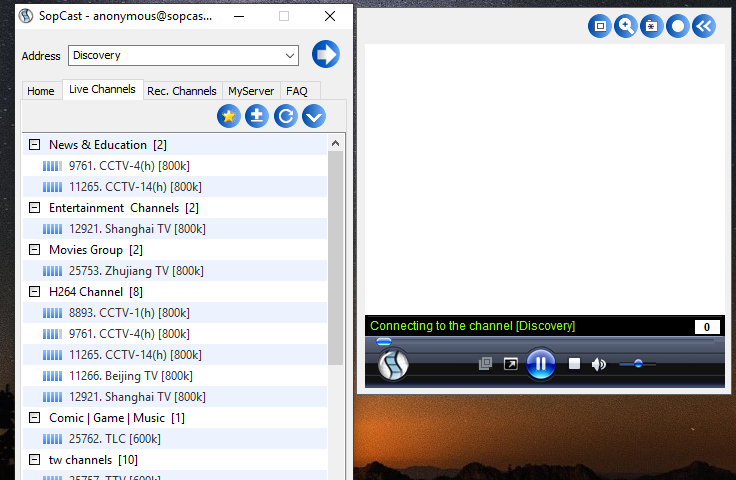
SopCast is a simple, free way to broadcast video and audio or watch the video and listen to radio on the Internet. It is very efficient and easy to use. Let anyone become a broadcaster without the costs of a powerful server and vast bandwidth.
Main Features
State-of-the-art P2P technology. Share the data among all viewers, make the channel more available and stable.
Minimal delay in the P2P streaming market.
Fast buffering. 10-30seconds.
Firewall and NAT traversal technology to pass 90% P2P barriers.
Build your own channels and broadcast it over the Internet.
Streaming real time streams. Support for many streaming transport protocol. mms, http, etc.
Streaming media files. Many file types: asf, wmv, rm, rmvb, mp3, etc.
Support for loop file playing.
Extremely low memory footprint and CPU load.
Standard channel URL: click on any sop:// URL to play.
Real time monitor of broadcasting source quality and network quality to help viewers to select a appropriate channel.
Record the clips when you are watching it.
Can play the stream with your favorite player, such as Windows Media Player, RealPlayer, VLC, etc.
Memory buffering, no harm to the hard disk.
Support for authentication for both the broadcasters and the viewers. The broadcaster has full control on his channels.
End-to-End security, encrypted messages, hi level P2P security, no hijack.
Support multiple channels broadcast on the same server. Normally, you can run 5-10 channels on one PC.
The Sop Player can be embedded into a webpage or any software applications. It works just like Windows Media Player.
The Sop Server and Sop Player can be run both on Windows and Linux. The whole system can be ported to embedded Linux.
Freeware, not ad/spy ware.
"FREE" Download Camtasia Studio for PC
Full Technical Details
- Category
- Video Recording
- This is
- Latest
- License
- Freeware
- Runs On
- Windows 10, Windows 11 (64 Bit, 32 Bit, ARM64)
- Size
- 7 Mb
- Updated & Verified
"Now" Get Mirillis Action! for PC
Download and Install Guide
How to download and install SopCast on Windows 11?
-
This step-by-step guide will assist you in downloading and installing SopCast on windows 11.
- First of all, download the latest version of SopCast from filehonor.com. You can find all available download options for your PC and laptop in this download page.
- Then, choose your suitable installer (64 bit, 32 bit, portable, offline, .. itc) and save it to your device.
- After that, start the installation process by a double click on the downloaded setup installer.
- Now, a screen will appear asking you to confirm the installation. Click, yes.
- Finally, follow the instructions given by the installer until you see a confirmation of a successful installation. Usually, a Finish Button and "installation completed successfully" message.
- (Optional) Verify the Download (for Advanced Users): This step is optional but recommended for advanced users. Some browsers offer the option to verify the downloaded file's integrity. This ensures you haven't downloaded a corrupted file. Check your browser's settings for download verification if interested.
Congratulations! You've successfully downloaded SopCast. Once the download is complete, you can proceed with installing it on your computer.
How to make SopCast the default Video Recording app for Windows 11?
- Open Windows 11 Start Menu.
- Then, open settings.
- Navigate to the Apps section.
- After that, navigate to the Default Apps section.
- Click on the category you want to set SopCast as the default app for - Video Recording - and choose SopCast from the list.
Why To Download SopCast from FileHonor?
- Totally Free: you don't have to pay anything to download from FileHonor.com.
- Clean: No viruses, No Malware, and No any harmful codes.
- SopCast Latest Version: All apps and games are updated to their most recent versions.
- Direct Downloads: FileHonor does its best to provide direct and fast downloads from the official software developers.
- No Third Party Installers: Only direct download to the setup files, no ad-based installers.
- Windows 11 Compatible.
- SopCast Most Setup Variants: online, offline, portable, 64 bit and 32 bit setups (whenever available*).
Uninstall Guide
How to uninstall (remove) SopCast from Windows 11?
-
Follow these instructions for a proper removal:
- Open Windows 11 Start Menu.
- Then, open settings.
- Navigate to the Apps section.
- Search for SopCast in the apps list, click on it, and then, click on the uninstall button.
- Finally, confirm and you are done.
Disclaimer
SopCast is developed and published by SopCast, filehonor.com is not directly affiliated with SopCast.
filehonor is against piracy and does not provide any cracks, keygens, serials or patches for any software listed here.
We are DMCA-compliant and you can request removal of your software from being listed on our website through our contact page.













