SmartGit 64 bit Download for PC Windows 11
SmartGit Download for Windows PC
SmartGit free download for Windows 11 64 bit and 32 bit. Install SmartGit latest official version 2025 for PC and laptop from FileHonor.
a Git GUI client with support for SVN, GitHub, BitBucket pull requests and comments.
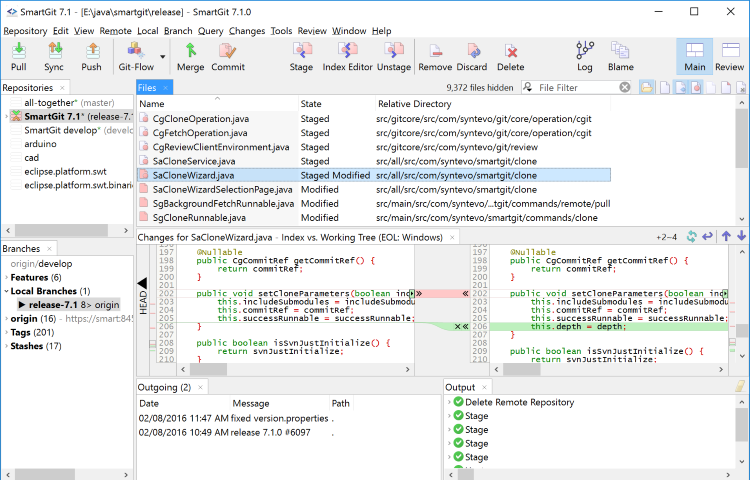
SmartGit is a graphical Git client with support for SVN and Pull Requests for GitHub and Bitbucket. SmartGit runs on Windows, macOS and Linux. This powerful, multi-platform Git client has the same intuitive user interface on Windows, macOS and Linux: graphical merge and commit history, drag and drop commit reordering, merging or rebase.
SmartGit comes with special integrations for GitHub, BitBucket and BitBucket Server (former Atlassian Stash) to create and resolve Pull Requests and Review Comments. You can use SmartGit like any other Git client with your own Git repositories or other hosting providers (e.g. GitLab).
SmartGit includes:
- command line Git client (Windows, macOS)
- Graphical Merge and Commit History
- Git-Flow
- SSH-client
- File Compare
- File Merge (“Conflict Solver”)
A commercial Git client should support your work-flows. You can customize SmartGit in various ways:
- Preferences for Merging, Rebasing
- Layout of certain views,
- External tools,
- External or built-in Compare or Conflict Solver tools,
- Keyboard shortcuts,
- Toolbars,
- Syntax coloring,
- Light and dark themes
Full Technical Details
- Category
- Code Editors and Development
- This is
- Latest
- License
- Free Trial
- Runs On
- Windows 10, Windows 11 (64 Bit, 32 Bit, ARM64)
- Size
- 95 Mb
- Updated & Verified
Download and Install Guide
How to download and install SmartGit on Windows 11?
-
This step-by-step guide will assist you in downloading and installing SmartGit on windows 11.
- First of all, download the latest version of SmartGit from filehonor.com. You can find all available download options for your PC and laptop in this download page.
- Then, choose your suitable installer (64 bit, 32 bit, portable, offline, .. itc) and save it to your device.
- After that, start the installation process by a double click on the downloaded setup installer.
- Now, a screen will appear asking you to confirm the installation. Click, yes.
- Finally, follow the instructions given by the installer until you see a confirmation of a successful installation. Usually, a Finish Button and "installation completed successfully" message.
- (Optional) Verify the Download (for Advanced Users): This step is optional but recommended for advanced users. Some browsers offer the option to verify the downloaded file's integrity. This ensures you haven't downloaded a corrupted file. Check your browser's settings for download verification if interested.
Congratulations! You've successfully downloaded SmartGit. Once the download is complete, you can proceed with installing it on your computer.
How to make SmartGit the default Code Editors and Development app for Windows 11?
- Open Windows 11 Start Menu.
- Then, open settings.
- Navigate to the Apps section.
- After that, navigate to the Default Apps section.
- Click on the category you want to set SmartGit as the default app for - Code Editors and Development - and choose SmartGit from the list.
Why To Download SmartGit from FileHonor?
- Totally Free: you don't have to pay anything to download from FileHonor.com.
- Clean: No viruses, No Malware, and No any harmful codes.
- SmartGit Latest Version: All apps and games are updated to their most recent versions.
- Direct Downloads: FileHonor does its best to provide direct and fast downloads from the official software developers.
- No Third Party Installers: Only direct download to the setup files, no ad-based installers.
- Windows 11 Compatible.
- SmartGit Most Setup Variants: online, offline, portable, 64 bit and 32 bit setups (whenever available*).
Uninstall Guide
How to uninstall (remove) SmartGit from Windows 11?
-
Follow these instructions for a proper removal:
- Open Windows 11 Start Menu.
- Then, open settings.
- Navigate to the Apps section.
- Search for SmartGit in the apps list, click on it, and then, click on the uninstall button.
- Finally, confirm and you are done.
Disclaimer
SmartGit is developed and published by syntevo, filehonor.com is not directly affiliated with syntevo.
filehonor is against piracy and does not provide any cracks, keygens, serials or patches for any software listed here.
We are DMCA-compliant and you can request removal of your software from being listed on our website through our contact page.













